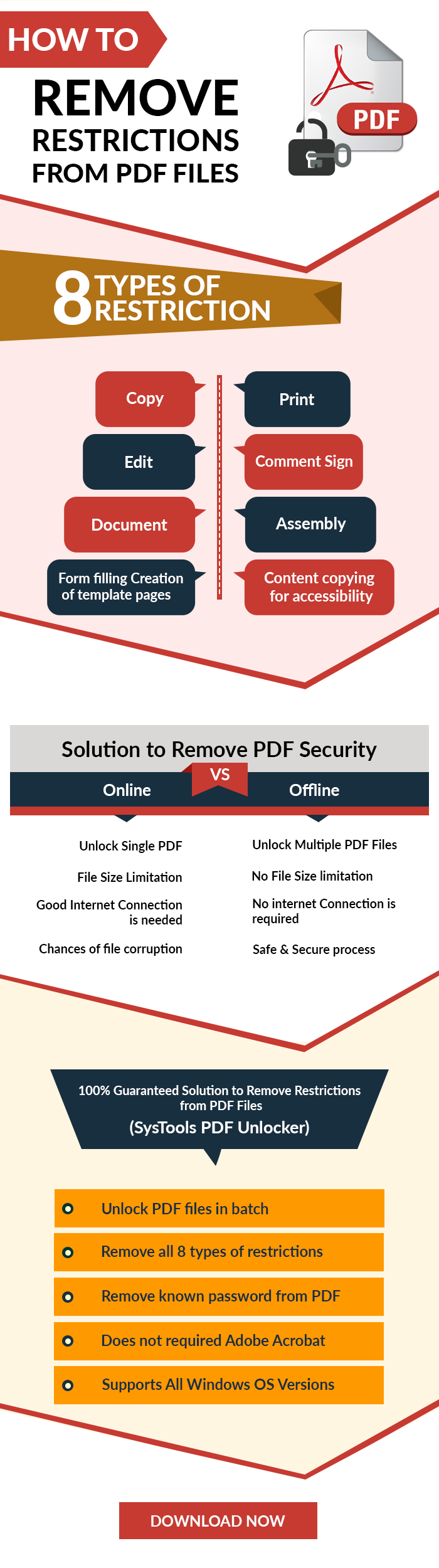Enable PDF Copying and Printing Permissions: Updated Guide [2024]
With the continuous development of technology, the sharing of documents becomes easier and more prevalent. By applying security to PDF files, users can secure PDFs and control other user actions on the documents. One can secure the PDF document by two methods one is applying a password and the other is using restrictions. PDF security prevents a user’s work from being modified, replicated, or damaged. But, sometimes this security needs to be removed. Therefore, in this post, we will discuss how to enable PDF copying and printing permissions.
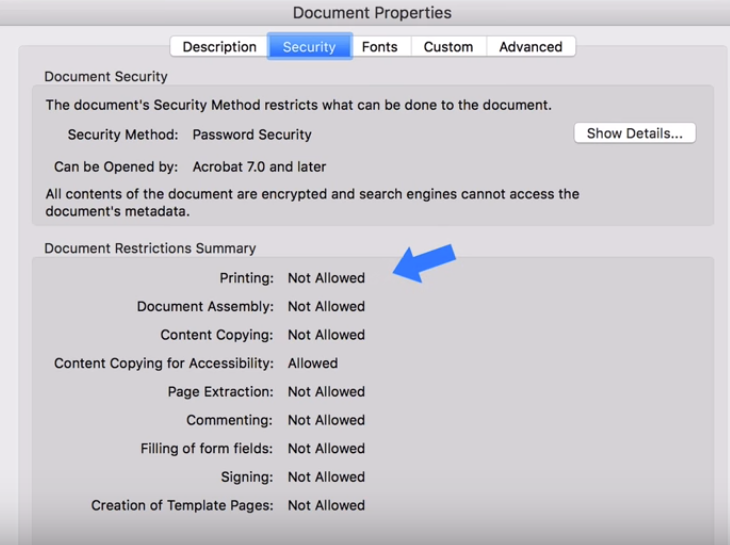
Well, it all depends on the source from which a user acquires the PDF. Now, the main question is how to enable PDF copying and printing permissions or how can we change PDF file permissions?
In order to answer this query, we are here with this tutorial. In this article, we will introduce users to some manual and automatic techniques to execute the task
to enable content copying in PDF and printing without any data loss. So, let us get started!
Manually Remove Copying and Printing Restrictions from PDF
Users cannot copy or print a secured PDF file until the copying/ printing restrictions are removed from it. So, before executing the copy or print command on a locked PDF, one needs to remove permission password from PDF and enable PDF copying and printing permissions.
Follow the below-mentioned guidelines to enable content copying in PDF and printing too:
- First, open your Google Drive and click on the “New” button. Select the File Upload option from the menu list and double-click on secured PDF.
- After uploading the restricted PDF, open this file in Google Drive and hit the Print icon from the top right.
- Now, in the Print window, click on Change.
- Here, highlight the Save as PDF option in the Local Destinations section.
- Hit the Save button and browse the destination location to save the output file.
- Navigate to the location where you saved the unlocked PDF and open the Document Properties. For this, click on File >> Properties >> Security.
- Now, you will find that PDF copying and printing permissions are enabled.
- Eventually, copy/ print your PDF file easily without any error prompt.
Limitations of the Manual Approach
- Lengthy process if there are several files
- Requires technical expertise to execute
- Will not work if the print option is disabled
Also Read: Best Websites for GuestPost
Remove Copying and Printing Restrictions from PDF Using Expert Suggestion
Preventing users from printing or copying a PDF is one of the most efficient ways to stop it from being circulated. As the printed files can be simply replicated or scanned and then, duplicated. Yet, sometimes it may become a requirement to allow users to change PDF file permissions to copy/ print. So, if you want to permit users to copy and print a restricted PDF then, the PDF Restriction Removal Tool is the best option. It can unlock secured PDF files on Windows OS without any hassle.
For Windows Users:
For Mac Users:
Users just need to download the application to execute the task. The software quickly removes the security, enables content copying in PDF, and allows for Printing/ Editing/ Extracting, etc., so that users can copy/ print the document easily with a few simple clicks.
It can unlock PDF files in batch with its Business or Enterprise License. In addition, the software supports Adobe Acrobat with 128/ 256-bit encryption and it is compatible with all Windows versions (32 and 64-bit).
Steps to Enable Copying and Printing Permissions in PDF Document
- Step 1) Open the tool after downloading it on the systems and use the Add Files/Add Folder button to add files and enable PDF copying and printing permissions.

- Step 2) After loading the PDF files, mark the button to either save or print the resultant PDF files which are unprotected.

- Step 3) In the same section Change button is there. Use it to set a path of the folder in which the output file will be saved.

- Step 4) Finally, after loading the file, setting the file saving location, preview the inserted PDF, then hit the Unlock Button to enable PDF copying and printing permissions.

Using this method, users will be able to insert multiple and large secured PDF files and can enable content copying in PDF and other actions like Printing, extracting commenting, etc.
If you wish to protect your PDF documents by restricting other permissions such as signing, commenting, and extracting pages then, opt for the astonishing PDF Password Adder Tool. The commendable utility provides immense reliability throughout the whole procedure. It helps in securing PDFs with a document open password and various permissions restrictions according to the user’s preference. In addition to that, the software is also available to download for all Windows OS versions, thus, launch it on any mahcine without facing version compatibility issues.
Summing It Up
Today several users are searching for the solution for the same query “How to enable PDF copying and printing permissions?” In this article, we have discussed the same issue. Also, we have disclosed two easy and cost-efficient solutions to remove copy and print restrictions from PDF. Now, users can prefer any solution according to their current requirements and preferences.
Also Read: Can’t Sign a PDF Document – Best Ways to Add Signature to Locked PDF