In Exchange – Use Powershell Commands to Export Contacts to PST File
Exchange database mailbox contacts help organizations to connect with their employees, clients, and customers. It plays a vital role in any business to save user and client details. Users should have to always take the backup of their Exchange contacts so that it can be useful during any data-loss or server crash etc. That’s why it is necessary to export contacts to PST file to keep it secure for future purpose.
Database Files in Exchange stores different forms of information such as: email, contacts, notes, calendars, etc.. and the most used and important data in Exchange Server is contact along with other Exchange mailbox items.
If you are new to Exchange environment then you probably don’t aware of how to use the Exchange PowerShell command to export contacts to Outlook data file. Also, we use an advanced solution i.e. Exchange Export Tool, which provides a simplified way to export Exchange contacts to PST file without losing any data and allow users to export other data items and mailboxes.
Powershell Commands to Export Contacts to PST File From Exchange 2016 / 2013 / 2010 / 2007
Before exporting Exchange 2010/2013/2016 contacts to Outlook PST file, first user have to provide Mailbox Import/Export role which allow you to export the Exchange mailbox contacts to Outlook data file.
Then you have to provide read/write permission in the Exchange Trusted Subsystem security group in the shared folder where the resultant file is going to save.
Insert the command to provide Mailbox Import/Export Role
New-ManagementRoleAssignment -Role “Mailbox Import Export” -User “Insert the name of user”
Now create the shared folder and grant full control to the Exchange Trusted Subsystem security group
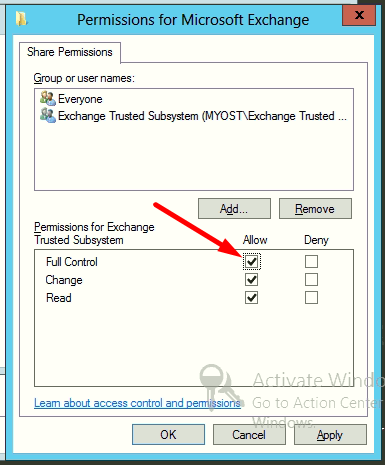
Insert the PowerShell Command for Exchange 2016 / 2013 / 2010 Export Contacts to PST File
New-MailboxExportRequest -Mailbox “Enter Exchange mailbox name” -FilePath “Insert UNC Path” -IncludeFolders “contacts”
Export Exchange 2007 Contacts to PST Using PowerShell Cmdlet
To begin the process, run the following Exchange Powershell command to provide the export permission:
Add-MailboxPermission -Identity -User -AccessRights Full Access
After that, execute the below-mentioned PowerShell command for Exchange 2007 export contacts to PST file format:
Export-Mailbox -Identity -IncludeFolders ‘\contacts’ -PSTFolder_Path [Path\filename.pst]
Where Mailbox is equivalent to Exchange database where you want to move contacts, Folder_Path is the exact destination of contacts files, and filename.pst is the final path where you wish to save the Exchange mailbox contacts.
Limitation Of Manual Solution
- Lengthy and Time-Consuming method
- Export contacts from an individual mailbox to PST at a time
- Need technical knowledge, skills and experience to work with PowerShell
- Risk of data loss while exporting the contacts using unhealthy EDB mailbox
- Exchange PowerShell cannot work properly with damaged or corrupted Exchange mailbox
Note: In case if the user finds the manual procedure too complex or unable to understand the export contacts due to an unknown error then, go for the professional software given below.
Advanced Solution to Export Contacts to PST File From Exchange 2010 / 2013 / 2016
Exchange Export Tool is the professional software which allow users to export Exchange 2003, 2007, 2010, 2013, 2016 contacts to PST file. All you have to do is select the Exchange Server version and export Exchange mailbox contacts to the Outlook data file without any loss of data.
This utility provides an interactive graphical user interface which allow users to perform there task in a simplified way without wasting their precious time. Users can select the number of mailboxes and then export contacts to PST file from the select EDB mailboxes.
It doesn’t require user to have in-depth knowledge and technical skill to use this software. IT admin, Exchange and Naive users can use this tool. The software is capable to export enabled, disabled, disconnected, exclude dumpster, corrupted, hosted, journals mailbox to Outlook data file. You can easily export Exchange mailbox to PST file.
The tool automatically detect, scan & load the Active directory and provided option for user to search Exchange database user mailbox within the subdomain. It maintains the original folder hierarchy after exporting the contacts and other Exchange data to Outlook PST same as earlier.
After conversion, the utility auto-create export report in CSV file format of exported Exchange data to PST file. It is necessary for users to install any version of Microsoft Outlook from 2003 to 2019 installed to export the EDB mailbox to Outlook data file.
Stepwise Method to Export Contacts to PST File
Step 1: Download the automated software and launch it on your Windows system
Step 2: On the home page of tool, provide the details like -SMTP Address, Exchange Server IP, Active Directory IP in the corresponding boxes > Select Exchange Server version > Click on the checkbox “Include Sub-domain user’s” > Click on Login button
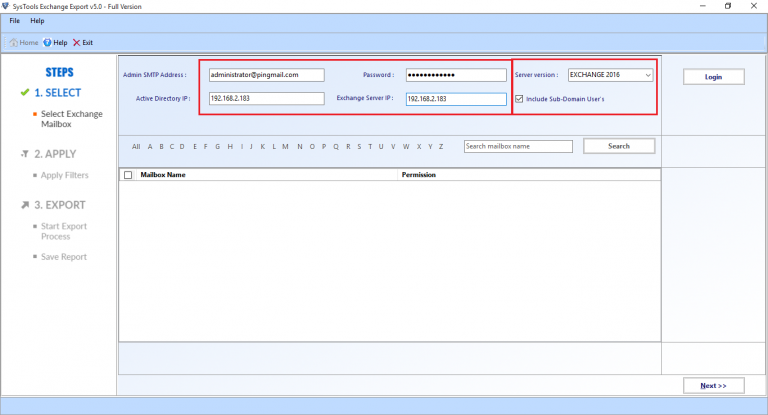
Step 3: Select the Exchange mailboxes as per your requirement > Click on the next button
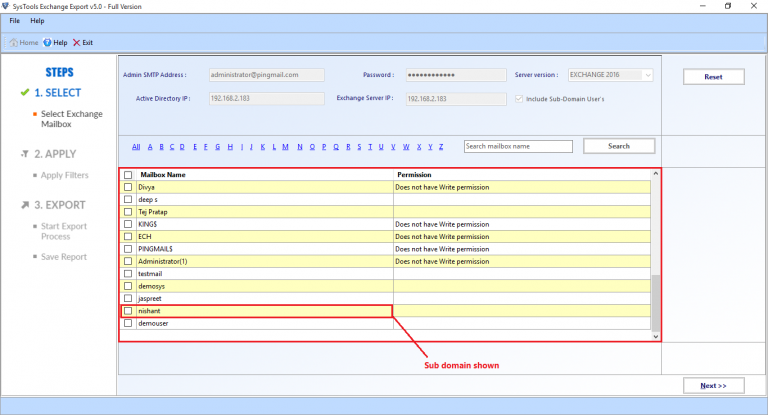
Step 4: Click on the EDB mailbox contact item > Select the browse button to set the destination file path > Click export
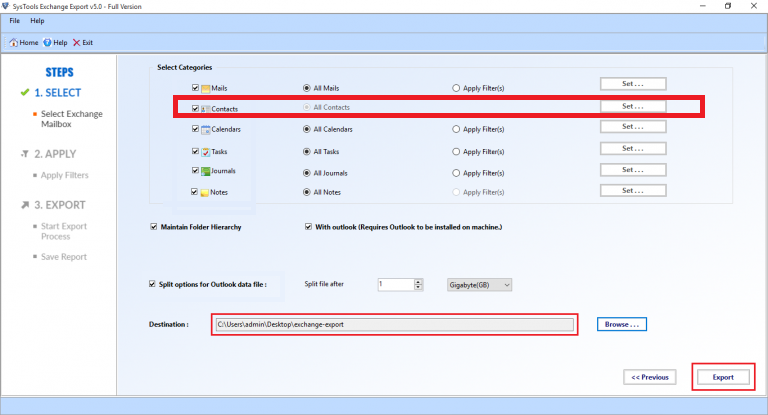
Finally, the Exchange mailboxes contacts are successfully exported to the PST file format from the selected Exchange Server version
Note: The solution provided here only work when users want to export contacts from on-premise Exchange Server to the Outlook data file but there are most Exchange users who have offline EDB file. In that case, the solution used here doesn’t come handy. Users can use the EDB Converter Software which supports both dismounted / offline Exchange database files (Public & Private) and is capable to export contacts & other Exchange data items along with mailboxes from offline .edb file to the Outlook PST file format.
Bringing It All Together
In Exchange, it is necessary to keep backup Exchange mailbox to PST along with data items. So, that we can use the backup file during accidental deletion or unexpected situations occurs. PowerShell commands help the user to export contacts to PST file format from Exchange 2007, 2010, 2013, 2016 but it requires hand in experience to use it and due to certain limitation it is recommended to use the advanced solution mentioned above which provide simplified way to export Exchange mailbox contacts and other data items and mailboxes to Outlook PST with no data loss.



