Quick Guide to Export Exchange Mailbox to PST File in Best Way
When the users try to export Exchange mailbox to PST file from Exchange Environment, there are a good number of chances of facing issues. Although, Microsoft offers users to move mailboxes via PowerShell commands and Exchange Admin Center. Still, many non-technical users face issues and find it difficult to get the job done.
Microsoft Exchange is used in many small and large-scale organizations due to its wide set of features. It helps organizations in managing user mailboxes, provides storage, and many other useful features.
Note: To prevent all this data from Exchange DB corruption, crash, hacking, accidental deletion, hardware, software failure, etc., users export their Exchange mailboxes to Outlook data files to keep their mailbox data safe and secure.
If any disaster happens in the future then they have a backup file from which they can retrieve all their data back to Exchange and access their mailbox. To perform this task, they use the manual solution provided by Microsoft Exchange but they face certain error which is described in the below section.
PowerShell Cmdlet to Export Exchange Mailboxes to PST Format
If you are looking for a free way to export PST file from Exchange mailboxes, then you can try the PowerShell commands in Exchange Management Shell. However, executing these commands require proper technical expertise and hands-on experience. Thus, you should only try this solution if you have knowledge about these commands.
Prerequisites for Running PowerShell Cmdlet
- Assign Mailbox Import Export role to the mailboxes that you want to export to PST.
New-ManagementRoleAssignment -Role “mailbox import export” -User “Admin”
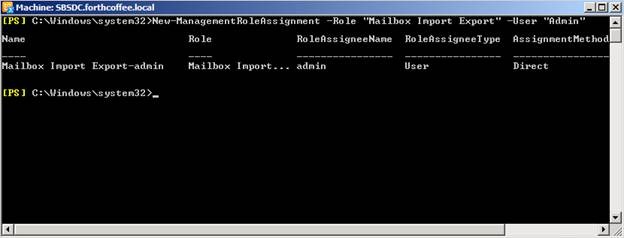
- Grant Full Control, Change, and Read Access to Exchange Trusted subsystem security group to the shared folder.
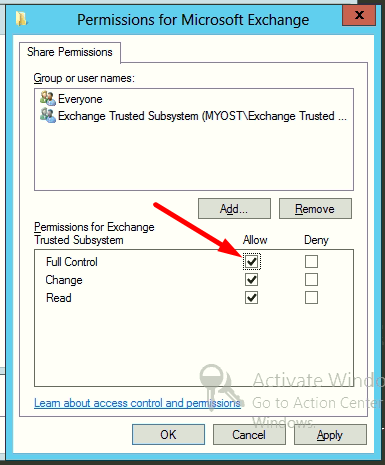
Export Exchange Mailboxes to PST via PowerShell Cmdlet
The following commands will help you export all your crucial Exchange mailbox items into a PST file using various parameters. You can choose the cmdlet that best fits your requirements. Additionally, you should note that these commands will not export public folders from Exchange.
To export complete Exchange mailbox to PST, then run the following cmdlet:

In order to check the export status, please implement the below cmdlet:
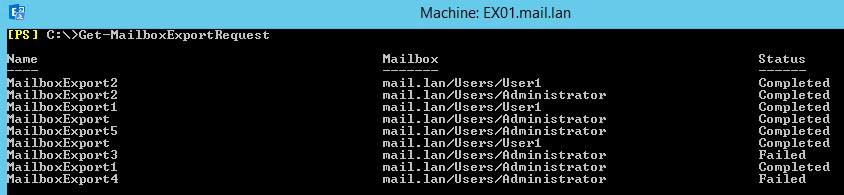
Now, in case if you want to include a specific folder for the export process, then run this command:

To Exclude a Folder during export process:
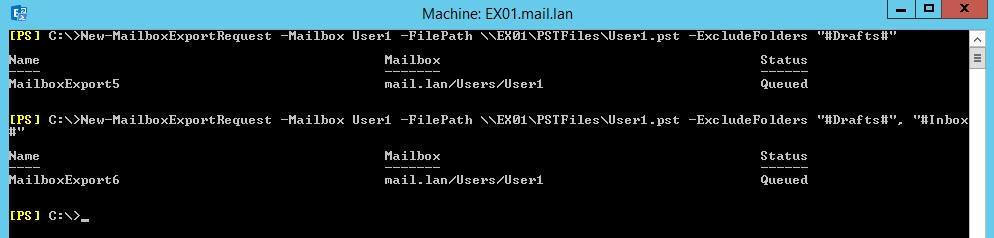
You can also export PST from an Exchange mailbox within a specified time range using the date filter as shown below:

Automated Wizard to Export Exchange Mailbox to PST Format Without PowerShell
Exchange Export Tool is one of the best solutions when you talk about exporting Exchange mailboxes to PST format. The software is loaded with so many unique set of features that are so useful to make job effortless. It allows users to export all the emails stored in Exchange mailboxes into PST and three other export formats (MSG, EML, and MBOX). This application is compatible with Exchange Server 2019, 2016, 2013, and 2010.
This software to export PST from Exchange mailboxes doesn’t demand any technical expertise as such. The intuitive user interface of this application offers a smooth mailbox export process. Additionally, the tool offers surety of exporting data without any data loss.
Key Features of this Application
- Export Exchange Mailbox to PST and 3 Other Export Options
- Option to Export Selective Data Within Certain Date Range
- Include Exchange Sub-Domain Users as Well (Optional)
- Provides Option to Stop Export Process (If Needed)
- All-Inclusive Dashboard to Track Real-time Progress
- Option to Prioritize Certain Exchange Mailboxes if Required
- Compatible with Windows 11, 10 (64-bit) and Windows Server 2012 and 2016
Steps to Export Exchange Mailbox to PST Format without Error
1. Download Exchange Export Tool and choose Exchange and Outlook as export platforms.

2. Apply date filter if you want to and click on the Next button to proceed further.

3. Now provide all the required Exchange details and go ahead.

4. Here, select the system path where you need to save the resultant PST file. Additionally, you also get the option to split Outlook PST file if you want to.

5. In the final step, validate user permissions and hit Start Export button to initiate the process.

Note: There are times when users have an offline and dismounted Exchange database file then in that case the solution provided here won’t be useful. For this, users can use the EDB Converter software which support dismounted/offline EDB file (Private & Public). It is used by numerous IT professionals, Exchange, and novice users to backup Exchange mailbox to PST file in a simplified way without any hassle. This advanced utility offers provided Quick and Advance scanning mode which removes minimal & major corruption from Exchange database file. After recovery, users can easily extract Exchange EDB to PST file format in a hassle-free way without any hindrance.
Conclusion
In Exchange Environment, the user can export Exchange mailbox to PST file format via Power-shell Command and Exchange Admin Center, but sometimes user deals with the different kinds of export issues like export-mailbox command not recognized, access Path is Denied, request stuck queued, MAPI errors.
Either Exchange user tries the manual approaches to fix the issues or uses an automated solution to directly export mailboxes and items.

