How to Export Gmail to PST Without Outlook Securely?
Exporting Gmail emails to PST is possible even without using an Outlook mail client. Here in this post, I will explain a step-by-step guide to export Gmail to PST without Outlook.
Nowadays Email is not just a preference. It is a gateway that is mandatory for big & small enterprises to connect with each other. Gmail is a giant of webmail client used by millions of users around the globe.
Gmail accounts can be accessed anytime on any system in the presence of an internet connection. But sometimes the user prefers to move its contacts, notes, and calendar, to a desktop-based email client i.e. MS Outlook. Because many users still think that desktop-oriented email applications are more secure than a webmail client.
Therefore, in this article, we will discuss how to export Gmail to PST without Outlook using an expert-suggested automated utility in a secure and hassle-free manner.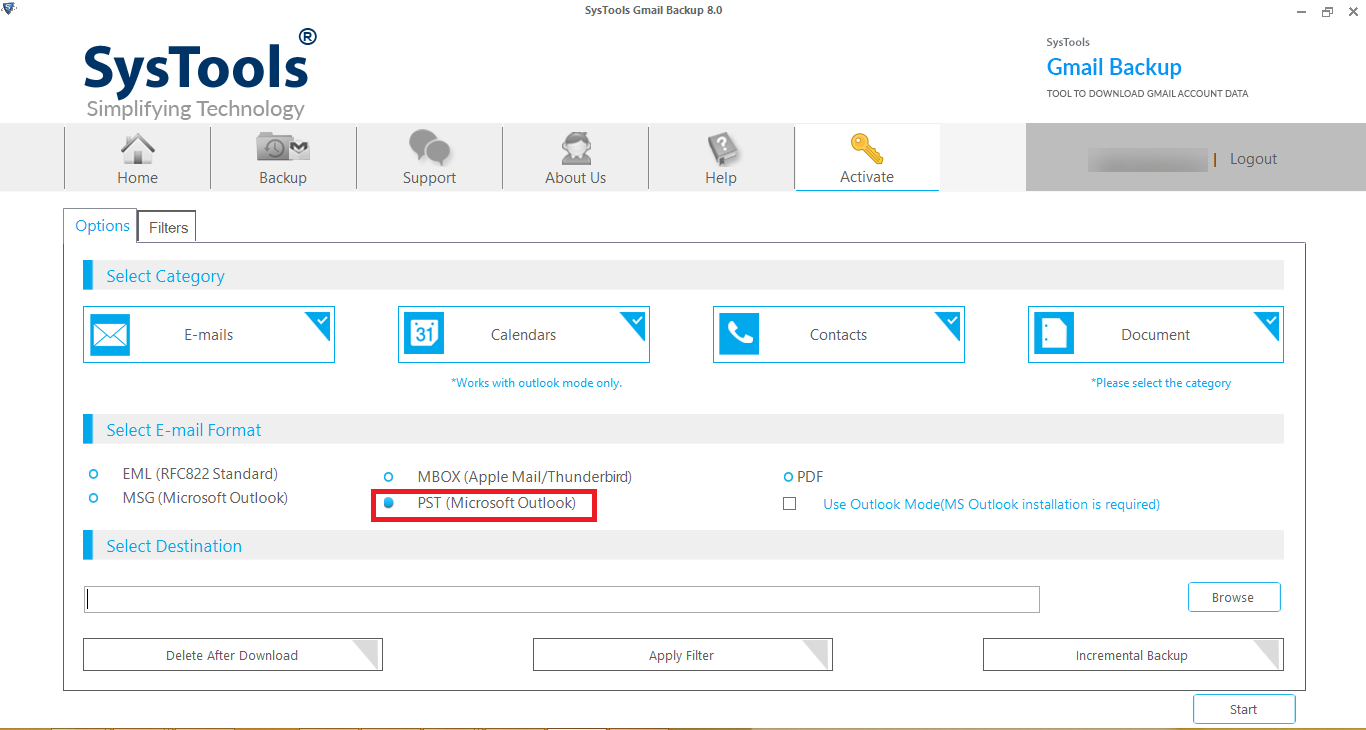
How Is It Beneficial to Export Gmail to PST File Format?
Taking the backup of Gmail mailbox into equivalent Outlook PST can be used in the below scenarios:
- When the user is going to delete their Gmail account permanently. Then, before deleting the account, take a backup of Gmail data such as emails, and contacts to PST on an on-premise location.
- When there is a need to export data from a Gmail account to an Outlook program.
- The most common reason behind this is to safeguard the Gmail email from any data loss disastrous situation.
- When an employee (s) leaves the company, then back up its Gmail data in PST format. Because PST is importable in nature and can be accessed in any edition of MS Outlook.
So, after an understanding of which scenario to export Gmail to PST format is beneficial, let’s have a look at some workarounds.
Can Google Takeout Be Used to Export Gmail to PST File?
Many Gmail users have a misconception that Google Takeout, an inbuilt utility, can export Gmail mailbox in Outlook data files directly. Well, it is not true!
Google Takeout is a tool that can back up Gmail data on the system. However, it does not save data in PST format instead it exports Gmail emails in MBOX format. So, it is just a waste of time to use this workaround. All in all, there is no manual method that can directly export Gmail emails to PST without Outlook installation.
A Direct Automated Way to Export Gmail Mailbox to PST
Well! When there is no manual workaround for the same, then you can take the help of a high-potential Gmail Backup Software developed using advanced technology. The tool allows exporting Gmail emails to PST without Outlook. It is the easiest and most effective way to export email, contacts, calendar entries, and documents from a Gmail account to PST format directly.
Windows 11 & all below versions
Apart from this, one can also convert Gmail data into multiple popular file formats using the same software. In case, when you want to export Gmail email in EML format, there is no need to purchase any new product. This can be seamlessly done by exporting Gmail emails to PST format.
5 Quick Steps to Export Gmail Mailbox to PST:
- Step-1: – Download and install Gmail to PST Export Tool.
- Step-2: – Login with Gmail account credentials.
- Step-3: – Select the category and choose PST format.
- Step-4: – Advanced option to Browse and set the path to Save.
- Step-5: – Finally, Hit the Start button to export Gmail emails to PST format.
What’s More – Moreover, the Gmail to PST Converter software is available in six different languages i.e., English, German, Japanese, Spanish, Dutch, and Portuguese. The demo version of the tool is also available which offers all the functionality except for some data export limitations. The key feature of this utility is its dynamic features that make the entire export process flexible. All of them are listed here:
- Delete Data After Download: Use to manage Gmail memory space by deleting the emails after saving them into the desired format and location.
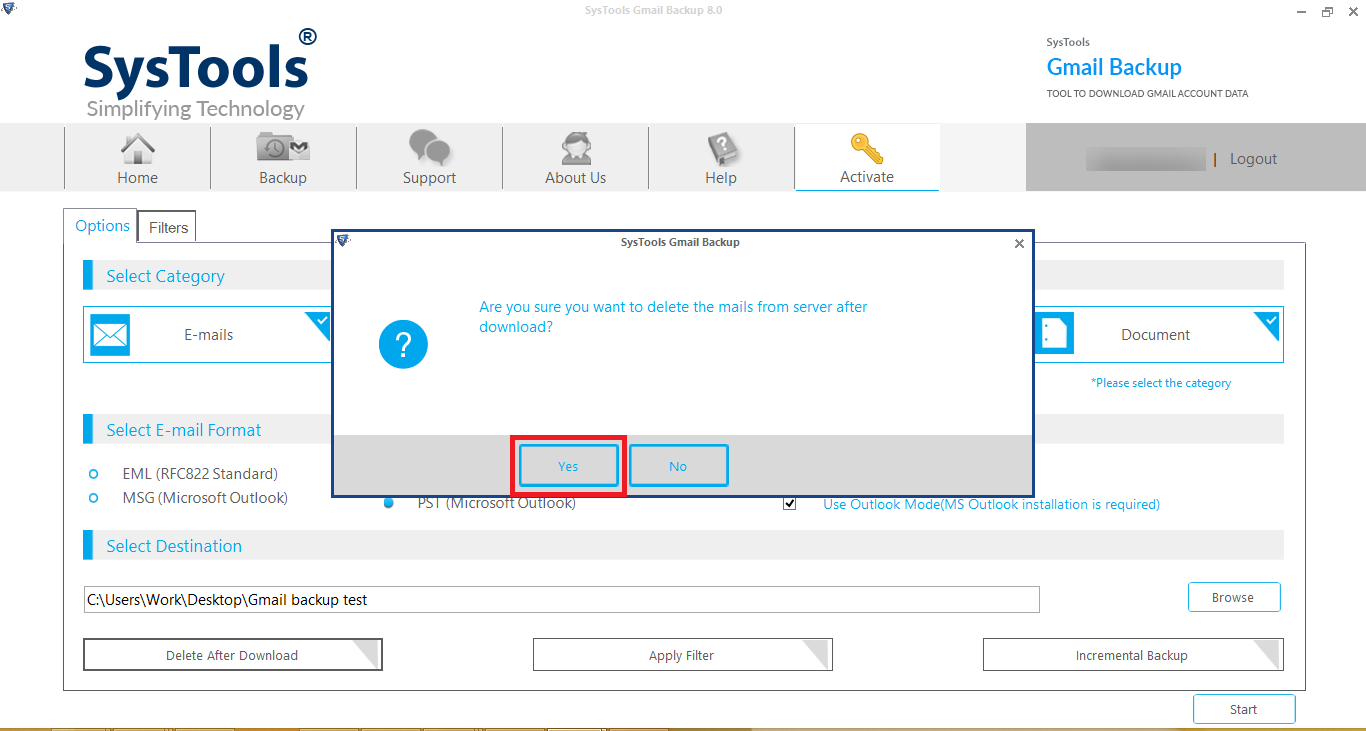
- Apply Filter: Gmail to PST Export Tool applies a filter on Mail Folders and Emails. Select Folders and export messages of those folders that have been selected by users. In E-mail Filter, you can download a copy of emails on the local machine that lies between a particular date range.
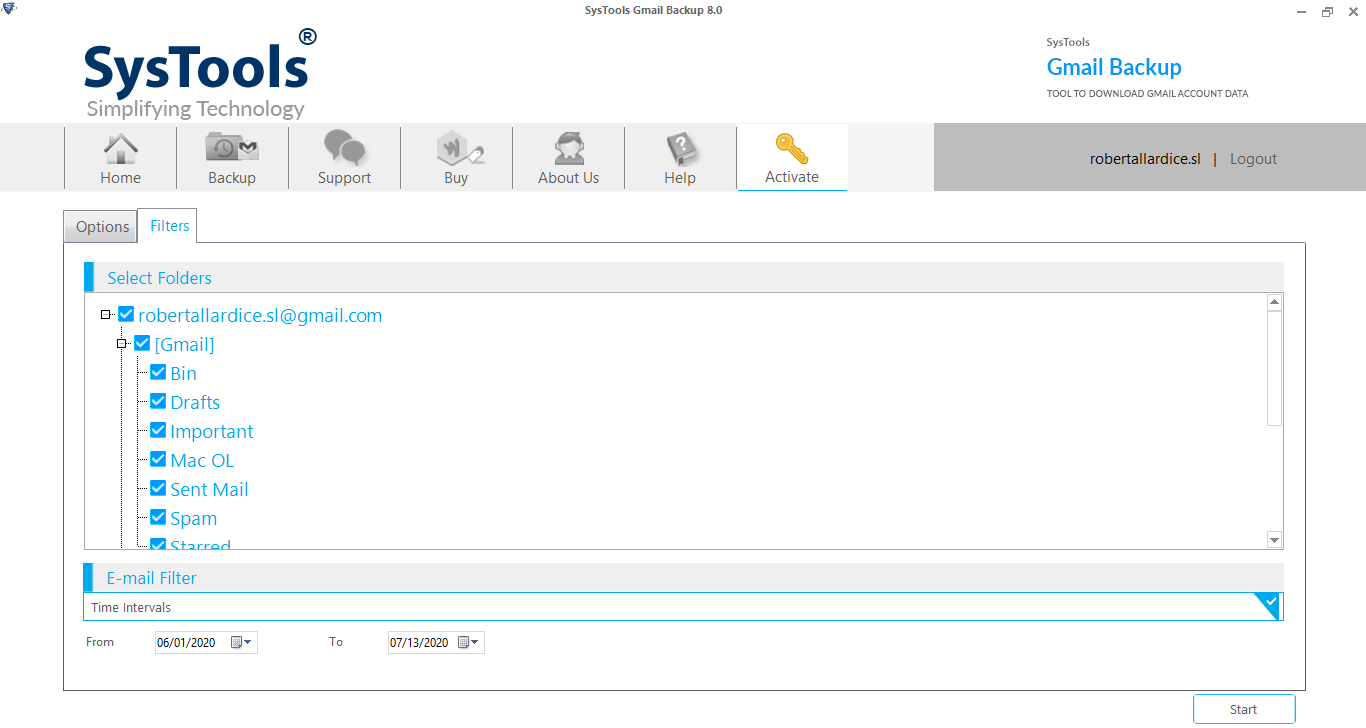
- Incremental Backup: It is a remarkable feature that helps a lot when the user is going to take back up again. It exports only the recent data that arrives in the mail folders since the last backup. By this, both storage space saving.
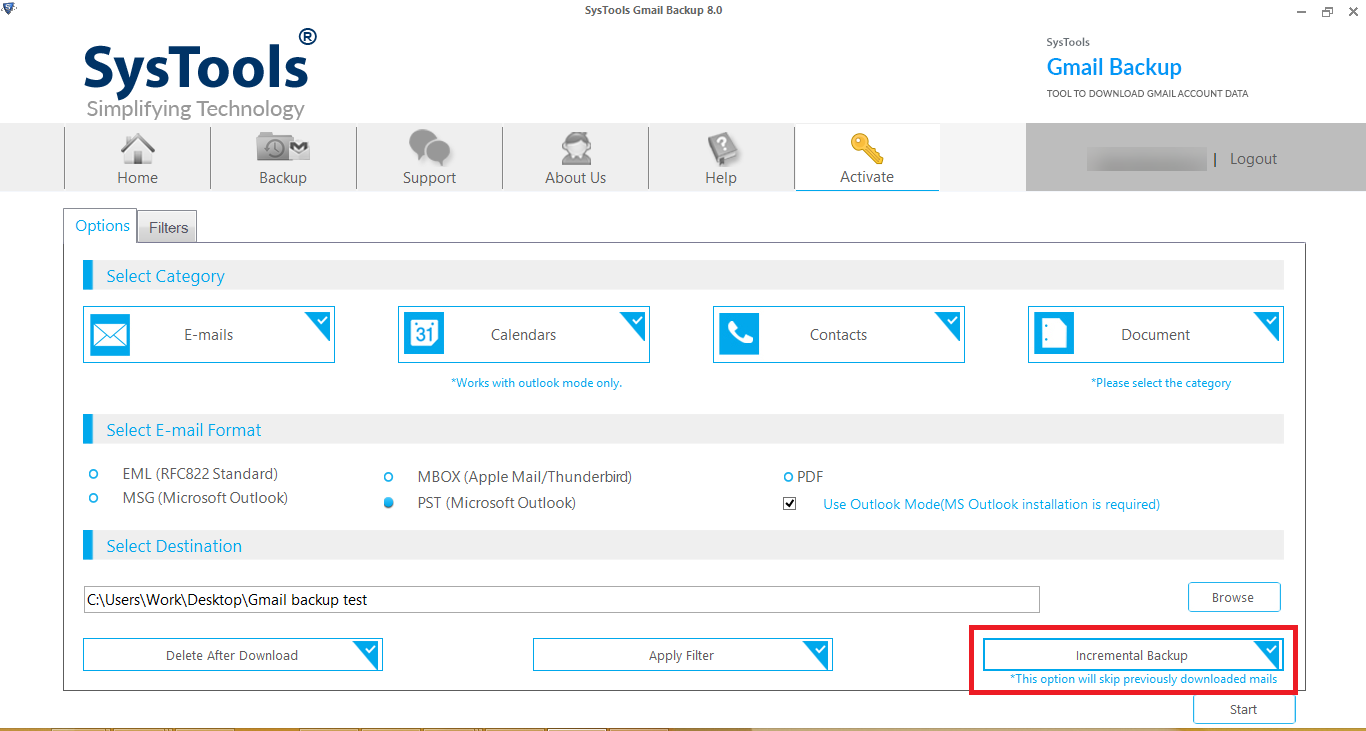
Detailed Steps to Export Gmail Emails to PST Without Outlook
Step 1. Initially download the utility and enter your Gmail credentials.

Step 2. Select Categories (Email) and Format then use the Browse button to set the path for saving the exported files.

Step 3. Now, click on the Start button to take the backup and export Gmail to PST without Outlook.

Also Read: How to Download or Export Gmail Contacts?
Final Thoughts
That’s all about how to export Gmail to PST without Outlook using the aforementioned automated utility easily. This blog talked about the best possible way to back up Gmail emails into Outlook data files. So, use the above workaround and accomplish the task without losing any email.
Frequently Asked Queries
Q1. How can I Export Gmail to PST without the MS Outlook application?
You can use the offline solution that we have explained in this blog that doesn’t require MS Outlook to export.
Q2. Can I export emails from multiple Gmail accounts to PST using this tool?
Yes, You can use this tool to back up an unlimited number of emails from multiple Google accounts and export them easily.
Q3. How much time does the tool take to take backup and export Gmail emails to PST format?
The entire backup processing time will depend upon the size of the file and having a stable internet connection.

