Learn to Extract Hyperlink From PDF With Easy Steps
Summary: If you are looking for the solution to extract hyperlink from PDF, then you are in the right place. Here in this blog, we are going to discuss the best solution on how to extract URL links from PDF file at once.
Well, we all know that the PDF file is one of the most used digital media for sharing documents and the reason behind its popularity is the OS-independency. Yes, the PDF file format is OS and device-independent hence one can open this file format on any device like a smartphone, PC, Mac OS, Windows OS, Linux OS, and many others.
Also, the file format is also quite handy because of its feature as you can easily add restrictions like passwords, editing restrictions, images, hyperlinks, and many other things in documents. But sometimes these features become a nightmare for many users. And here we are going to deal with one of the query “extract multiple hyperlinks from PDF file”.
Well, we are not talking about a hypothetical situation there are users who looking for the same. And while our research we found many users queries let’s see one of them
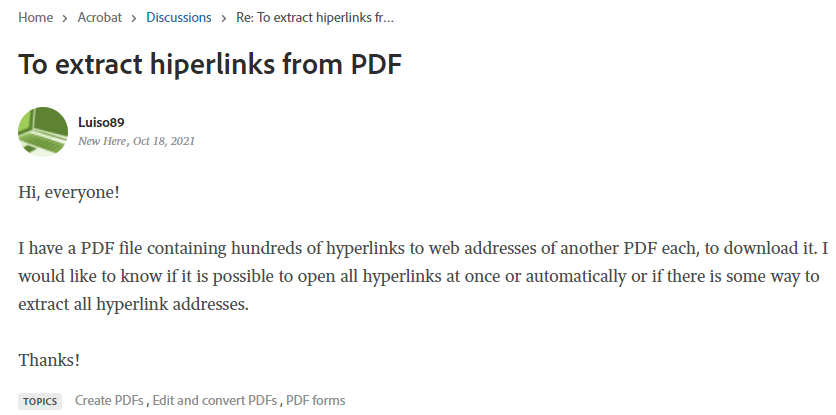
The above users’ query screenshot is taken from Adobe Support Community and this is not the single we have found many queries regarding this on various forums.
Now, without wasting a time let’s jump into the method!
How to Extract Hyperlink From PDF – Free Method
Well, if you are the thing of the manual method that can easily extract URL links from PDF, then there is a piece of good news for you. Here in this section, we are going to discuss the free method to complete the same.
Now, in this method, we are going to Python script to achieve the result. So if you are not that technical or don’t know anything about coding and Python language, then move to the automated solution that we have discussed below in this blog.
So let’s start!
So if you are aware of coding stuff, then you know every coding language needs an environment which is also known as IDE (Integrated Development Environment). Along with that you need a code editor so you can write a code on it.
Now first, download and install the Python IDLE and once you have done that, then download any code editor such as PyCharm which is specially built for Python programing or you can download Visual Code Studio to edit the code.
After all the task is done, it is time to import the required module that needs to extort hyperlink from PDF files using Python.
Here in this blog, we are using an open-source PyMuPDF Library which is used to decrypt the PDF, access meta like hyperlinks, and bookmarks, search for text, and for the conversion of PDF files to other files formats.
Steps to Extract Link From PDF Using Python Script
First, run the pip command on your terminal
Pip install PyMuPDF
Note: All the script is case sensitive try to be the same as it is written in the blog.
After this import the module by typing
Import fitz # PyMuPDF
Once you are able to import the module successfully, then type the code written in the below image.
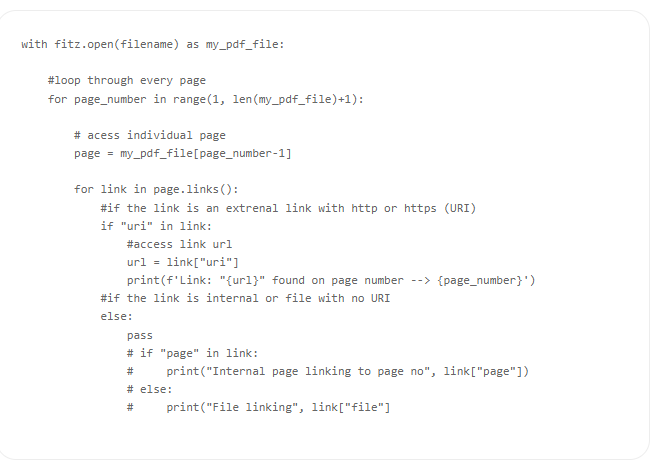
After writing the code it is time to execute it. Now, according to the code editor, you are using run the code to see the Outlook.
Well, the above method to extract hyperlink from PDF but as we see that the process is not made for normal users the in fact the above process is a bit complicated for the technical person also.
Now, the question is how to complete this complicated task easy for every user, then keep reading this blog because you are so close to knowing the perfect way to complete this extract link from PDF files without any coding or scripting.
Prime Method to Extarct Hyperlink From PDF Files
As we have seen that the above process is not made for everyone so here in this blog we are going to introduce one of the amazing tool that can easily complete this task without any complication.
Try expert suggested PDF Management Software, developed by SysTools. The tool is capable to extract multiple PDF files without losing a single bit of data. Along with the hyperlink, the tool this tool is also capable to extract any document from PDF such as inline images, text, bookmarks, and attachments from PDF files.
Working of the Tool
First, downlaod and install the tool on your machine.

Once the installation is down open the tool and click on the Add Files or Add Folder option.
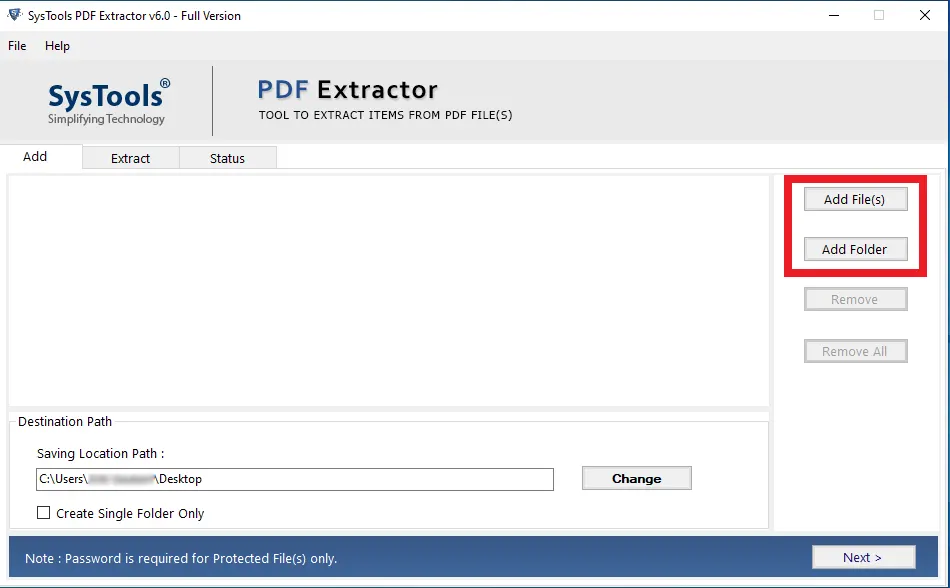
Choose the destination location to save the extracted URLs.

After this choose the Hyperlink filter option.

Tick out the Extract Hyperlinks and Choose PDF from Save Hyper Into list.

Choose the All pages option for Apply Page Settings

At last click on the Extract, button to complete the task.

Conclusion
While extracting data from PDF files is quite a tough task to do and when it comes of extract hyperlink from PDF, then it is seriously complicated. Now, to make this task easy here in this we have discussed the two best solutions. So now, it is up to you to choose the method as per your requirements.

