Convert Multiple EML Files into PST for Free
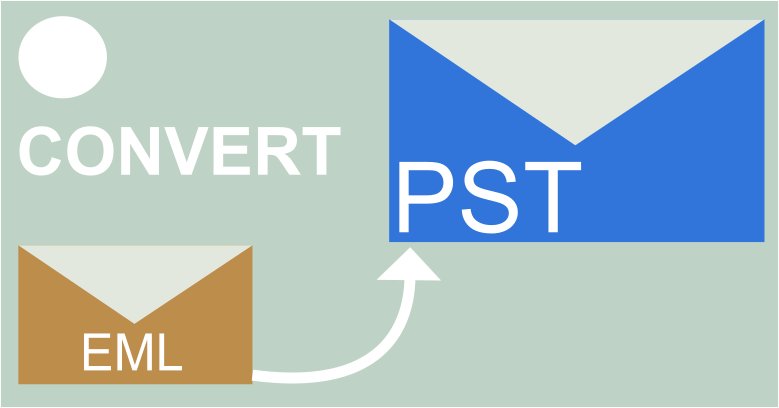
Recently stumbled upon the need to convert EML to PST? Or, you could be having some EML hogging space in your PC and you need to transfer them into Outlook.
It doesn’t matter what is the reason that pulled you to this article, but one thing is clear: you need to find out all the possible and feasible methods to easily export EML into PST.
To cover the query on how to convert multiple EML files into PST format, This article is configured and created to help you quickly figure out what are the steps to export single or multiple email messages from EML into PST file type.
So, What is Covered in This Article?
- This post covers all the methods to convert EML to PST format
- Benefits and limitations of using different methods
- You can observe a clear comparison between the methods
- A solution is given to cover the limitations of the other methods.
Now that is clear, let’s convert all those 1000s of EML files into PST file types.
List of Contents:
When you have a map it is not easy to lose your way. Similarly, mapping the list of all the contents of this blog can help you navigate in and out of the topic and help you to maintain a higher perspective of what’s happening.
Described below is the table of contents on how to convert EML to PST.
- Why convert EML to PST?
- Export EML files to PST by using MS Outlook.
- Use WLM and Outlook to combine EML into PST
- Deploy the Drag and Drop approach
- Issues in exporting EML to PST Manually
- Use EML to PST converter
- Conclusion
Don’t wait for the conversion of EML into PST anymore. Quickly select the topic of your choice and figure out a method to convert EML to PST.
Now, let’s take a look at the following section.
Why convert EML to PST?
You could have any reason to demand a PST file, but let’s take a look at the general reasons for converting EML files to PST files.
- To run an EML file you need an appropriate email client such as Thunderbird
- Outlook works efficiently with PST file format
- EML file types are prone to get corrupted easily
- You could face storage issues when you store emails in EML files
Now, let’s see the different methods on how to export EML to PST.
Tip: You can easily migrate Thunderbird to Outlook, without any limitation.
Convert EML to PST Through Outlook
Let’s face it, the primary motive for exporting EML into PST is to have the PST file interact more efficiently with Outlook.
Although one might like to store EML into PST for other purposes it is commonly understood that PST is associated with outlook and outlook does provide some comfort for the conversion of EML files into PST.
Is there a method to convert EML to PST without using Outlook?
Yes, some solutions can help you combine EML to PST without using Outlook.
One option is to use PowerShell to convert EML to PST
But to use PowerShell one must have substantial knowledge of tech
And the other is to use a third-party tool to convert and export EML to PST.
Therefore the only feasible and free method left is to use Outlook to convert EML to PST.
Now, let’s take a look at the methods available in Outlook.
Tip: Check out the step-by-step process to import EML files in Outlook.
Method1: Windows Live Mail to convert EML into PST
Important- Windows Live Mail has reached the end of the rope and is no longer supported by Microsoft.
Nonetheless, if you already have access to a working copy of Windows Live Mail you can use this method to export EML files into PST files.
Moreover, Windows Live Mail is supported only in Windows 7 and lower, therefore if you are using Windows 10, then you should move on to the next method to combine EML to PST.
Now, let’s look at how Windows Live Mail converts EML files into PST files
You can follow the steps mentioned below.
- Open the Windows Live Mail application on the desktop, and click on File>Export>Email Messages
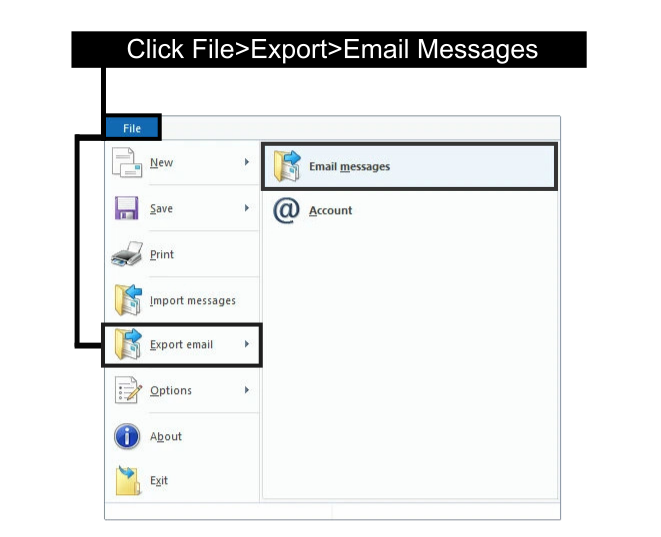
- A new popup will appear, in this window select “Microsoft Exchange” and click “Next”
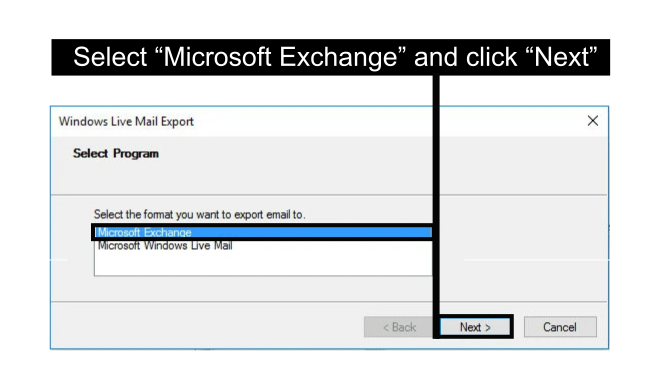
- A new prompt will appear, in which you need to hit “OK”
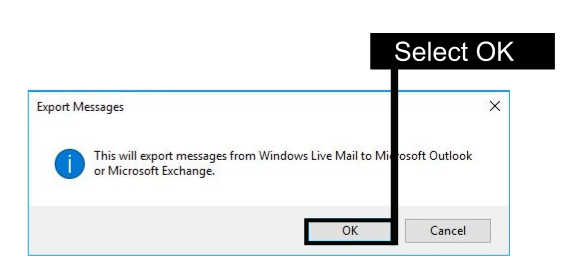
- After that, a new window will pop up. In this window, select the folders you need to convert and hit “OK”.
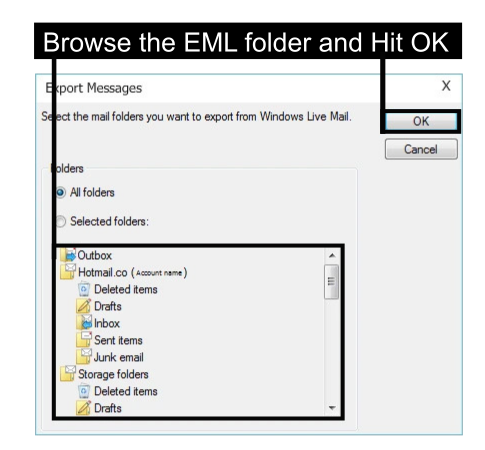
- Now you wait for the process to be completed
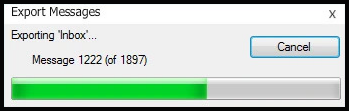
- After the completion of the process, the “Export Complete” message will appear, in which click on “Finish”.
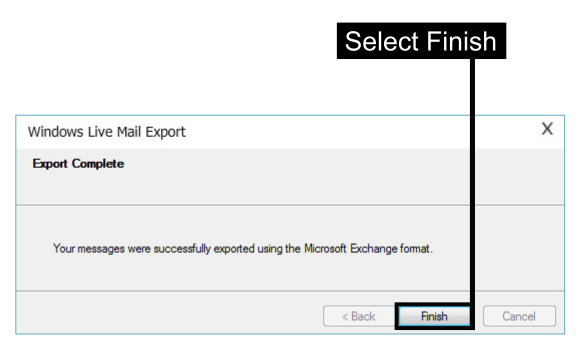
After following the steps above, you should be able to convert EML files to PST files.
Method2: Drag and Drop EML Files into Outlook
As the name suggests, this method is quite simple.
All you need to do is to move the items from one place to the other place and you can export EML files to PST files.
Let’s see how it works out.
- Run Microsoft Outlook on the system
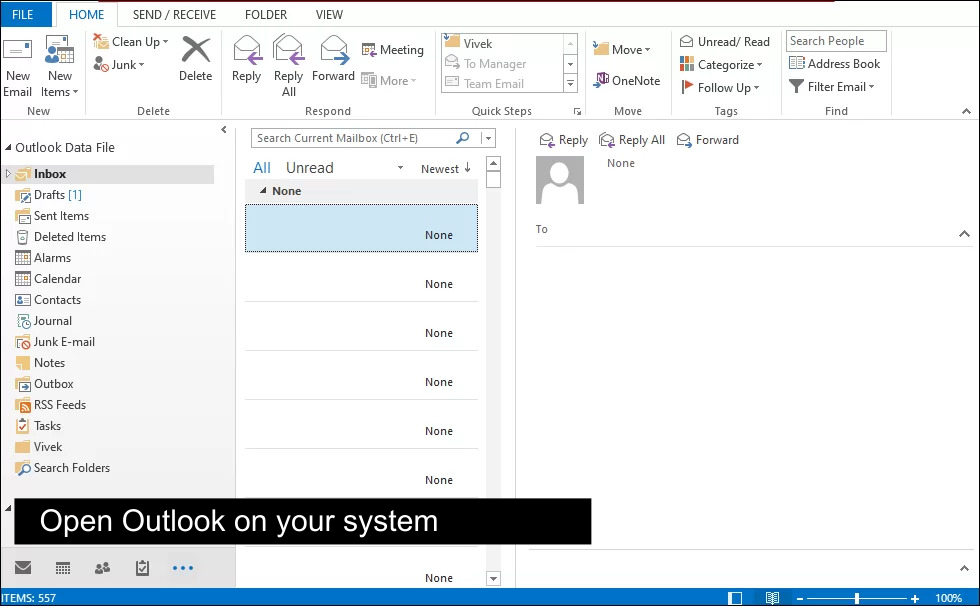
- Open the folder where all EML files are stored, select them
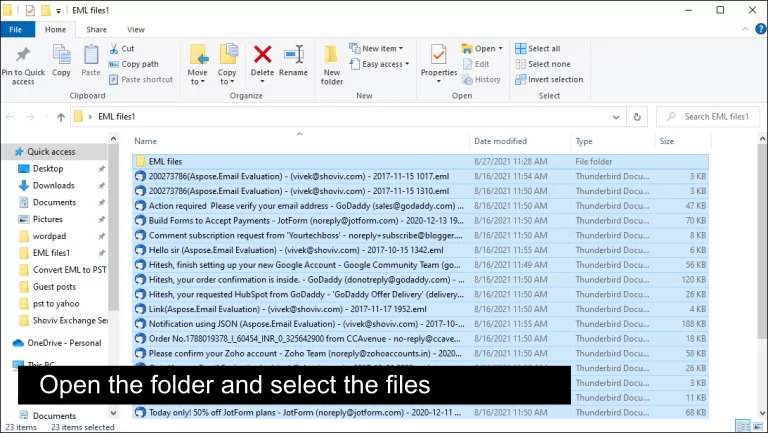
- Now drag and drop the EML files into Microsft Outlook
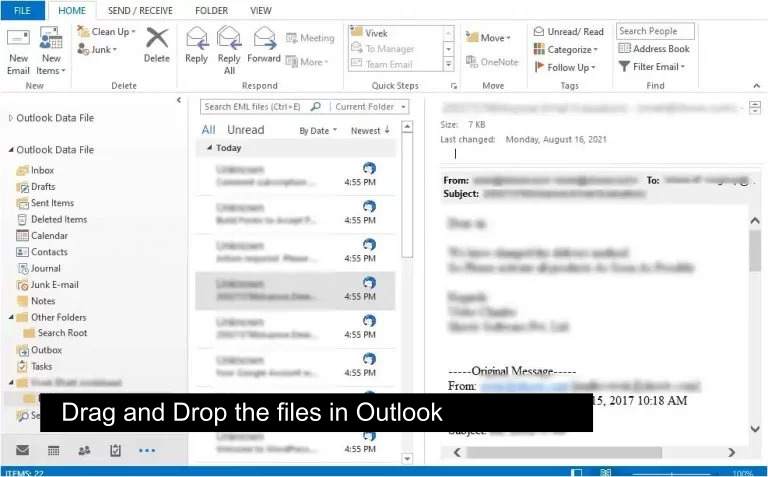
- Now Outlook will convert EML files into PST files
- Save them as PST files
This approach is as simple as it sounds. All you need to do is to do some clicks and you can combine the EML file with the PST file. However, things are not always what they seem.
This method, although simple, still faces some complications, As the saying goes- there is always an upside and a downside to almost everything.
Let’s see the problems in using these methods.
Issues in using Outlook to convert EML files to PST
We observed how the methods work and described how to convert EML files to PST files.
But those methods are only applicable through the usage of Microsoft Outlook and there are some hindrances in using those methods.
So let’s see the issues in using those methods :
- Need for Repetition
The approaches given till now are to be implemented continuously to convert multiple EML to PST. - Time Consuming and Tedious
It takes time to perform a method once, but repeating a method multiple times consumes more time and it eventually becomes tedious. - Conversion is not stable
Often the EML file converted to PST is not stable, it could get corrupted, and we could lose data integrity through forceful conversion of EML to PST. - Slightly complex
Anyone can find this task a bit daunting and complex.
Just stating the issues won’t help anyone
Is there a way to convert EML to PST without Outlook and those issues?
Yes, we can use third-party software to export EML files to PST files very easily and also eliminate the issues faced by the other methods.
Let’s take a look at how it is done.
Method3: Convert Multiple EML to PST Using Software
After seeing the issues faced by the methods, how is the EML to PST Converter going to solve them?
EML to PST Converter is a software that is tested and also recommended by experts to easily and safely convert EML to PST files.
Benefits:
- Convert EML to PST and PDF, HTML, MSG, MBOX, NSF, & Office 365
- Maintains Folder Order and Data Integrity and Convert EML Files
- It is very easy to use, you can easily understand how to use this product
- It’s quick and doesn’t consume much time in exporting EML to PST files.
- It is safe to use and eliminates the risk of using third-party software
To explore more about this software go to their official website.
Now let’s see how to use the EML to PST Converter to combine multiple EML files to PST format.
- Download and install the EML to PST Converter software, and run it.

- On the left sidebar, locate the EML folder in your system.

- Now click on the “Export” button, located on the top left side.

- After that select the PST option and then hit Advanced Setting.

- Then enter the destination where you want to export EML to PST.

That’s it, this is all you have to do to convert EML files to PST files by using this EML to PST Converter.
Conclusion
To summarize what we have experienced in this post, let’s take a look at the pointers below:
To convert EML to PST we need to use Outlook in one or the other way to get a better and more securer conversion of EML to PST files you should use EML to PST Software. It eliminates all the issues faced when we use other methods to export EML to PST.

