What is GPT Protective Partition or GUID Partition Table?
Do you know about GPT protective partition or GUID partition tables? The purpose of this article is to introduce you to GPT disks, including their features, disk partitioning methods, etc.
What is a GPT Protective Partition?
A GPT Partition makes the division on the hard drive that a GUID partition table becomes protected. A partition is a constant area of storage space on the hard disk, that is separated from the rest of the hard drive and acts as its own storage device. It cannot be removed or reformatted but can be much bigger than partitions created in Master Boot Records (MBR). These sectors are grouped into partitions, creating separate volumes, or drives, on a hard disk.
The partitions were designed using a scheme defined as Master Boot Record (MBR). The MBR was designed for earlier systems and was not completely flexible to accommodate new disk configurations. Thus, a new partitioning solution was required so a GUID Partition Table (GPT) partitioning scheme was generated. In the following section, we will discuss more What is a GPT disk partition, a GPT Disk, what is wrong with MBR partitioning, the difference between GPT and MBR and also, covered the points for deleting a GPT Guid partition table from a drive.
About GPT Protective Partition or GUID Partition Table
After Understanding What is a GPT disk partition? Let us discuss the GPT disk in detail. GPT is specially designed for planning the partition table on a physical hard drive, by using GUIDs, i.e., globally unique identifiers. Nowadays, it is the most popular and advanced partitioning scheme, most frequently used without any inconsistency. The GUID partition table is part of the Unified Extensible Firmware Interface (UEFI) initiative. It has provided the most flexible mechanism for dividing the disk as compared to the older Master Boot Record (MBR) partitioning schema that has been common to the desktop.
Partitioning is a contiguous space of data storage on a physical or logical disk that is used as if it were a physically separated disk. Partitions are displayed on the system and also configured in the operating system. The control of accessing the partition is done by the system firmware before starting to boot the OS, and then, after starting the operating system.
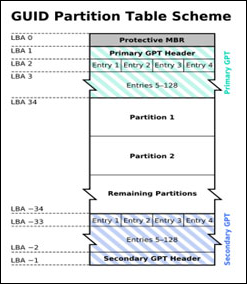
The GPT Guid partition table scheme was signified under MS Windows XP, Windows Server 2003, all versions of Windows Server 2003 SP1, Windows Vista, Windows 7, and all the latest Windows editions. In a nutshell, the maximum size for MBR is 2TB but GPT partitions must enable the exceeded limit.
Also Read: How to Recover Data from Dynamic Disk?
Why Do Users Prefer GPT Partitioning Instead of MBR Schema?
MBR hard disk supports only entries of four partition tables. If more than one partition is needed then, secondary structure i.e., the extended partition is mandatory. An extended partition is able to subdivide the table into one or more logical disks. The rules of MBR partitioning are very complex and not properly specified. Thus, most of the users want to use GPT hard disk rather than MBR.
Advantages of GUID Partition Table
There are the following benefits of the GPT disk those are mentioned below:
- A GPT disk is capable of supporting larger than 2TB volume files whereas MBR disk cannot.
- GUID Partition Table (GPT) is suspended to become the standard for disk partitioning just because of the disk size limitation of MBR.
- The GPT disk always supports up to 128 partitions instead in the case of MBR there is a limit of 4 primary partitions.
- Also, GPT maintains the backup of the partition table at the ending of the disk but MBR does not keep the backup.
- Moreover, the GPT disk gives greater reliability due to the presence of replication or Cyclic Redundancy Check(CRC) protection of the portion table.
- GPT allows supporting a Windows-based platform that contains a storage volume of 64-bits.
- GUID Partition Table has 36 characters of UNICODE. It means presenting the human readable name for partitioning without any additional details about the partition.
Also Read: How to Recover Deleted Movies from PC?
How to Remove GPT Protective Partition from Hard Drive?
Users have to delete the entire hard drive partition table entries. This will erase the 200-MB drive partition and all other partitions on the hard disk as well. For performing the following steps, open the Command Prompt Window; those are mentioned below:
- First of all, open the Command Prompt on the Windows platform.
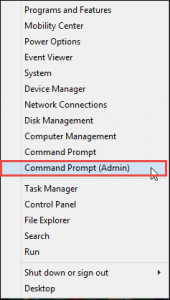
- Now, enter the following command on cmd and click Enter to run it:
![]()
- This establishes the diskpart command-line utility, which is used for advanced disk partitioning tasks. Users can view the command prompt change to “DISKPART” after they end.
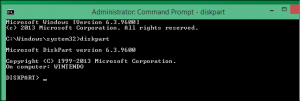
- After that, type the following command to display a list of attached disks on the user’s desktop. To confirm the number of disks with a 200 MB drive partition,. If users want to use the Disk Management utility to find this number previously, it must be the same number:
![]()
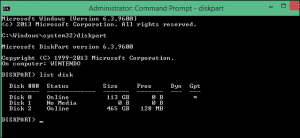
- Enter the given command, replacing # with the number of disks a user needs to wipe:
![]()
Let’s take an example. Here we want to delete Disk 2. Hence, select the disk number carefully. A user cannot delete the wrong disk accidentally.
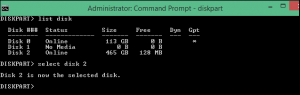
- Last, run the following commands to delete all partition information from the hard drive:. This, the clean command used to wipe all partition information from the drive effectively.
![]()
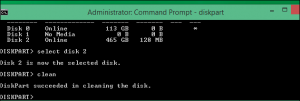
- After completing the clean command, a user can leave the diskpart prompt with the following command and then, close the command prompt.
![]()
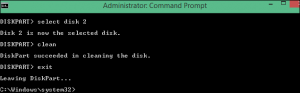
Recover GPT Partition Data with Instant Solution
It has been mentioned that a GPT protective partition can also be the result of a problematic partition table. In this situation, you need to retrieve data from inaccessible partitions with data recovery software. It is recommended to use Partition Data Recovery Tool. it also recover data from RAW, corrupt, damaged / inaccessible partitions completely and rapidly;
- Download and install the software.
- Choose the disk partition and select the scan format.
- The tool will now scan the selected section to complete it 100%.
- The software will display all recovered files in the preview panel.
- Save all recovered deleted files from an hard drive.
This software is ability to recover deleted files from NTFS partitions. it also supports partition recovery on NTFS, exFAT, FAT, EXT2, EXT3 and EXT4 partitions. Here is the process of recovering files from a corrupted GPT partition.
Conclusion
This article has been created to provide an understanding of what is GPT protective partition or GUID partition table is a standardized layout of the partition table on a physical storage device used on a desktop or user’s PC. Its main purpose is to overcome the troubleshooting GPT disk protective partitioning issue. Apart from this, we have discussed the terms GPT disk and MBR more in detail and also explained the advantages of GPT disk. Also, we have mentioned how to remove the GPT Guid partition table from a hard drive by using PowerShell commands.
Frequently Asked Question by Users
Q: What causes the GPT protective partition?
1. Windows couldn’t read or support a GPT Protective Partition.
2. GPT disk errors that cause GPT partitions to be protective.
3. Manually create one or multiple GPT disk partition for specific reasons.
Q: How to access or recover GPT partition data?
- Get the software and Download Partition Recovery it.
- Scan the GPT disk with the protection partition.
- You must select a GPT disk under Hard Disk.
- Choose the needed files to recover.

