How to Recover Data from Dynamic Disk? Get Solution
Users who prefer the flexibility to manage storage space and data. They prefer a dynamic disk over a basic disk. But what if you found that data was deleted from the drive? This leads us to find the answer to how to recover data from dynamic disk.
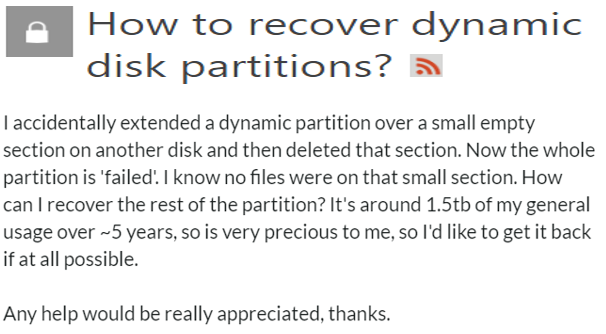
Let’s get to know what dynamic disks are and why they are used instead of basic disks.
About Dynamic Disk
When a disk is initialized for dynamic storage, it is called a dynamic disk. Users use it because of its flexibility because it does not refer to a partition table to keep track of system partitions. Users can extend the partition by creating a dynamic disk. It manages data using volumes.
Difference Between Dynamic Disk and Basic Disk
It is necessary to understand the difference between a dynamic disk and a basic disk so the user can choose the storage medium accordingly.
- The basic disk is the traditional storage model that uses a normal partition table to manage all partitions on the disk. Whereas the dynamic disk uses a hidden LDM database to manage all the volumes of the drive,.
- It holds four primary partitions, i.e., three primary and one extended partition.
On the other hand, a dynamic disk contains
- Simple volume
- Spanned volumes
- Stripped volumes,
- Mirrored volume and
- RAID: 5 volumes.
- Basic disks support multi-boot configuration (i.e., switching between operating systems).
But dynamic disks do not support this configuration. - On a basic disk, once the size of the partition is created, it cannot be changed or extended.
On the contrary, a dynamic disk allows an extension of the size of the partition according to the user’s preferences.
Also Read: How to Get Data from DVR Hard Drive?
Reasons for Data Loss in Dynamic Disk
Here are the prime causes that delete data from a dynamic disk. Understand the cause and execute the solution.
- Unsupportive Windows Operating System: Windows XP, 7, and 8 home editions do not support dynamic disk configuration. The unsupported OS will be shown as invalid on the screen.
- Shifting to Another Computer: Dynamic information is stored in the registry. When you add it to another device, the disk will show as invalid. Because that system does not hold the information in the registry.
- Converting Dynamic Disk to Basic: It is impossible unless the user deletes every volume of disk partitions. This creates data-loss situations. Fortunately, data loss can be reversed if the user opts for an authentic data recovery solution to recover data from invalid dynamic disk.
Recover Data from Dynamic Hard Disk without Data Loss
Warning: It is strongly advised to avoid any data modification activity on the hard drive. It will only lead you to data overwriting and nothing else.
When a user is stuck in a situation where he lost his data from a dynamic disk, only an assured Partition Data Recovery solution can recover files from it. The tool recovers all documents, audio files, data files and any other permanently deleted or mobile media data.
Partition data recovery tool recovers all documents, audio files, data files and any other permanently deleted or mobile media data. There is no maximum file size limit when using the software. Follow the below-mentioned four steps to recover formatted data from hard disk instantly with the maximum chances of data recovery.
Also Read: How to Recover Deleted CCTV Recording in CP Plus?
How to Restore Files from Dynamic Disk? Complete Steps
Step 1: Download and launch software and attach the dynamic disk.

Step 2. Click on Refresh View and select the drive. Then click on the Scan option to initiate the recovery process.

Step 3. Let the recovery process complete and select the files you want to restore. Then click on the save button.

Step 4: Provide the destination location to save the recovered deleted files from external hard drive on Windows 10.

Avoid choosing the dynamic disk to store the recovered data. This is how to recover data from invalid dynamic disks without data loss.
Conclusion
We hope you now know how to recover data from dynamic disk. No matter if you choose disk management or the command prompt to convert a dynamic disk to basic disk, data loss is certain to happen. The partition data recovery solution is capable of reversing the data loss by recovering the files in their original format.

