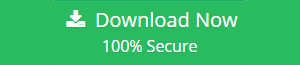How Do I Fix Outlook That Is Not Responding – Know Here
Businesses of all sizes use Microsoft Outlook because it is unquestionably one of the most powerful and easy-to-use email programs. But much like any other program, Outlook can have glitches and errors.
And if you use Outlook, you’ve probably experienced issues like the Outlook not responding at some point, which caused processing to halt. The outlook may also hang or freeze. This can be quite annoying to certain people and have a significant negative effect on businesses.
We will therefore examine the causes of and solutions to these concerns through this blog. But first, let’s learn about the causes of these issues before moving on to the remedy.
Cause of Outlook Not Responding
In our research, we found that the most recent and earlier versions of Outlook 2019, 2016, 2013, and 2010 experience this error. So, here in this section, we are going to discuss some of the major reasons that are responsible for this issue.
- Defective or damaged add-ons
- Outlook profile was shattered
- A PST file that is corrupted or damaged
- An outdated version of Outlook
- VPN-equipped servers
These are the few reasons why Microsoft Outlook might not be able to respond. So, now it is time to get into the resolution part, to fix this error.
How Do I Fix Outlook that is Not Responding?
This section will examine manual solutions to this issue. Microsoft Outlook became unresponsive
#Methods 1: Examine Event Viewer
Users who see the error notice “Outlook error failure” should check the Event Viewer. Users can use an event viewer to easily sort the bugs. Take the below instead.
1. Click on the “Start menu” and enter “Event” in the search bar.
2. Select “View event viewer” or “View event logs” from the search list.
3. Presently, open Application Windows Logs in Event Viewer >> Logs.
4. Search the program’s “Source” column for “Windows Error Reporting” or “Request Error.”
6. Recent logs will show the issue, and if you can pinpoint it, you can fix it.
However, the majority of the time, you might not get a useful solution while opting for this error. So, in that case, you must switch to the next course of action.
#Method 2: Turn Off Unnecessary Add-ins
Faulty add-ins can cause a number of issues and may prevent Outlook from responding. Therefore, it is recommended to remove installed add-ins that are unnecessary. Take action to turn off add-ins.
1. Start Outlook on your machine.
2. Simply press the window key while simultaneously pressing the R key and type “outlook.exe /safe.”
3. Select File >> Add-ins.
4. The dialog box’s unnecessary add-ins are disabled. and alter your viewpoint.
# Method 3: Repair Outlook Program
The user can keep an eye out for problems and fix them using this option. That might prevent Microsoft Outlook 2010 from responding. Follow the instructions listed below to do this treatment.
1. Exit from Outlook and its related running apps.
2. Use the ‘Preview Panel‘ search box in the Windows search bar to look for apps and features.
3. Right-click Microsoft’s office. Select “Quick Repair” on the radio.
4. After clicking “Repair,” restart Outlook to complete the process.
#Method 4: Fix the Corrupted PST file
Microsoft Outlook may no longer be functioning, which could result in harm to your PST file. PST is an Outlook data file that contains all of the data, including contacts, notes, journals, calendars, attachments, and so on. PST files can be destroyed for a variety of reasons. ScanPST.EXE, an Outlook utility application, may, nonetheless, repair faulty PST files.
Users can make use of this inbox utility application when there is only minor PST corruption. Let’s examine this instrument’s operation.
1. Use Windows Explorer’s “Scanpst” 2 option to search for files. Then, by using the navigation button, select a corrupted file.
2. Then, after clicking the browse button, pick a damaged file.
3. After looking through the file, click the “Start” option. The scanning procedure will begin.
4. Next, click the “Repair” option to begin the repair process.
5. Restart Outlook and check to see whether it works.
The following if ScanPst.Exe fails SCANPST.EXE is unable to function since it has limited features. Microsoft View 2010 Fix Questions Unanswered This tool can be used to extract connections up to 2GB in size and is a free utility.
Best Method for Fixing the Outlook PST File Corruption
Users can rely on an automated program in that situation to quickly extract PST files by making a few clicks. Outlook Recovery Tool This automatic tool and is one of the best alternatives to the ScanPST evolves with a number of complex features. You may easily repair your corrupt PST file with only a few clicks.
Additionally, this tool has the ability to quickly and easily restore all emails, contacts, calendars, tasks, journals, etc. from Outlook PST files that have been completely destroyed.
Also Read: How to Restore Deleted Address Books Contacts
#Method 5: Create a New Outlook Profile
By default, switch to a new Outlook profile. Then you might have the chance to overcome Microsoft Outlook’s failure. Keep track of the steps involved in making a new profile.
1. To move to “Panel Control >> Mail” 2. In the “Display Profile >> Add” dialogue box, select the profile name and press “OK.”
3. Clicking “Next” will now allow you to add an email account to the step that follows.
4. The last step is for Outlook to reopen and select the newly created profile as the default profile.
A Final Thought
The inaccessibility of Outlook could reduce productivity within a business. There is no physical way to fix this problem, though, if your PST has significant damage. If using an automated tool is the sole option available to the user, he or she may choose any approach that best suits their needs to address this unresolvable Microsoft Outlook 2010 problem.