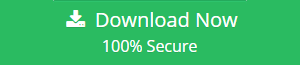Learn How to Open MBOX File in Outlook 2016 Mac Conveniently
“Hi, I have been using Outlook 2016 email client for Mac for quite some time now. I dragged and dropped many of my mailboxes into a local folder(to save as MBOX files). Then, I deleted the respective mailbox from my account to save storage space. But for some reason, now I cannot access those files in my Outlook client. Its essential data and thus, I am trying to learn how to open MBOX file in Outlook 2016 mac. Please suggest a relevant solution..!!”
“Hello, our firm has been associated with usage of Mac Mail for the last 6 years. However, due to professional reasons, we are shifting to MS Outlook 2016 for Mac. As we all know, Mac Mail saves data in the form of MBOX files but, MS Outlook doesn’t support that format. So now, as the firm’s IT admin, I am looking for solutions that could help us open those 6 years’ worth of MBOX file data in Outlook 2016 conveniently. Thank you in advance!”
A variety of popular email clients operating on different platforms support MBOX file format. This format is used to store email messages and mailboxes. Apple Mail(Mac OS email client) also uses this file format to save its mailbox data. However, MS Outlook doesn’t support the MBOX format. It uses PST (for Windows/Mac) & OLM(Mac) for its data storing purpose. As clear from the above queries, there are times when users require to access MBOX emails in Outlook Mac. There can be a variety of reasons which could lead to the question as to how to open MBOX file in Outlook 2016 Mac.
Then, what’s the solution? Unfortunately, there isn’t any direct way to do so.
But, there are workarounds which would include both manual as well as commercial solutions. Users may decide what to choose as per their requirements. Read further to know about these methods in detail.
Navigation Panel:
- Manual Method to Open MBOX in Outlook Mac
- Alternate Method to Open MBOX in Outlook Mac
- Benefits of Alternate Method
- Video to showcase the step by step guide
- Concluding Lines

Solutions Regarding – How to Open MBOX File in Outlook 2016 Mac
Since MS Outlook does not support MBOX file format, there is no direct way open MBOX file in Outlook Mac. However, we have provided alternative methods below for user convenience. Users may opt for any of these methods which are feasible for them.
Manual Approach
The first phase of this approach is to import MBOX in Apple Mail. Follow the instructions given below to do so:
- Launch Apple Mail on your Mac system
- Go to File menu and choose ‘Import Mailboxes…’ option
- Select Files in MBOX format and click Continue
- Locate the MBOX source file and click Choose
- The files are imported in Mac Mail successfully.
Now follow either of the following methods to know how to open MBOX file in Outlook 2016 Mac:
Method 1: Using Gmail account as Mediator
- Configure a Gmail IMAP account on Apple Mail
- Select the imported MBOX file messages you want to open in Outlook 2016 Mac
- Right-click on it and choose Copy to/Move to as per your requirements
- Now, copy/move all selected files to the configured Gmail account mailboxes
- Close Apple Mail and launch MS Outlook 2016 on your Mac machine
- Configure the same Gmail account here as well
- Finally, you can access the MBOX files data in your Outlook 2016 client via this Gmail account.
Method 2: Using Outlook 2011 as Mediator
- Close Apple Mail and launch Outlook for Mac 2011
- Go to File menu and click on Import…
- Now, select the “Information from Another Application” button
- Click on the right arrow to continue. Select Apple Mail and click right arrow again
- Select the items to export and click the right arrow. Click Finish
The MBOX files data is successfully imported in Outlook 2011. Now we will import Outlook 2011 data in Outlook 2016.
- Close MS Outlook 2011 and launch Outlook 2016 for Mac
- Go to Tools tab and choose Import
- Select “Outlook 2011 data on this computer” radio button-> Continue
- Choose the location to import from and click Continue(a default location is already set)
Finally, the whole Outlook 2011 profiles data will be imported to Outlook 2016. Now, users can open MBOX file in Outlook Mac 2016 which was previously directly inaccessible.
Limitations:
Both the mentioned manual methods are lengthy, confusing and time-consuming. Using this approach, you will have to import mailbox data on Apple mail, then use a mediator such as Gmail or Outlook 2011 to finally access the data in Outlook 2016. Not only the procedure is somewhat complex to understand, but users also require technical knowledge to execute these steps properly. Any mistakes can lead to loss of time, effort and even loss of essential data.
Alternative Approach to Open MBOX File in Outlook 2016 Mac
To overcome the limitations of the manual workarounds, a professional and commercial solution is recommended. This solution comes in the form of convenient third-party tools. These tools convert MBOX files to PST or OLM format. Hence, it makes it easier to directly import and open MBOX file in Outlook 2016 Mac.
However, conversion is a complex mechanism in itself. Every third party tool may not be convenient to use and some may even fail to achieve the desired results. So it’s necessary to choose that application that is quick, smart, secure and reliable. We are going to introduce one such automated software in this article which can easily provide a solution to the query- How to open MBOX file in Outlook 2016 Mac.
Mac MBOX Converter:
This MBOX to Outlook Converter is programmed to effectively convert MBOX files and provide accurate results. It helps you to open MBOX file in Outlook Mac 2016 quickly and efficiently. With a wide array of proficient features, the tool is definitely suited for handling your precious data conversion.
- The software converts Mac MBOX to Outlook PST without any risk of data loss issues. Furthermore, there is no file size limitation to perform the conversion process.
- This application provides both selective and batch processing. You can select individual MBOX file(s) or entire folders to process with this software.
- It is a stand-alone application that doesn’t require MS Outlook installed on your system for its conversion process.
- Preserves data integrity after the conversion process. The metadata and attachments remain intact in the output PST files.
- It creates the output PST file in Unicode type formatting. It ensures that all the versions of Outlook support this file.
- The tool also provides naming conventions and filtering options that allow you to export and save your emails as per your requirements.
- A freeware demo version is available for testing purpose. Licensed purchase can be made upon your satisfaction with the trial one.
How to open MBOX mailbox in Outlook Mac?
Step 1: Launch Mac MBOX Converter and click “Add File”

Step 2: Import the MBOX file into the software

Step 3: Choose “PST” format and set “Adv Settings”

Step 4: Click “Export” and open the converted PST in Outlook

View the video to know the complete conversion steps:
Now, import the resultant file in Outlook mac application:
- Open the File menu in Outlook for Mac and click Import.
- Select the Outlook for Windows archive file (.pst), and then click the right arrow.
- Browse the file on your Mac, and then click Import.
- When the import process is complete, click Finish.
Conclusion
Users needs and requirements change from time to time. Within these changes, sometimes there comes the requirement of knowing how to open MBOX file in Outlook 2016 Mac. Like any other query, there are various ways to solve this too. It’s just a matter of knowing which process or method suits you the best and which are not feasible for you.
This article discusses some manual workarounds and commercial software that can help you to open MBOX file in Outlook Mac. To save yourself from all the complex procedures and data loss issues pertaining to the manual process, an effective automated tool is recommended. And, with its quality and relevant features, Mac MBOX Converter is the most likely choice here for a safe, secure and quick conversion.