How to Recover Deleted Excel Files from Computer? Get Solutions
Summery: Do you want to know how to recover deleted Excel files from computer? Your search ends here! Read on to learn the best and most free ways to recover permanently deleted Excel files easily.
Among the computer applications that exist, MS Excel is one of the most crucial because of its versatile uses. This is the most used spreadsheet application in many business activities, classwork and even personal uses. Multiple businesses, both personal and institutional, have embraced the use of Excel because of its application and the capability to serve as a visual basic for different applications. The importance of Microsoft Excel can be seen in the different departmental units where it is used, as follows:.
In Excel, easy or complex formulas are easy to use. Users get the option to edit several elements within the file. Thus, the Excel files that users create are of great importance to them.
Let us Scenario
Whenever you normally delete your Excel files from their original place,. In this scenario, Windows will transfer your Excel file to the recycle bin. In this case, the recovery of the data is simple. This is true not just for Excel but for all files and folders. To recover lost Excel file from desktop, try the below-mentioned steps.
When Do You Need to Recover Deleted Excel Files?
- Don’t save the Excel file until you close the software when you get home from work. Additionally, you ignored the “Microsoft Excel Save Changes” warning.
- While you are working on an Excel workbook, the PC crashes and you do not get a chance to save the workbook in its current state.
- An Excel software bug causes the application to crash intermittently. This issue is also the reason for the unexpected loss of Excel sheets or workbooks.
- Someone deleted the Excel workbook from your computer’s local storage.
- You delete Excel files and clean the recycle bin on your PC.
- While working on an Excel workbook stored in the PC’s local storage, the PC restarted due to a power outage or hardware failure.
Recover Permanently Deleted Excel Files from PC by using Trustworthy Software
Manual methods won’t work all the time. In this case, don’t lose hope. Let us review other options. You may download and install SSD Recovery Software to recover permanently deleted file from SSD drive on your Windows PC.
This tool allows users to easily recover an unlimited number of lost data files from a formatted SSD. Offers a format scan option that displays all formatted files in the software’s dashboard. In this application, users can simply select data files and save them to the desired folder. It will help you recover all your data instantly, without any data loss. It supports to recover data from m2 SSD drive.
Quick Steps to Recover Deleted Excel Files from Computer
To do so, you have to follow a few simple steps.
- Download and install SSD recovery software on your Windows desktop.

- The tool now provides two ways of data recovery Scan and formatted scan: you have to choose the scan option instead of the formatted scan to recover permanently deleted Excel files.

- After that, the tool preview retrieved data files from the SSD drive.

- Finally, save restored file items on the desktop at any desired destination.

Recover Deleted Excel Files from Computer via Recycle Bin
- Go to the recycle bin.
- It provides search option you can find your files or folders by using this option.
- Right-click on the files or folder, and after that, it provides the restore option to restore deleted Excel files.
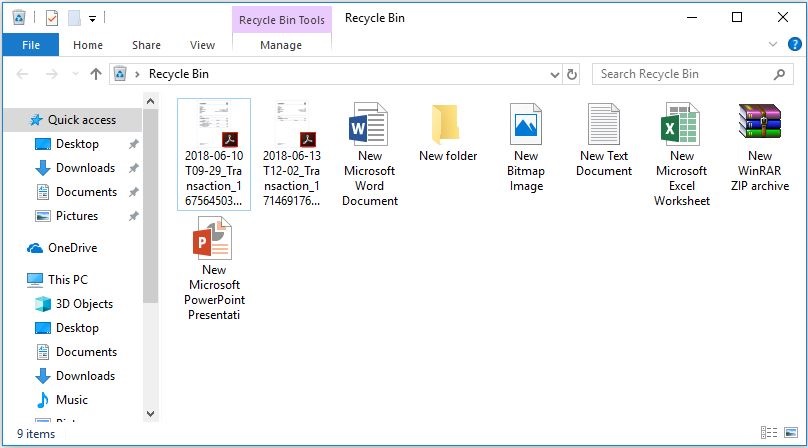
- Your file will recover at its actual destination. You can check your files at the destination
Remember One Thing: The above-mentioned steps can’t recover lost Excel file from desktop. Because permanently deleted data is not transferred to the recycle bin,. In such cases, users can use one of the best utilities to recover data from a damaged SSD drive. We will discuss the tool in the section above.
Restore Deleted Excel File Previous Versions
Few users find free methods to recover their data but they don’t even know that free methods permanently lose data. So for those users, we have discussed two manual methods. Users can achieve this with two methods. Both of these methods require an enabled Windows Backup function. Users may be unaware of it but it may be a default option on your computer. Multiple Windows versions have it as the default choice.
- Go to the original folder of the Excel file. It is the folder of the file being present pre-deletion.
- Right-hit on the folder and choose the option of ‘Restore Previous Versions’. It will display various versions saved by Windows.
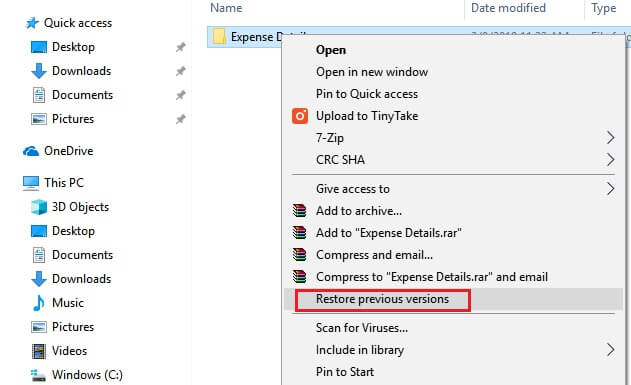
- Choose the latest version of the file.
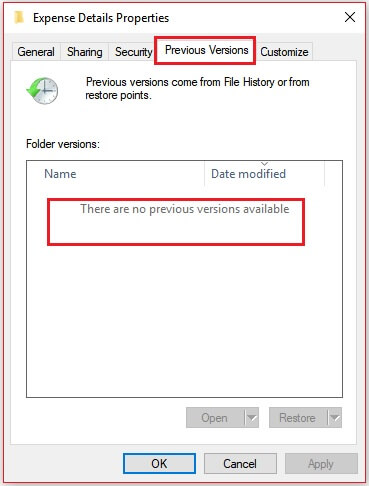
- The last step is to choose the restore option. This will assist you in recover lost Excel file from desktop.
Recover Deleted Excel Files from Computer with System Restore
The mediate method concerns using the “System Restore” function. This method is part of Windows’ functions. To execute this method, follow the steps below.
- Go to your control panel.
- Navigate to the “System and Security” tab.
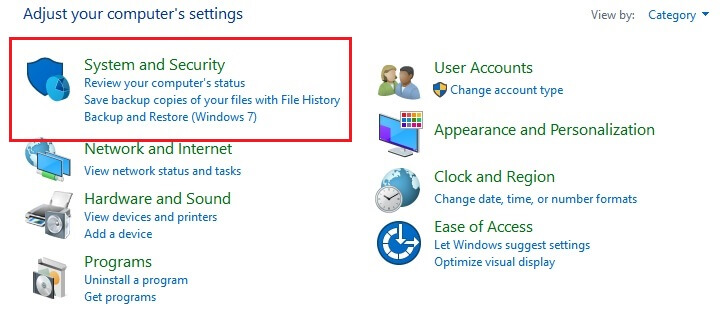
- If users can’t find this tab, navigate to the “System” tab.
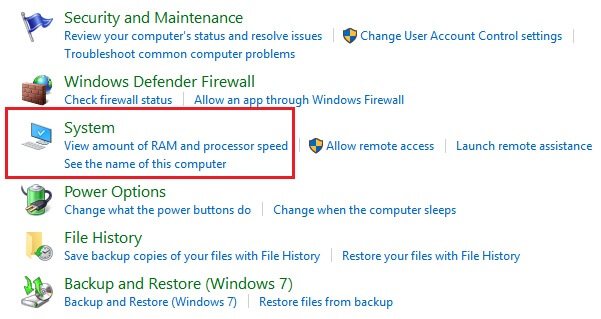
- On the tray located on the left side, hit on the “System Protection” option.
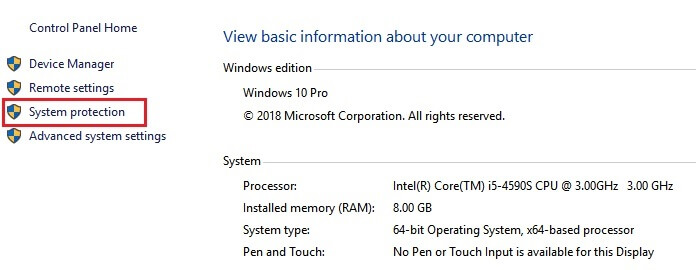
- A pop-up window would appear. Go to the System Protection tab and hit the System Restore option.
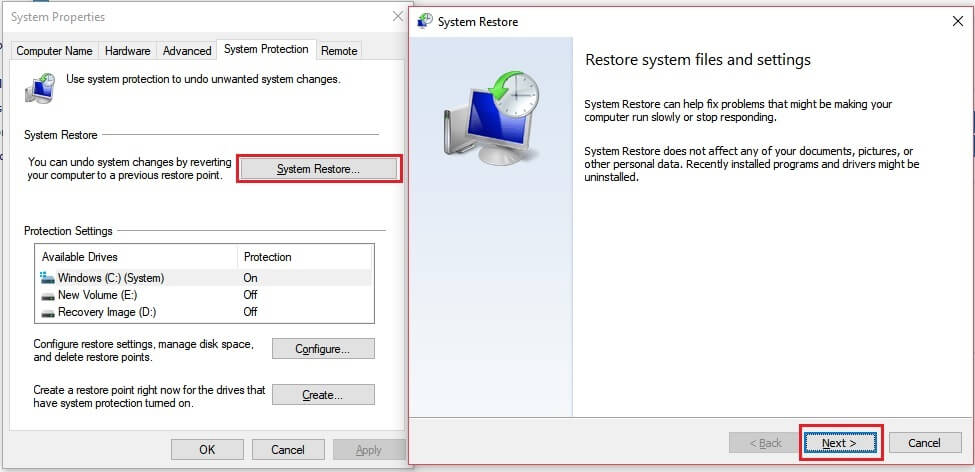
- Hit ‘Next’ and select a restore point that would bring back the file.
All the same, please assure me that you don’t pick an older restore point. This action may also make a few changes to your system files. It shows us that the direct method is a better way to restore the file. Users should use the indirect method if they have tested the direct method and failed.
Final Verdict
Take a regular backup of your important data files. So that in the event of a damaged or permanent deletion of the files, you can restore them. Four methods have been discussed in this blog, and users can follow the above-mentioned methods to recover deleted Excel files from computer. The probability of restoring deleted or lost Excel files is very low with manual methods. By using professional software, you can restore deleted Excel files in a hassle-free manner.

