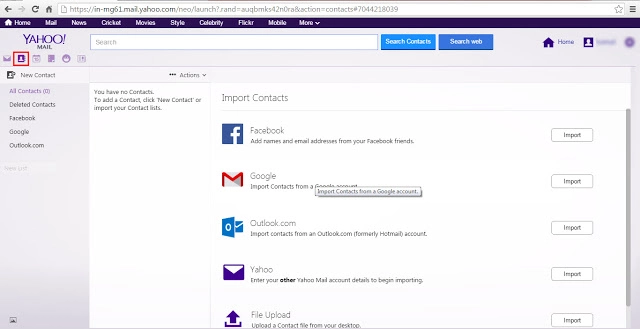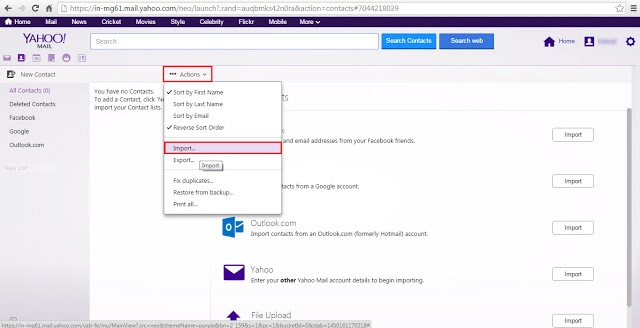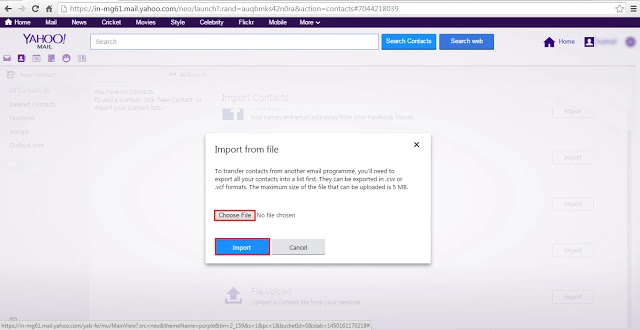How to Import Excel Contact List to Yahoo Mail?
Do you want to import Excel contact list to Yahoo Mail? then here in this blog, we are going to tell you the easiest process to export Excel XLS and XLSX contacts to Yahoo mail. So, stay with this write-up if you are eager to know the quick way to do complete this task.
Well, we know that nowadays email technology is booming up and forced users to keep upgrading their email clients and services. And when we talk about Yahoo, then it is one the most known email service that offers many advanced emailing facilities and has a streamlined set of advanced features
On the other hand, contacts play a very important role to manage essential processes especially when it comes to managing business contacts. We also know that many users manage different accounts using different devices and for this, users must be able to manage contacts from these different platforms and devices.
Automatic Solution to Import Excel Contact List to Yahoo Mail
As we see above the manual method has some limitations. So in that situation, you can use the Expert suggested Software which gives you to convert Excel file contacts vCard format with all attributes. Also the tool comes with a separate option to map Excel contacts fields.
For Windows
For Mac OS
It supports all Excel XLS and XLSX files and capable to preserve data integrity along with folder structure. The too is compatible with versions of Windows including the latest Windows
Important Tips: the trial version of this program only allows exporting a small number of contacts from Excel in vCard format. For more information, you need to purchase a complete shipping process solution.
Step by Step Guide to Import Excel Contact List to Yahoo Mail
To import an Excel Contacts file into Yahoo Mail, you must first convert the Excel Contacts file to vCard format. Then transfer the vCard file to your Yahoo email account. You can do this by using the solution in the article below.
Phase 1: Convert Your Excel Contacts to Yahoo Supportable Format
- Run and install the tool on a computer running Windows operating system
- Click the Browse button to add the Excel file from its source

- After that, the software will allow you to preview all the contents of the selected XLSX file

- Then click the Add button after the fields match. The tool will now display a list of compatible products. Then click on the Next button

- Next, provide a place to save the results. Click change

- After that, click the “Convert” button to start process.

Step 2: Import VCF to Yahoo Mail
- First, sign in to your Yahoo Mail account. Here, click on the contacts icon
- Now, click on Actions. From the list of options, select Import
- Since we are importing contacts from an external Excel spreadsheet, select Upload file. Click Import
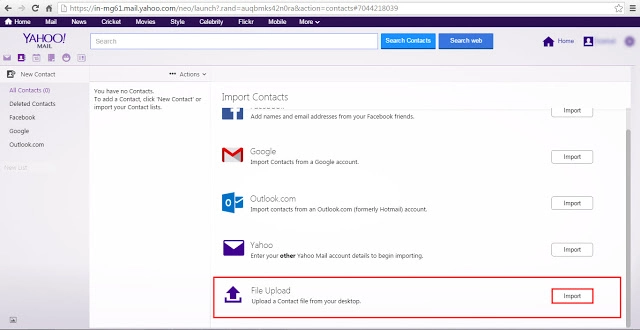
- Now you will get an option to select a file. After selecting the files you want to import your Excel contacts into Yahoo Mail, Hit on Import
- After a while, all your Excel contacts will be imported into your Yahoo account’s contact list.
Conclusion
There are many users asking for a way to import Excel contact list to Yahoo Mail. So after considering the requirement here in this blog we have discussed the two methods to complete this task. In the first method, you can import CSV files to Yahoo Mail using MS Excel, and in the second method, you can import Excel Contacts files to Yahoo Mail. So now, it up to you to choose the technique as per your requirement.