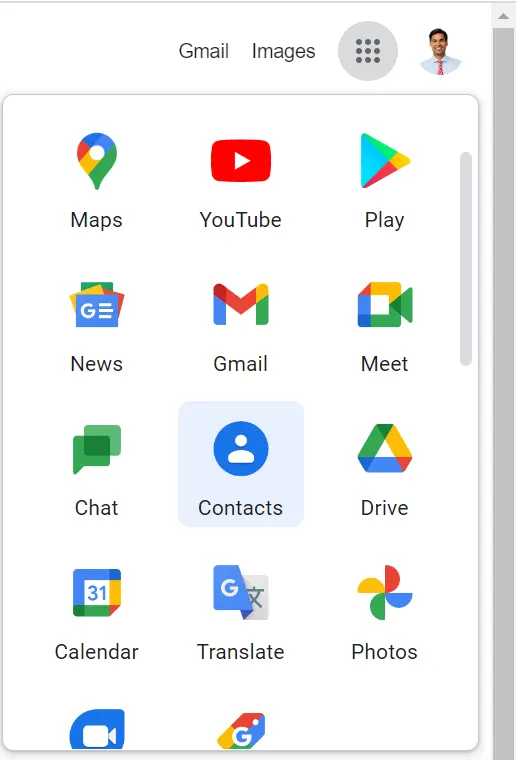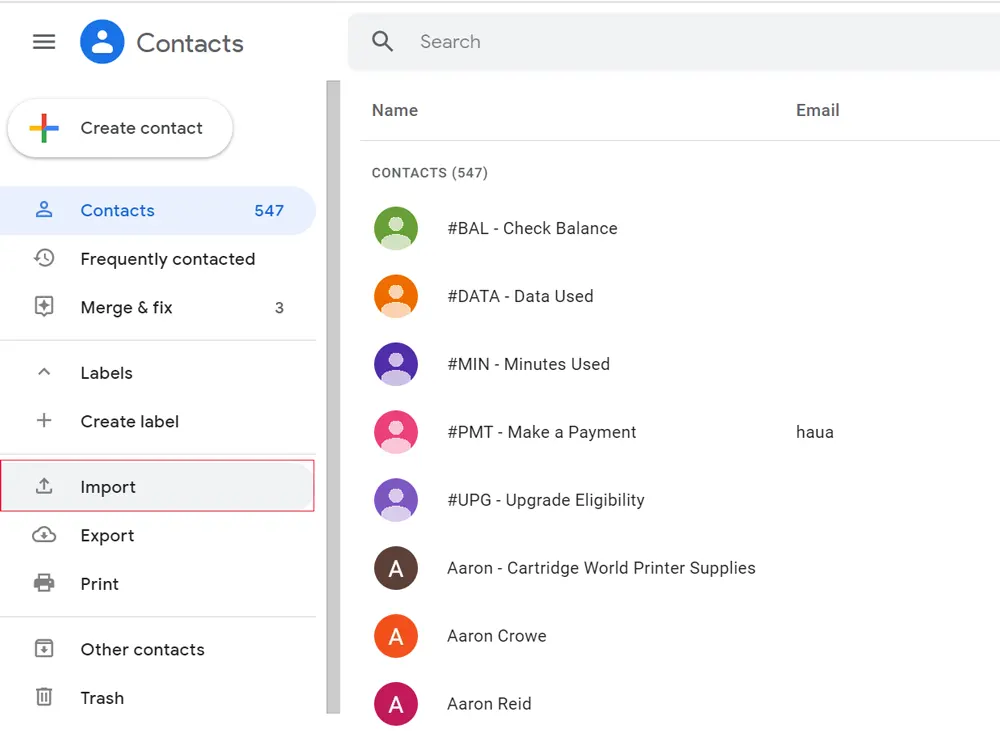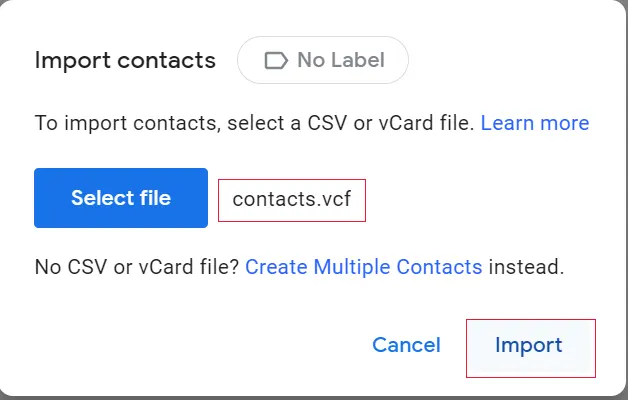How to Import Excel Contacts List to Gmail?
If you are looking for a way to import Excel contacts list to Gmail? Then you are on the right path. Here in this write-up, we are going to discuss the top two solutions to open an Excel contacts list into Gmail.
Well, there are lots of users use Excel sheet for contacts management because it offers a tabular form. Users can arrange contacts and related data to its related fields. On the other hand, Gmail most popular email client that offers free as well as paid Webmail services hence, there many small and large scale organizations used this webmail service to full fill their email needs.
Moreover, regularly updating the contact list is an important part of staying on top of your communications with colleagues. And manually adding hundreds of contacts in your Gmail contact list can be time-consuming. So if you have hundreds of contacts to update in Gmail then keep reading this blog because you are very close to know the best techniques to transfer Excel file contacts to Gmail.
Why Need to Import Excel Contacts List to Gmail
Here are the top reasons why you should switch to Google Contacts now:-
Google Gmail gives you an extra layer of security when you sign in to your account.
The program manages tags in a systematic and organized way.
The flexibility of the email client can easily be set in any other email client if you need it in the future.
There are advanced features to add/mark specific emails as important, unread, read etc.
This list is live and you should quickly switch and import your Excel contacts into it.
Perfect Solution to Import Excel Contacts File to Gmail
As we see above the manual method has some limitations. So in that situation, you can use the Excel to vCard Converter Tool to convert Excel file into vCard format. Also gives you a separate option to map Excel contacts fields. The tool is capable to preserve the data integrity along with folder structure.
For Windows
For Mac OS
This software is 100% safe because no data is compromised or corrupted after the conversion process. Also, this tool has an added benefit. You can even complete the process without having Excel installed on your machine. You can even create a separate VCF file for each Excel spreadsheet, making it a portable and easy-to-manage option.
Also Read: How to Import Contacts from Excel to iPhone
Import Excel Contacts List to Gmail – Complete Steps
- First, you need to download the tool from your machine and launch it
- Now click the Browse button to add contact information to Excel

- Preview the Excel contact information and click Next

- Then, after matching the fields, click the Add button. The tool displays a list of matching properties. Then click the Next button

- Now, Apply the vCard Settings Options

- Click View to save the output and click the Change button

- Finally press the Convert button to start the process.

Import the Generated vCard into Gmail
- Login to your Google account and Select on the icon with three dots. Select the contact tab
- Then, select the Import option
- Click on the Select file Option and choose vCard prepared from your computer
- After choosing to transfer all contact information, click Import
- Then wait while the contacts are sent from Excel to Gmail
- The job is done and you see a message, which means everything is done
- Now you can see foreign contacts in your Google Mail account.
Conclusion
There are many users asking for a way to import Excel contacts list to Gmail, Hence considering the requirement here in this blog we have discussed the two methods to complete this task. In the first method, you can directly import CSV files to Gmail, and in the second method, you can import VFC files to Gmail. So now, it up to you to choose the technique as per your requirement.