Capture Ways to Import Multiple vCard Into Outlook
Most people search queries related to the vCard. There is one query from them, how to import multiple vCard into Outlook. If you are looking for a solution to this particular query, then this place will help you to resolve this query.
Things will go difficult when an individual has to open more than one VCF files in Microsoft Outlook. It is so because Microsoft does not provide any straightforward option to open multiple VCF files in an Outlook email client. No worries! Still, an approach exists through which end users can attempt this task.
Procedure to Import Multiple vCards Into Outlook | Native Workaround
The approach requires the presence of the Microsoft Outlook program with its proper installation and configuration. It involves the execution of the following 4 major steps from the side of users:
- Combine all the multiple vCard files in one.
- Import the generated file of Step (1) into your Gmail id
- Create a CSV file from the imported VCF file through the Gmail account
- Open this originated CSV file in Microsoft Outlook for ending the process
- Proper details of executing these steps are explained in upcoming sections. Let’s begin!
Step #1: Combine vCard Files in One VCF Contact
- Select and then, copy all VCF files on your PC and paste them into a root folder of C:/Drive. Mention a name to this folder like MyContacts
- Open the Run window on your system and execute the cmd command to open the command prompt wizard
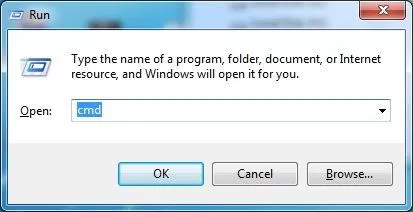
- Once the wizard opens in front of you, execute the cd C:\MyContacts command and press the Enter key
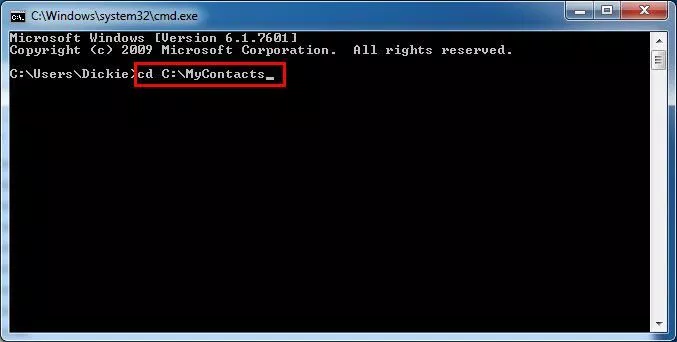
- Run the copy B*vcf all_in_one.vcf cmdlet and proceed with an approach to import multiple vCards into Outlook
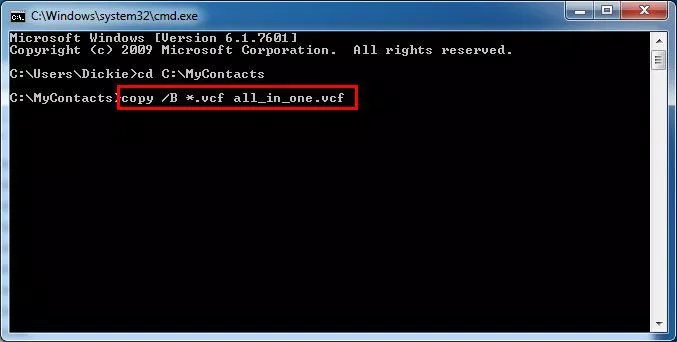
- Wait for a while, and until and unless the statement of process completion does not come in front of you. This line will be indicating that you have successfully merged multiple VCF files in one
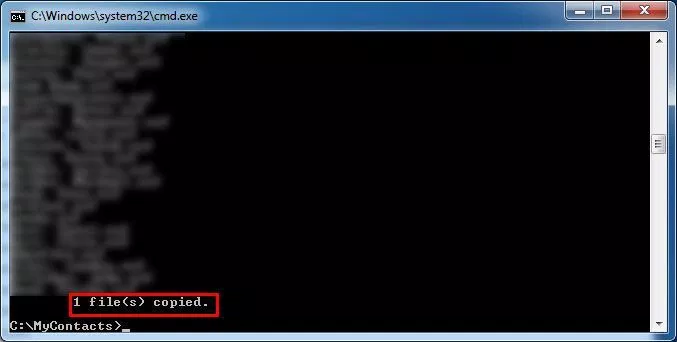
- Terminate all the opened applications from your machine and examine the resultant vCard files
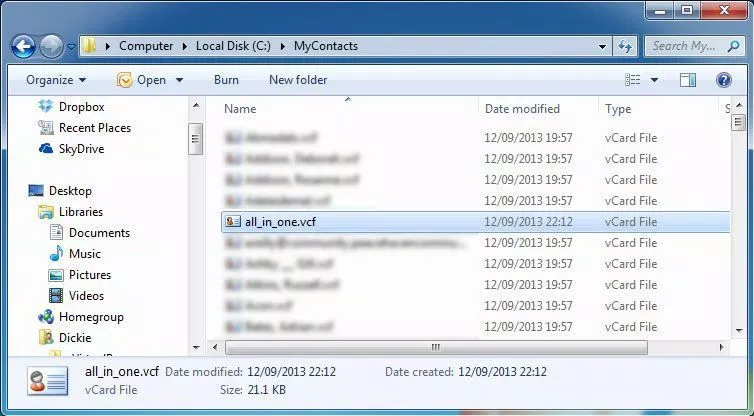
Step #2: Import Created VCF in Gmail Account
a) Login into your Gmail account and click on Gmail >> Contact for opening the address book
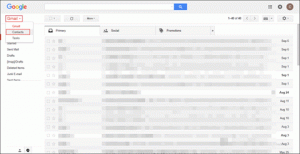
b) The Google address book tab gets opened where you have to click on More >> Import
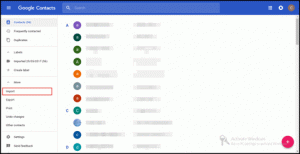
c) Click on the CSV or vCard file option from the list of options that are appearing currently
d) An import message screen appears where you have to click on Go to Old Version and continue
e) A new web browser tab gets opened where you will be clicking on More >> Import
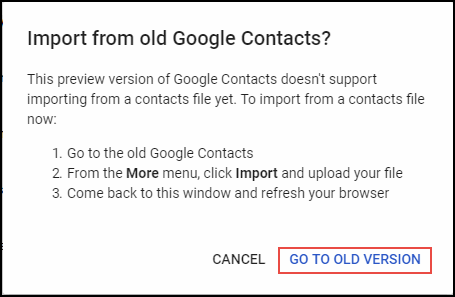
f) Hit on the Choose File button and proceed with the next step for importing multiple vCards into Outlook. Select the resultant file, which you have created in Step (1), and click Open.
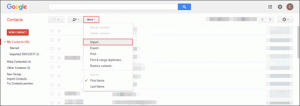
g) Here, you will be directed back to Gmail id where you will be clicking on Import to end up the ongoing process
Step #3: Export A CSV File From The Same Gmail Account
- Use the following for the same Gmail ID that you used in step (2):
- Open the Google contacts page and click on More >> Export
- Click on Go to Old Version option from the current message box
- Automatically, a new tab gets opened where you again have to click More >> Export
- A Gmail Export window gets opened where you will :
- Now, select the contacts group where the merged VCF file is imported
- In the ‘Which export format’ section, you have to choose ‘Outlook CSV format’
- Click the Export button to go to the final step of opening multiple VCF contact files in Outlook
- Select Contacts Group where the merged VCF file is imported
- In the ‘Which export format’ section, you have to choose ‘Outlook CSV format’
- Click the Export option to go to the final step of opening multiple VCF files in Outlook
Step #4: Import CSV File Into Microsoft Outlook Program
- Launch Microsoft Outlook and open the Contacts mailbox within it
- Click on File >> Open & Export >> Import/Export
- Select the option to import from another program or file and click Next.
- Select the Comma Separated Values option and click Next.
Click on the Browse button for continuing the procedure through which you can move multiple VCF into Outlook 2016, 2013, and the below editions. - Choose the CSV file, which you have created in Step (3), and click on Open.
- Select Next and click Next again to proceed to the final step of opening the contact file in Outlook
- Click on the Finish button to complete the process of opening the CSV file in the MS Outlook email client
Instant Solution to Import Multiple vCards Into Outlook
The above-mentioned process is capable but also contains some limitations. To import data, you can choose automated solutions such as SysTools vCard Viewer Pro Tool. It is a hassle-free and effective way to convert VCF files to multiple formats.
You can easily open the PST data file in MS Outlook. Even non-technical users can export their contacts to Outlook without losing anything. The hassle-free technique specifically designed for all residential and commercial users. This software allows you to import vCard files in many formats.
Step-by-Step Procedure to Import VCF Contacts File to Outlook
- First, Download the Software to your Windows computer
- Choose vCard files with two options: Add File or Add Folder

- Next, you have to Choose the contacts that you want to export

- In the next window, select the radio button corresponding to the label “PST“. Click the Browse button

- Navigate and select Click the OK button on the software interface

- Now click the “Export” button

Observational Verdict
It is possible to import multiple vCards into Outlook 2021, 2019, 2016, 2013, 2010, and the below version. For this, users can opt for the manual approach, if they have a well-understood it. But it will cause you an error for this you can opt the professional solution. This software also provides you a demo version, through which you can assure yourself before buying it.

