Manual Guide to Migrate Lotus Notes to Office 365 Mailbox
Summary: Many organizations are switching their platform to Microsoft 365 nowadays due to its all-in-one functionality. This makes them look for a suitable Lotus Notes to Office 365 migration guide as it is not a straightforward task. Thus, we will discuss not only manual but perfect automated software to carry out the process.
Microsoft Office 365 has become the first choice of organizations when they look for email platforms. It is due to the wide range of solutions offered in the business productivity suite. Due to this, both small as well as large scale organizations are moving to Microsoft 365, especially those who are using IBM Notes.
The major reason why organizations are moving to Microsoft 365 is that it provides a complete productivity suite. The applications like Microsoft Teams helps teams to coordinate between them on messages. Additionally, there is OneDrive for Business as a file-sharing platform and many more applications.
All in all, Office 365 fulfills all the organization’s requirements in a better way. However, when we talk about Lotus Notes to Office 365 migration, it is quite a complex task. It requires a piece of proper knowledge and technical skills to implement the task.
Automated Solution: If you are not looking for the manual procedure and want a simple and secure solution, then you can directly download the software for free and start the migration process. This is a tried and tested solution with a wide range of features that make your entire job effortless. To know more in detail, you can read about the features in the following section.
Step by Step Manual Solution for IBM Notes to Microsoft 365 Migration
Now another question arises in our minds that how we can migrate Lotus Notes to Office 365 mailbox. Below mentioned steps are a way to migrate Lotus Notes NSF to Office 365:
Step 1 – Create Backup of NSF Files
Before initializing the process of migration, make sure to create a backup of NSF files using the IMAP server. It is important because the manual process can lead to data loss.
Step 2 – Create New Mailboxes for Each User
To perform IBM Notes to Office 365 migration, the next step is to create new mailboxes for all Lotus Notes user profiles.
Step 3 – Enable IMAP TCP / IP Port
- Select Domino Administration and click on Configuration. Then open server files that run IMAP configuration.
- Enable the default TCP/IP port.
- Then change the port values.
- Set given fields as Enable right from the mail IMAP column.
- Click on Save, after that Close and then Exit.
Step 4 – Connect to IMAP Connector
For the synchronization of email messages from NSF files to Microsoft 365, use the IMAP connector.
IMAP connector is a program that enables users to create a transport channel between two IMAP email servers to migrate IBM Notes to Office 365.
This process can help the user to accomplish the migration of mailboxes without the use of any third-party tool.
You Might be Interested in the Steps to Migrate Lotus Notes to Microsoft Exchange Server
Limitations of Lotus Notes to Office 365 Manual Migration
There are several limitations associated with manual migration of the email mailboxes:
- Make sure that NSF client enables to connect to the internet even if it is behind the proxy settings or firewalls.
- IMAP connectors do not allow to migrate the calendar entities, so they are to be migrated manually which may consume a lot of time.
- IMAP connectors can migrate a maximum of 1GB of data to Office 365.
- The user must be technically sound while going with the manual migration.
Lotus Notes to Office 365 Migrator – The Professional Solution
In order to get rid of the multiple mind-scratching steps of the manual method, it is best suggested to opt for some reliable automated tool like tried and tested Lotus Notes Migration Tool. This tool incorporates the best set of features, which allows users to perform the migration process in a simplified way.
The tool is designed to migrate Lotus Notes NSF mailboxes to the destination Office 365 cloud platform seamlessly.
Here are Some Highlighted Features of the Tool
- Migrate complete Lotus Notes mailbox items to Office 365
- Make use of Date filter option for selective data item migration
- Renders Delta migration to migrate newly arrived NSF data to O365
- Performs Re-run migration to transfer missed or skipped NSF data
- Allows to set Priority to Lotus Notes mailboxes during the migration
- Offers Concurrent migration to migrate NSF data batch-wise
Simple Guide to Perform Migration Via Tool
1. Download the most preferred software by experts on your machine.
2. Select IBM Notes as your source platform and Office 365 as the destination.
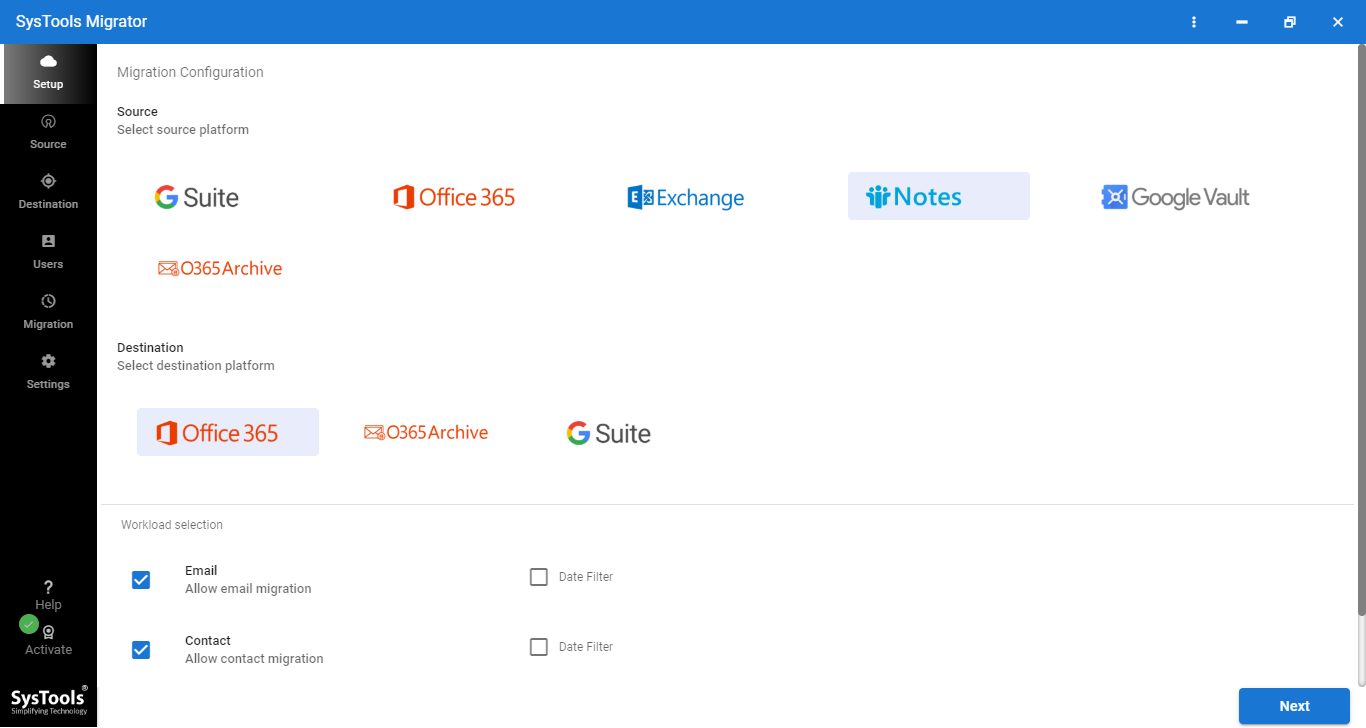
3. Select the mailbox items that you want to move from Lotus Notes.
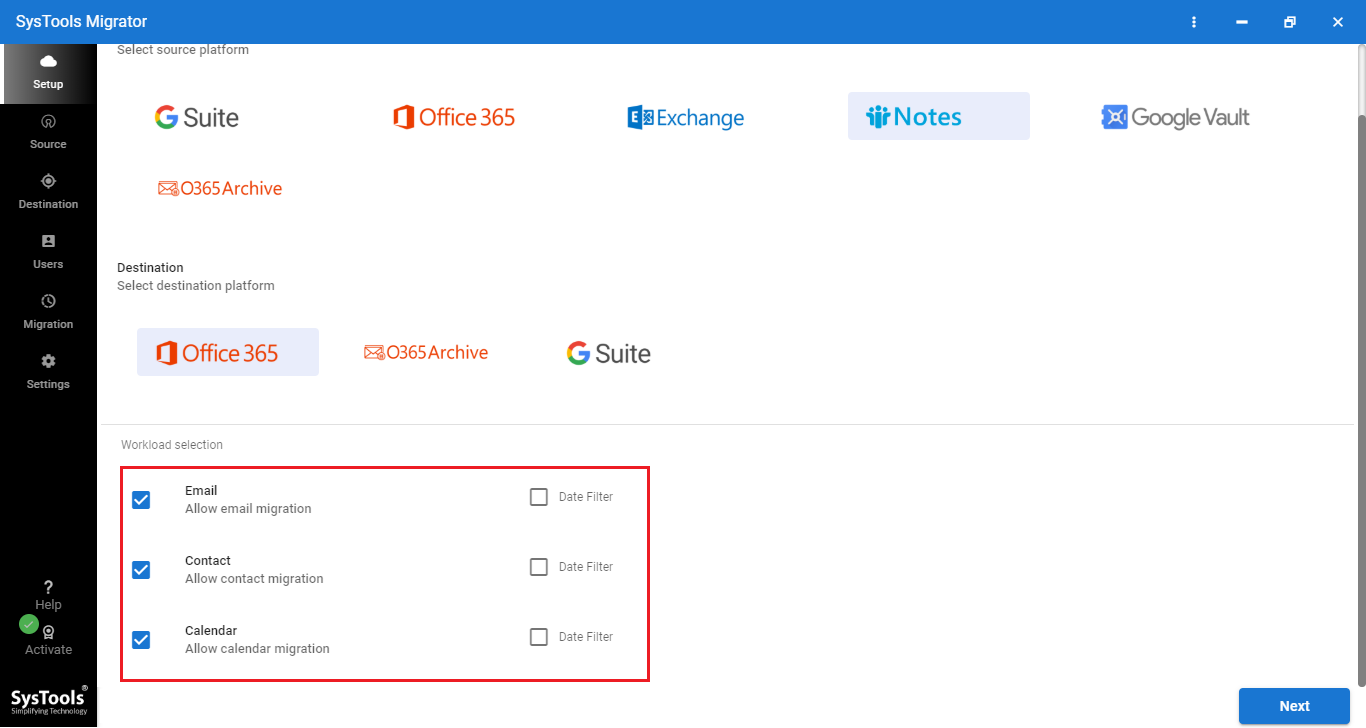
4. Choose the location where you have saved the NSF files.
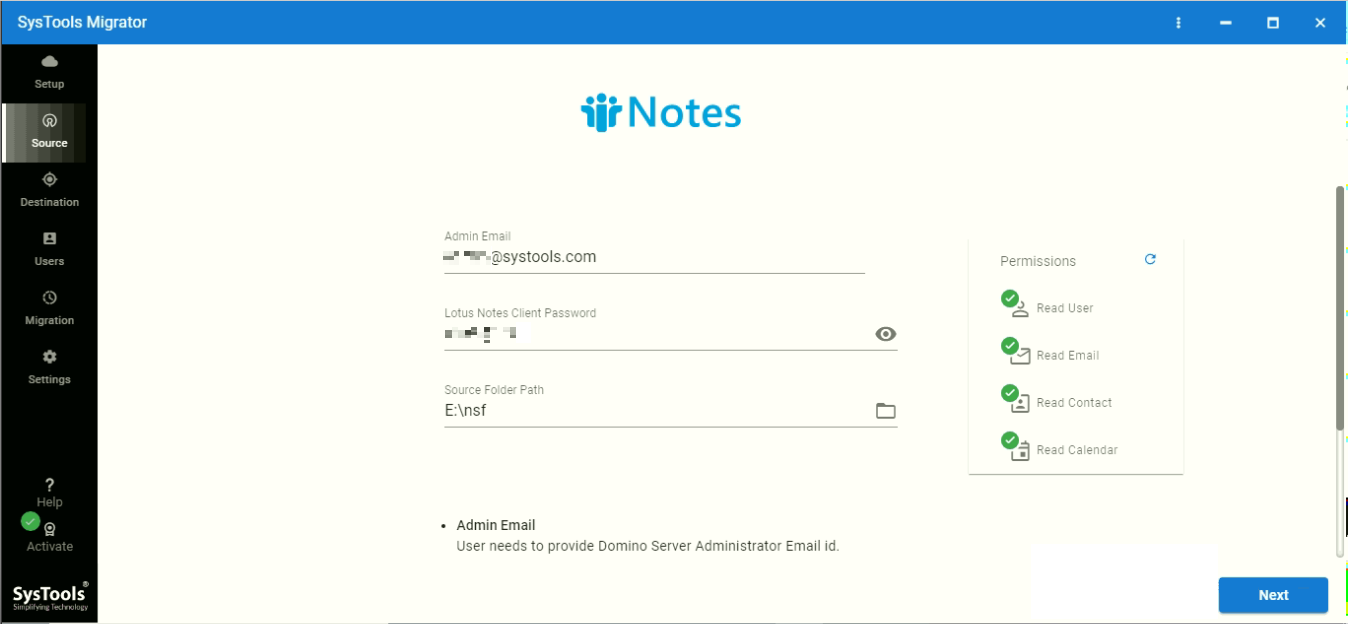
5. Enter the Admin Email and Application ID of the O365 account in which you want to transfer your data.
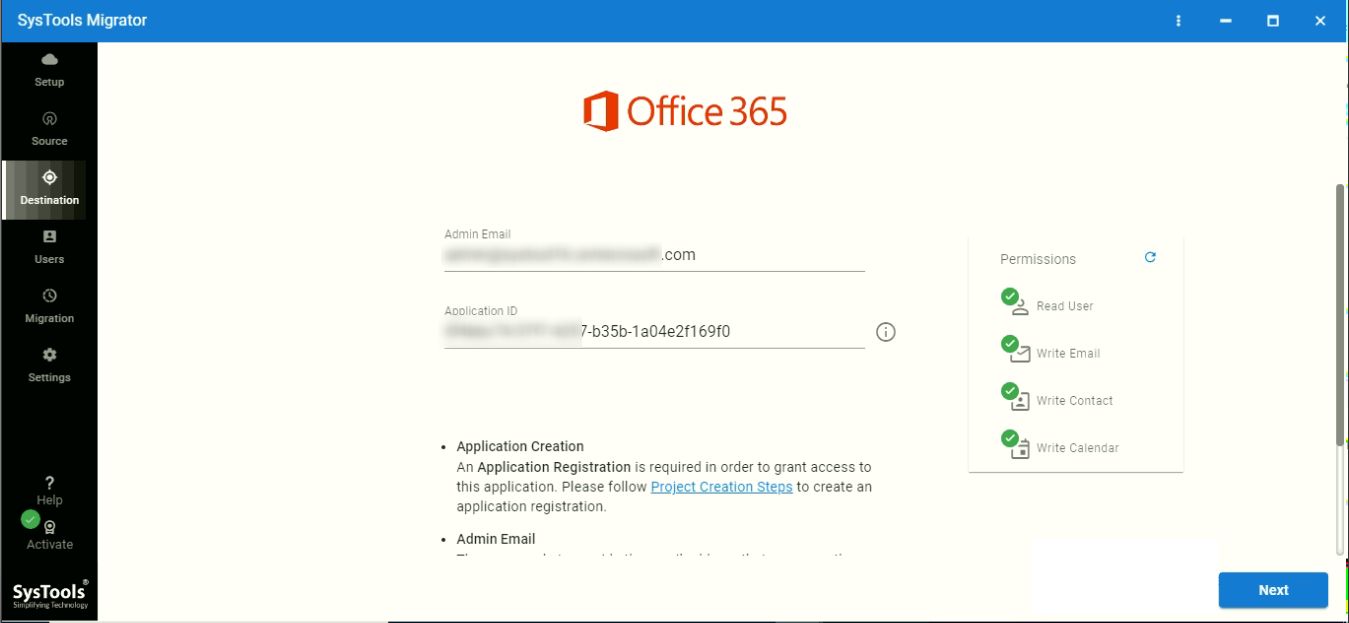
6. Select the users that you want to migrate and hit Start Migration button.
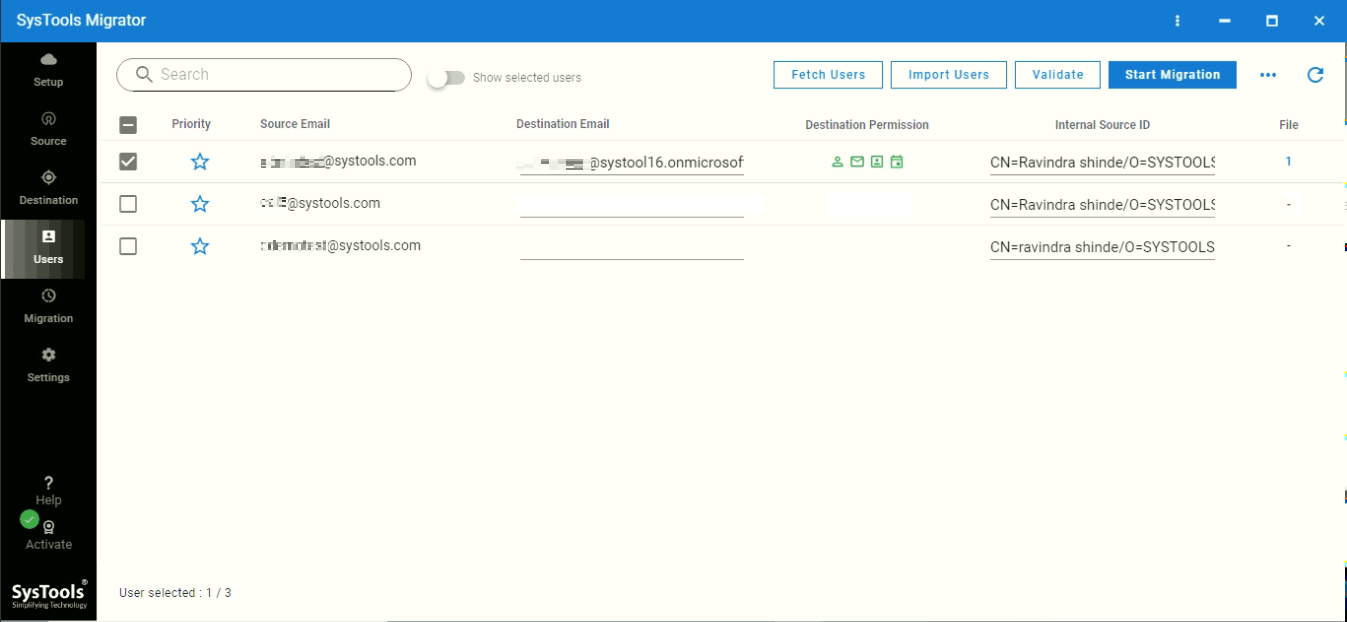
Conclusion
Due to the immense popularity of Office 365 among users, many of them want to migrate Lotus Notes to Office 365. Some reasons due to which people are switching between email clients are Cloud-based storage available on Office 365 and Complex management of the Lotus Domino. Two manual procedures for the same are discussed in the blog.

