Best & Reliable Microsoft Office 365 Mailbox Migration Tool
There is no doubt that Office 365 has been a savior for many organizations across the world. However, situations such as a merger, acquisition, or an individual leaving the business may prompt the need to migrate from one Office 365 account to another therefore a reliable Microsoft Office 365 mailbox migration tool is needed.
It is also possible that users might be looking for a more user-friendly interface that is also not too heavy on the wallet. In that case, most of the users who are now on Office 365 would switch to Google Workspace. Hence, a cost-effective and secure utility is provided to hands-on.
Primary Characteristics of the Office 365 Migration Tool
- Transfer emails, contacts, calendars, tasks, categories & documents to the target platform.
- Option to migrate only the Office 365 archive folder from Office 365 accounts.
- Allows the Office 365 shared mailbox to be moved from one mailbox to another.
- Migrate data from Office 365 tenant to another Office 365 tenant.
- Using the date and category-based filters, you can transfer only the selected data.
- Use the admin account to move all or a subset of your mailboxes.
- The concurrent migration feature allows to migration of the decided number of users under one project simultaneously.
- The delta migration option allows to migrate the new data arrived in between the migration process.
- Account-based priority migration allows you to select the accounts’ preferences before moving them.
- Transfer groups and members from Office 365 to Office 365.
- The utility is compatible with all Office 365 subscription plans.
Features of Microsoft Office 365 Mailbox Migration Tool in Detail for Better Management
Migrate Office 365 to Office 365- This tool migrates all the Office 365 data varying from emails, calendars, contacts, documents, tasks, and categories to another Office 365 account. There is no need for users to compromise with the meta properties of the data files.
Re-Run Migration- It is possible that parts of the data were skipped or left out during the transfer procedure for some reason. This tool will scan the whole mailbox again and migrate any files that were not migrated during the first time.
You may love to know: How to Move Office 365 Email to Another Account?
User Mapping- The tool allows you to upload a CSV file to establish a mapping between the source and destination accounts. A “Download Template” button is also provided to inform users of the manner in which the CSV file should be made. When the mapping is finished, the screen displays a list of source and destination emails.
Migration Report (Dashboard – Export Report) – The Office 365 Migrating Tool offers its users a report to keep them up to date on the migration process. Furthermore, the transfer procedure is divided into three stages: Pending, Progress, and Completed.
Benefits of O365 Migration Software for Safe and Selective Migration
Option to Filter Mailbox Items – The tool furnishes you with an option to migrate all your mailbox items like emails, contacts, and calendars. However, there can be scenarios when the user wants to migrate only a few selected categories. In that case, you can check or uncheck the boxes according to your preferences and the tool will migrate them accordingly.
Account base priority- There will always be some accounts that we would want to migrate before others. This can be done by simply clicking on the star icon beside the accounts. The tool will migrate Office 365 accounts between different tenants in a better way after setting up this option.
Keeping The Data Integrity Intact- The Office 365 data migration tool respects the privacy of the user completely. Therefore, the credentials of the users are stored neither in the user interface nor the database of the software.
Concurrent Migration – Using this feature you can migrate from an Office 365 account to the target in batches. Set the number of users you want to migrate to perform this task. The number of users in migration is the concurrency value* the number of valid accounts.
Delta Migration- This feature is utilized once the migration operation has been concluded. Only data that arrived while the migration was already underway would be moved to Office 365.
Download Office 365 Mailbox Migration Tool to Perform Data Migration
This tool supports all the versions of Windows, whether they are 2010, 2012, 2016, or lower. To experience a free trial of the software, you can download its demo version. With this, you can migrate only 2 user account fully from one Office 365 account to another.
Microsoft Office 365 Email Migration Tool Steps
Step 1. Download and launch the tool. Then, click on the accounts for the Source and Destination.
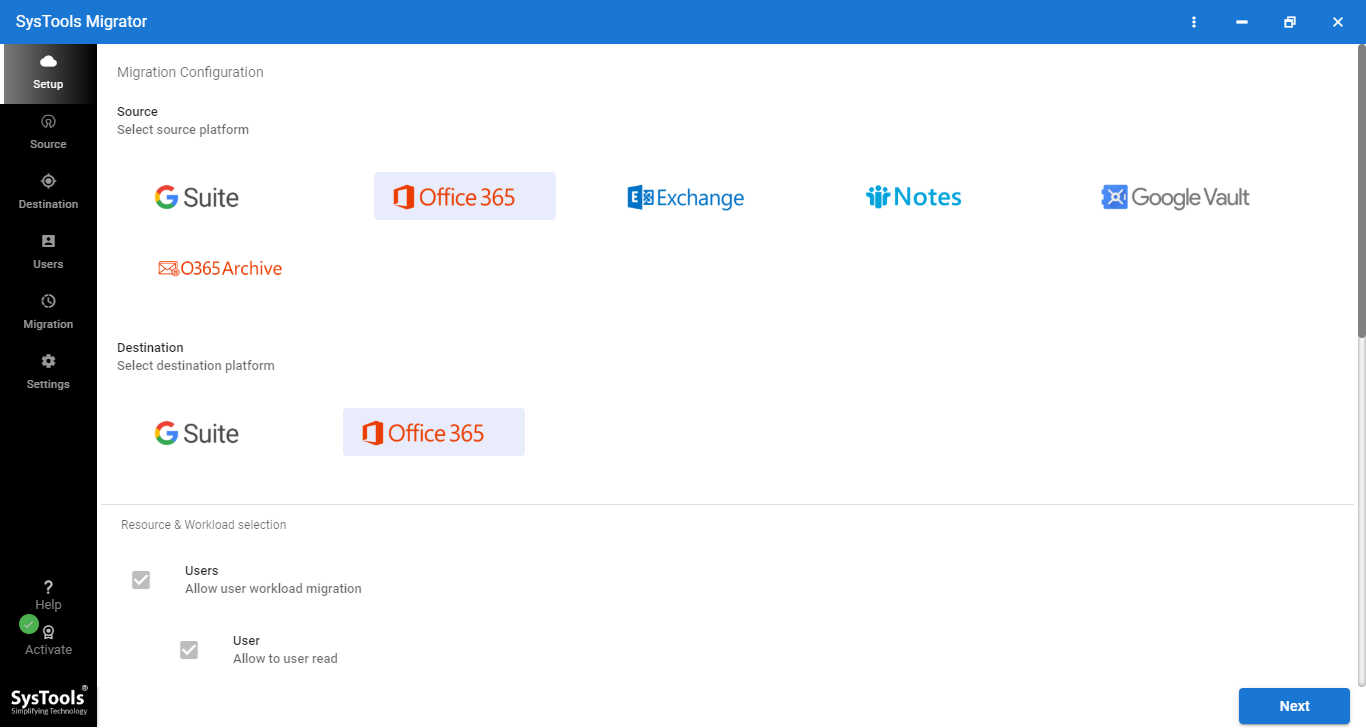
Step 2. Under Workload Selection, pick the Categories you need to migrate and enter the Date filters accordingly.
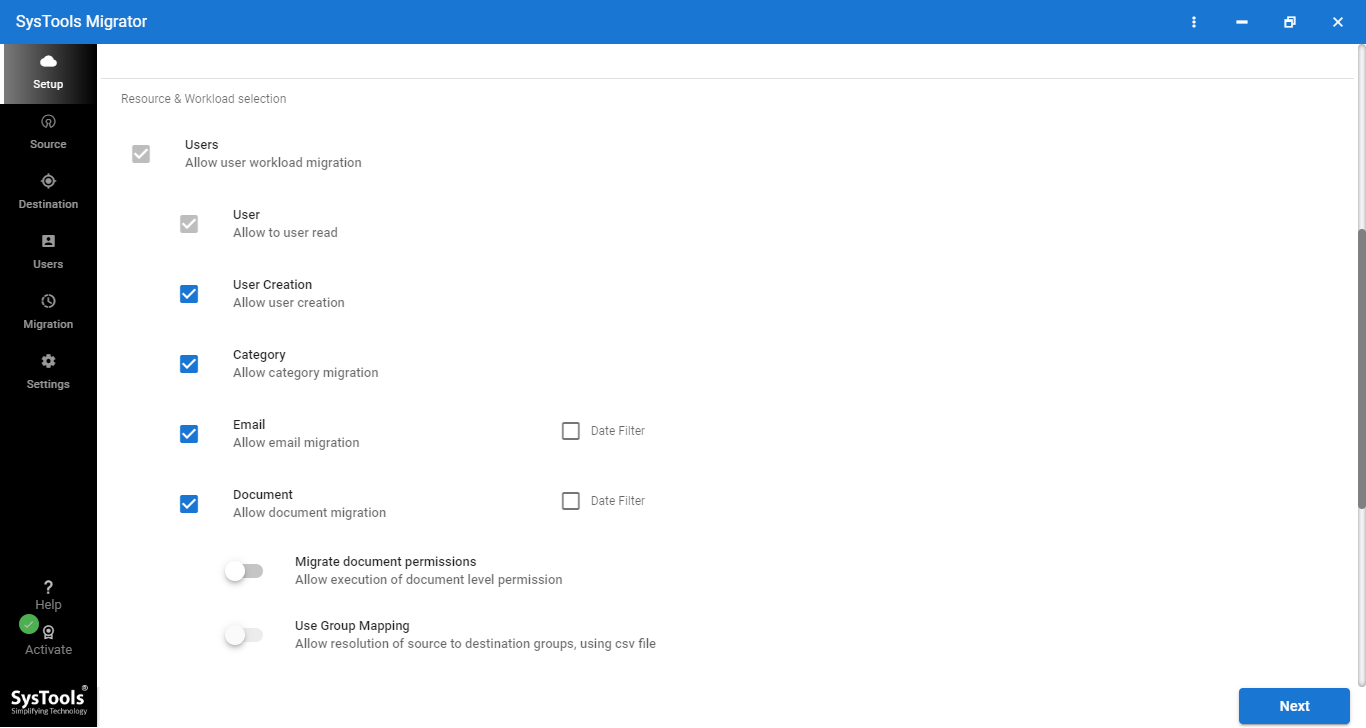
Step 3. Validate Office 365 and the other Office 365 admin accounts by entering the details.
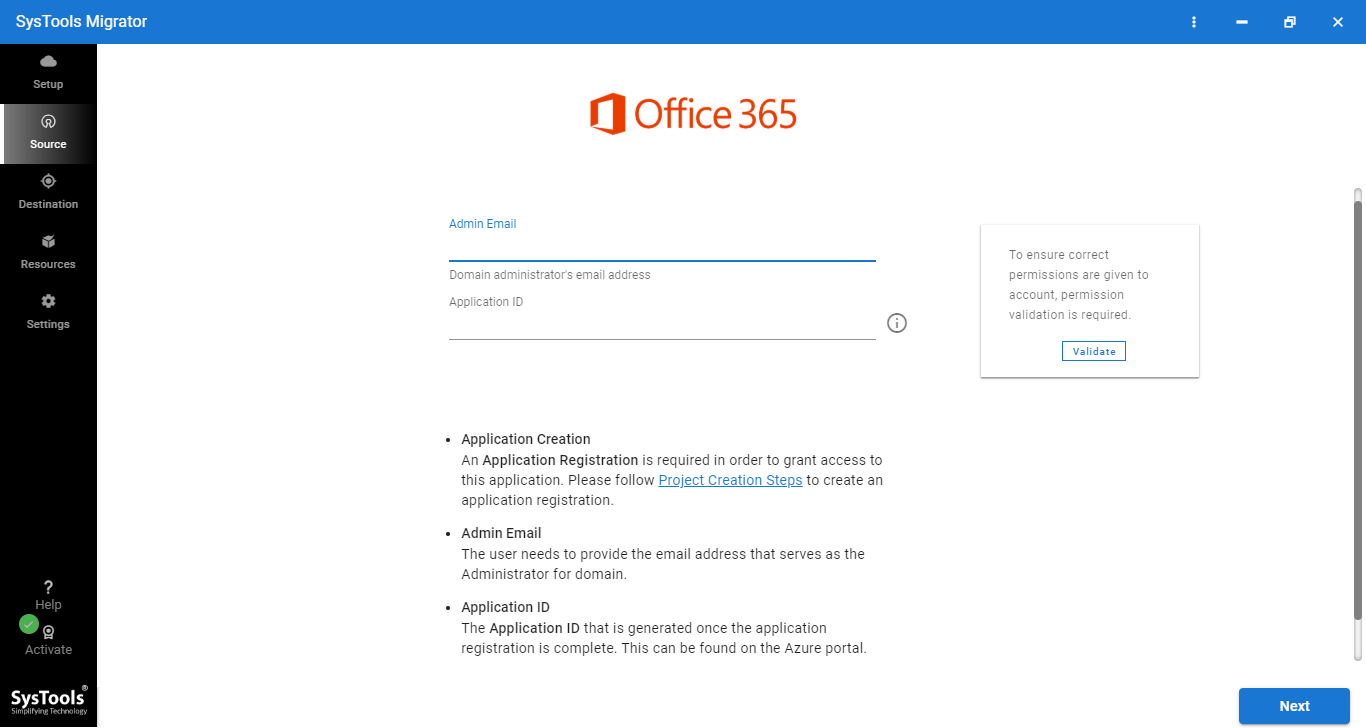
Step 4. Finally, select the Start Migration option to complete the process.
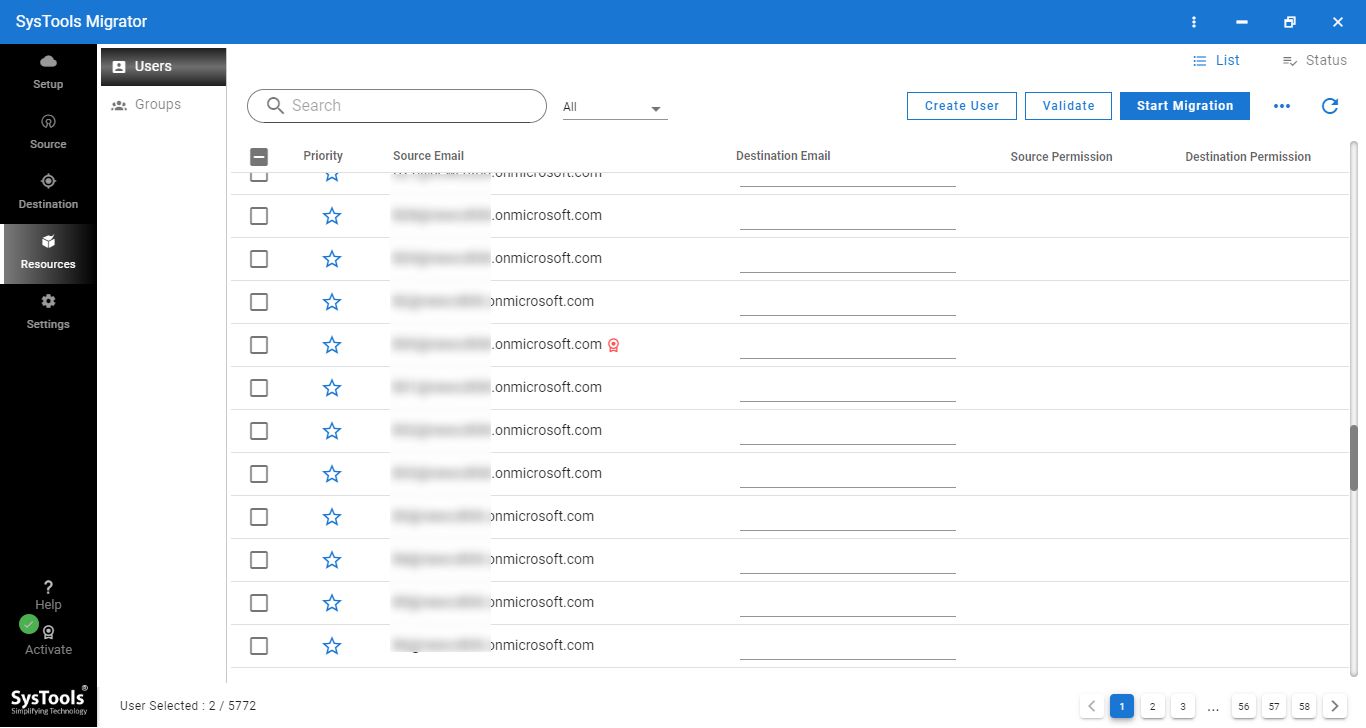
Frequently Asked Questions for O365 Migration Software
How can I use this software to Conduct the Migration?
Step 1. Download & Run the Software on your system.
Step 2. Now Select the Source & Destination as Office 365.
Step 3. Choose Mailbox items & apply Date Filter.
Step 4. Sign in Using Source & Destination Admin Credentials.
Step 5. Create User Mapping & Validate.
Step 6. Click on the Start button to begin the Migration process.
Can I use the tool to migrate the domain to Office 365 on my Windows 10 machine?
To convert an Office 365 mailbox to an Office 365 account, utilize the Office 365 domain migration tool on any system running Windows OS version 10 or below.
Is this tool capable of transferring mailboxes from Office 365 to Office 365?
You may use this tool to migrate any Office 365 mailbox into any user mailbox or any mailbox. It even allows Office 365 to move the calendar to a different account.
Is it Possible to Migrate the Archive Mailbox and the Deleted Items folder with this O365 Migration software
No, deleted item folder & archive mailbox can not be migrated. Users can, however, transfer their personal Archive folder to their O365 account.
Concluding Words
Finding the perfect tool to migrate from Office 365 to another account is always a hindrance for users. This is why, in this article, we have suggested the most recommended tool to migrate from Office 365 to any target platform.

