Restore Deleted Distribution Group In Exchange 2016: Dig In Here!
Restore deleted distribution group in Exchange 2016, 2013, 2010 process becomes a challenging task. Thus, in this write-up, we are going to discuss different ways to recover deleted Distribution Groups / Contacts List in Exchange 2019, 2016, 2013, 2010 etc.
Contacts are very important for every person to establish communication. Deletion of the contact list is not less than a nightmare for everyone. Sometimes, users lose their contacts list or Distribution Group in Exchange due to accidental deletion or other catastrophic conditions.
Different Techniques to Restore Deleted Distribution Group In Exchange 2016
In this segment, we are going to introduce automated as well as manual ways to retrieve deleted distribution list in Exchange 2010, 2013, 2016, 2019.
Technique 1: Deleted Distribution Group Recovery in Exchange 2016 Via Automated Wizard
One can recover Distribution Groups / Contact list in Exchange Server in an effortless way via Exchange Server Recovery tool. With this utility, one can easily restore Distribution List / Contact Groups / Distributed Groups from offline/dismounted Exchange database file.
The software is integrated with advanced security algorithms and a user-friendly interface. The user can also extract and save the recovered Contacts into Live Exchange Server, Office 365 and particular file formats such as PST / PDF / HTML / MBOX / EML / MSG.
This utility support private and public .edb file. It is capable to export multiple Exchange EDB mailboxes such as – archive, shared, user, legacy, disconnected and data items like – mails, contacts, notes, calendars, tasks to the given export option
It provides Quick & Advance scan mode which recover priv1.edb Exchange 2003, 2007, 2010, 2013, 2016, 2019 along with pub1.edb file from corruption. For minimal corrupted Exchange database file select quick scan and to recover highly corrupted .edb file go for advance scan. This option also recover purged Exchange mailboxes and items from loaded EDB file.
Key Features Of Automated Software
- Repair & Recover multiple damaged Exchange database file
- Preview recovered EDB mailbox data items before conversion
- Extract Exchange EDB to PST and other file formats
- Provide option to remove email encryption (SMIME/OpenPGP) from Exchange Mailboxes
- Preserve actual folder structure and keep metadata intact
- Support all Microsoft Exchange Server, Windows OS, and MS Outlook version
Steps to Retrieve Contacts or Distribution Groups In Exchange 2019 / 2016 / 2013
Step 1: Download and install the professional wizard
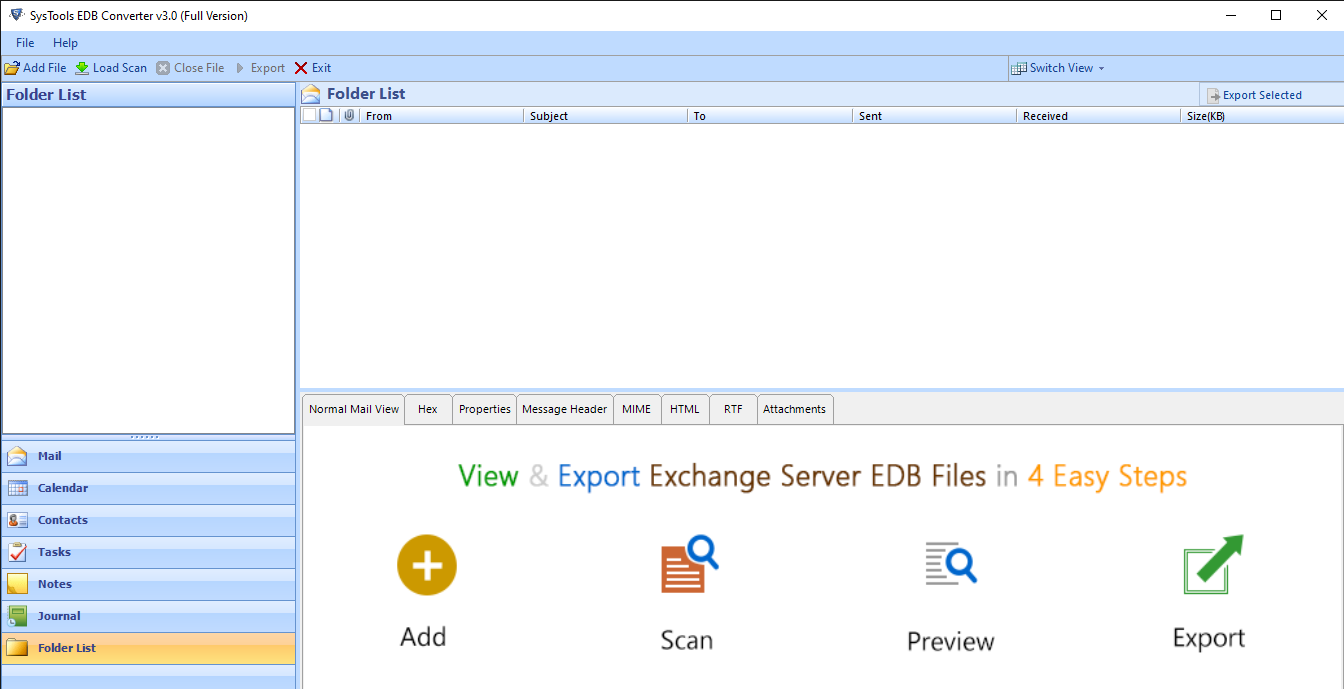
Step 2: Now, click on the Add File button to select Exchange mailbox EDB file from which you need to retrieve contact groups > Load offline Exchange EDB file
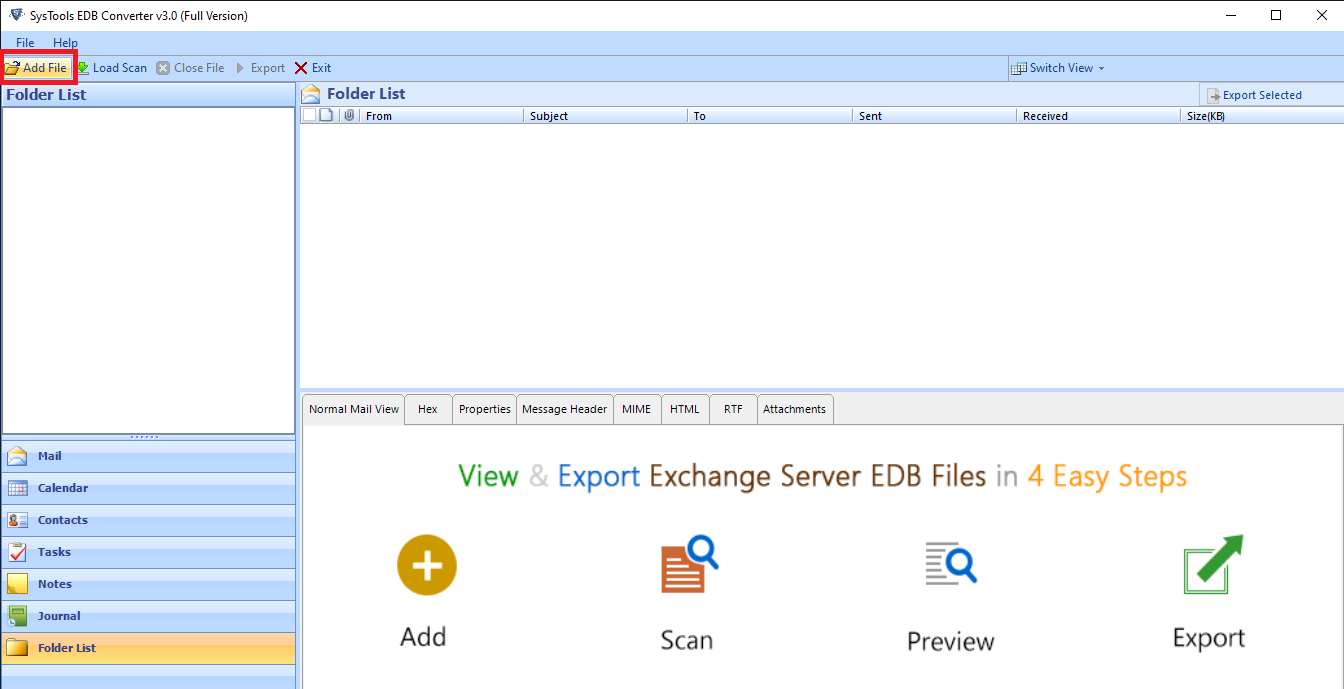
Step 3: Select Advanced Scan Mode and scan the EDB file to recover deleted distribution list in Exchange database file > Click on Add button
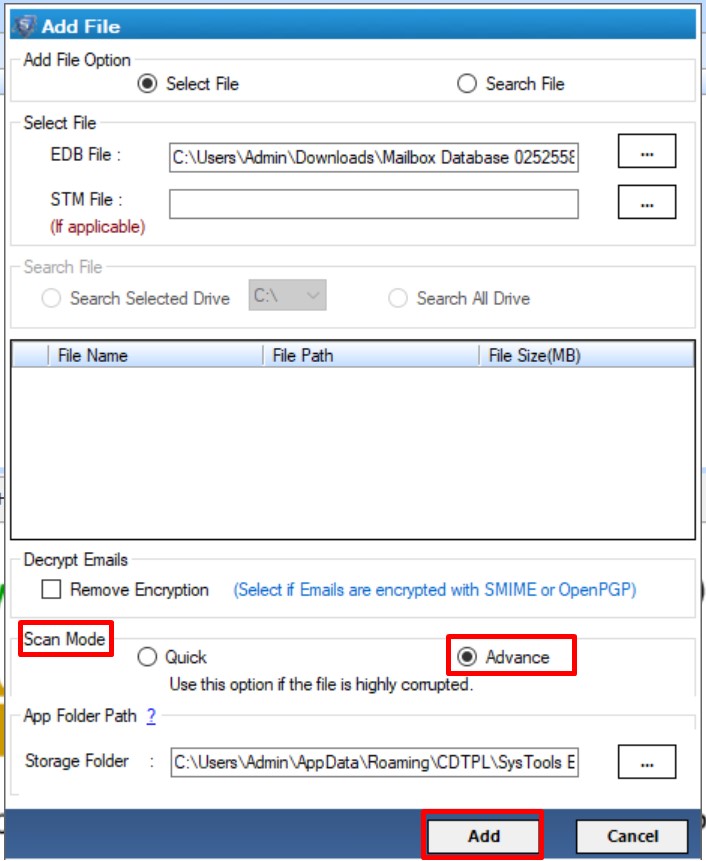
Step 4: Preview recovered data items in red color > To restore deleted Distribution Group Exchange 2016 > click on the Export button
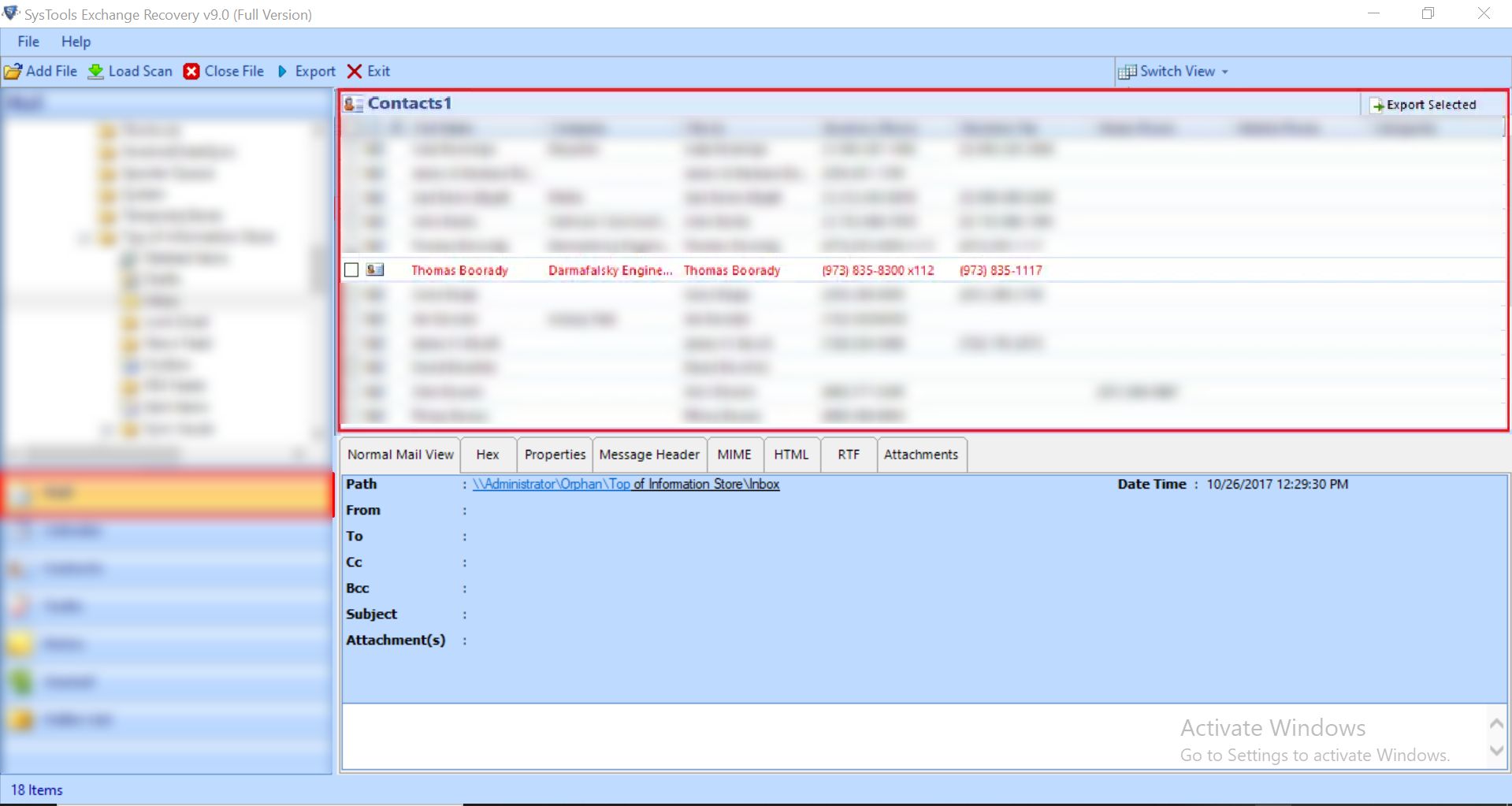
Step 5: Select contcts > choose Live Exchange Server to restore deleted Distribution Group in your Exchange account > Click advance settings
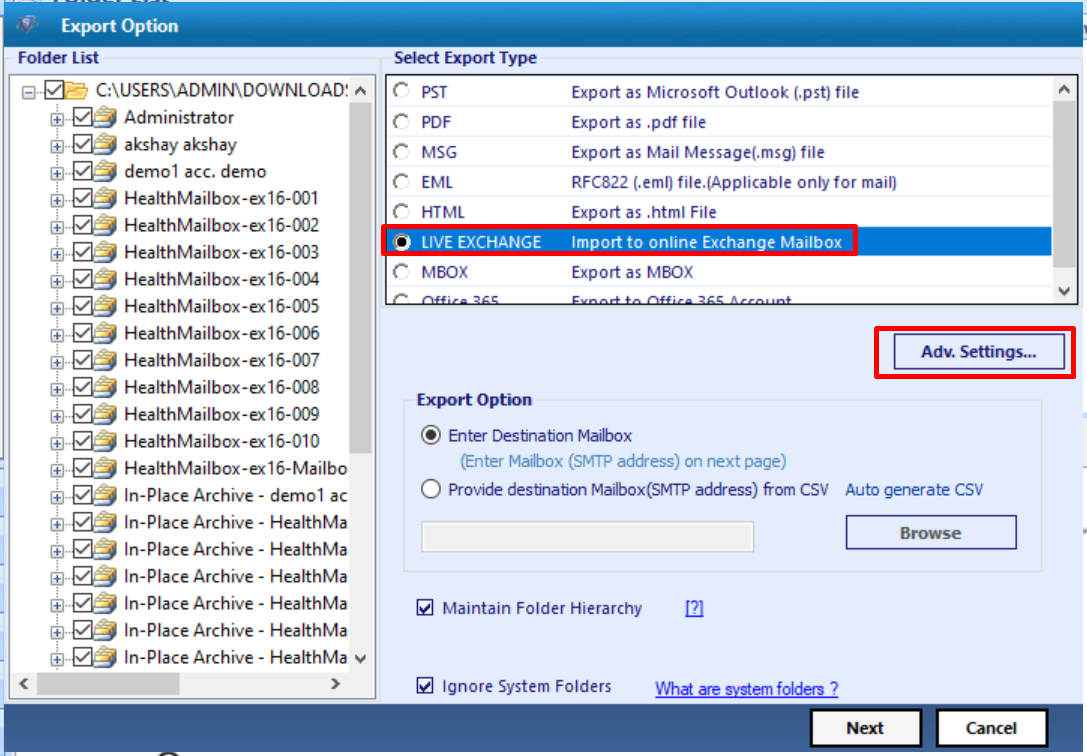
Step 6: Insert Exchange details > Click on Save button
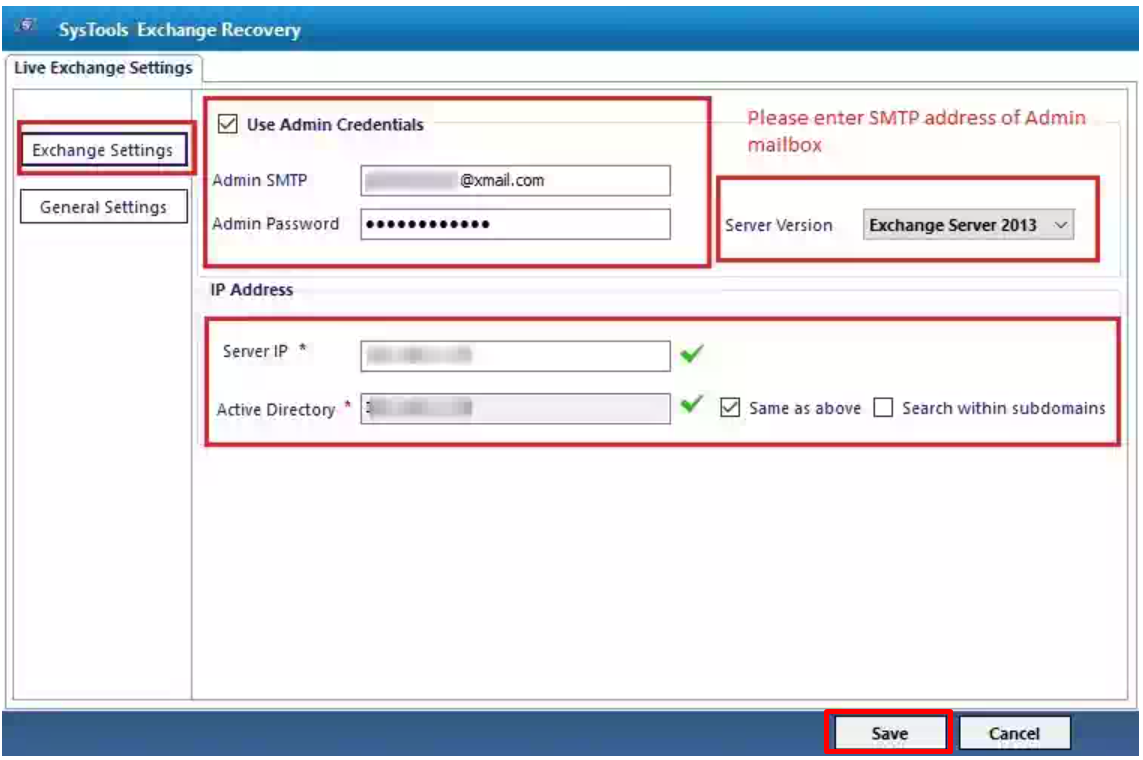
Step 7: Click on the destination mailbox > Click on the next button
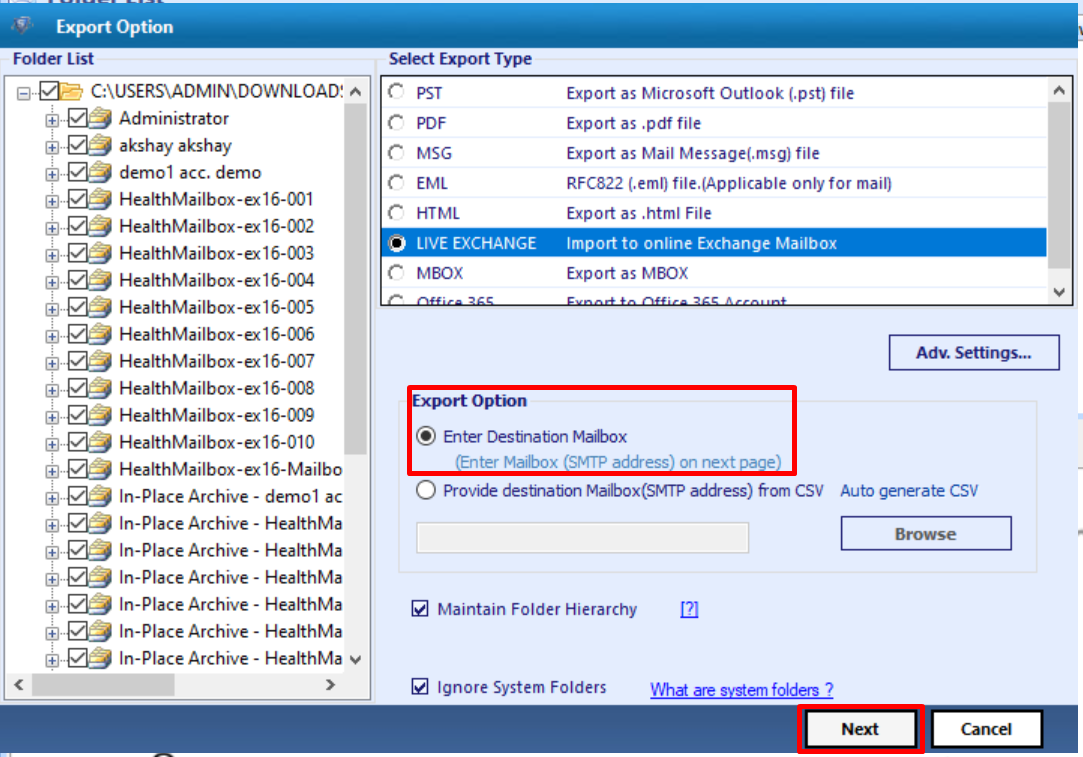
Step 8: The software validate the Exchange mailbox > Click on the export button
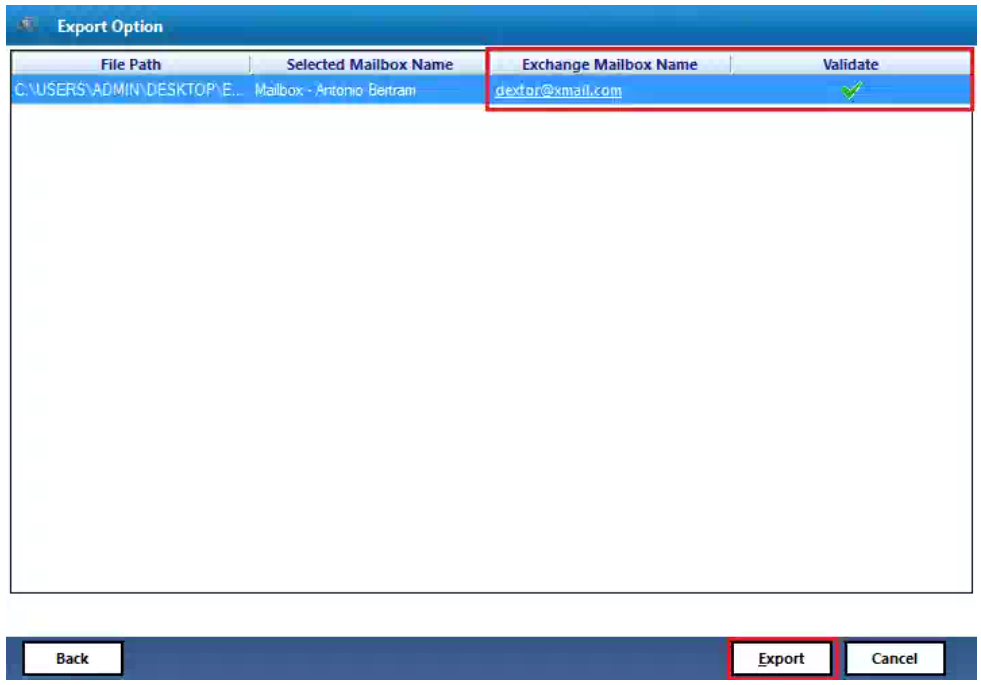
Technique 2: Manual Way to Recover/Restore Deleted Distribution Groups in Exchange 2016
In this section, follow the two manual ways given in the below section:
Method 1: Recover Contacts Still Present In Deleted Items Folder
- In Outlook navigate to the email folder list and then click Deleted Items
- Press CTRL+E or Search Deleted Items to find the item you deleted
- To recover contacts, right-click on it and then click Move > Other Folder
- Now, to migrate contact back to contact list, click on Contact > OK
Method 2: Recover Contact No Longer Present in Deleted Items Folder
- In Outlook, go to the email folder list and click Deleted Items
- Ensure that Home is selected then click Recover Deleted Items From Server
- To find a specific contact in the Recover Deleted Items window, you need to click Subject column header
- Now, search for the name of the contact. You can also sort by the From column and look for the blank entries as contacts do not have a value in From field
- Finally, select the contact you need to recover and click on Restore Selected Items > OK
The contacts recovered from the Recoverable Items folder will be moved to the Deleted Items folder. You can find contacts in Deleted Items Folder and recover contacts back to Contact folder.
Note: The retention period for all deleted items in Exchange is 14 days. So, you can manually recover / restore deleted Distribution Group Exchange 2016 within 14 days from deletion.
Pro Tip: If the retention period of Exchange deleted data items expires that there is no such manual method that recover purged mailbox items. In that case, you can use the advanced solution which easily recover deleted Exchange mailboxes an items from offline/dismounted EDB file.
Summing Up
Data loss is a terrible situation for all. Sometimes, the users accidentally delete vital data. It becomes a challenging task for the user to recover the data back. In this blog, we have introduced different techniques to restore deleted Distribution Group in Exchange 2016. The user can opt for manual or automated approach as per the requirements. However, for instant and hassle-free recovery of deleted contacts in Exchange, the user can rely on Exchange Recovery Tool.



