How to Restore Office 365 Mailbox from Backup Easily and Securely?
Have you already taken a backup of your mailbox in Office 365? Now do you want to restore Office 365 Mailbox from backup? Well, that can be done quickly in a few steps. But first, some users always ask: why do I need to backup Office 365 mailbox? Since we all know that the mails that we store in Office 365 are important. These mails could be related to our work, presentations, schools, colleges, and personal messages. Some of these mails may have attachments to them which are also crucial to users.
Users take backup of their mailboxes to always have these emails saved offline on their local system. You can backup Office 365 mailbox to PST using PowerShell solution provided by Microsoft for such case scenarios. But sometimes, there may be some issues with the backup, due to which users are searching for Office 365 restore backup solutions. That is why we have come up with a solution to help users restore their backup of Office 365 mailbox. Before that, we will learn why users want to restore their backup.
Why Restore Office 365 Mailbox from Backup?
It is a well known fact that Microsoft itself suggests users to take a backup of their mailbox as it is not responsible for any of the data lost that has happened by the end-user. Emails being the most important part as they hold sensitive information cannot be afforded to be lost or be corrupted. Backup is crucial so that users do not have to worry about data loss or corruption. Once they have their mailbox stored locally, even if the data gets deleted or corrupted in the mailbox, users will always have access to the mails stored offline. This is why backup is so important and the reasons for Office 365 restore backup are as mentioned below:
- The license that the users have bought from Microsoft Office 365 may be expired due to which users require to restore their mailbox from the backup.
- If their subscription is over, and the users have to buy the subscription again, there comes a need to restore Office 365 mailbox from backup.
- Sometimes, the account of the user is terminated leading to users again, restoring their mailbox backup.
Technique for Office 365 Restore Backup
There is no native solution to restore the backup of users’ mailbox. There is no reason to worry about it as users can go for the Office 365 Backup and Restore tool. The tool is a simplified solution for protecting data from external threats by taking a backup of sensitive Office 365 mailbox items. After taking a backup, users can also choose to restore Office 365 mailbox from backup in PST or EML file format. Take a look at the features of the tool.
Noteworthy Features for Office 365 Restore Backup Solution
- Complete Mailbox Backup – Users are allowed to take a backup of the entire mailbox or mailboxes of Office 365. The tool also provides the users to select certain folder(s) from the mailbox to save offline.
- Batch Mailbox Migration – The tool offers users to migrate multiple mailboxes in one go so that users do not have to run the migration again to save every mailbox.
- Restore PST to Office 365 – There is an option to restore PST files back to Office 365 tenant in one shot. This is the most suitable solution to restore Office 365 mailbox from backup.
- Shared Mailbox Data Security – Shared mailbox data is also important for users and admin is allowed to download data from shared mailbox data in PST or EML format. Users do not have to purchase different software to do the same.
- Virtual or Physical Server – The tool can be installed on a physical server or a virtual Windows server. Installing it on a VM hosted in the cloud helps users to keep the data online and manage the backup from any computer.
- Live-Tracking – Users can check the real time status of the exportation. The complete live-tracking report of the process on the software interface.
Steps to Office 365 Restore Backup
- Download the software and click on the “Log in” button.
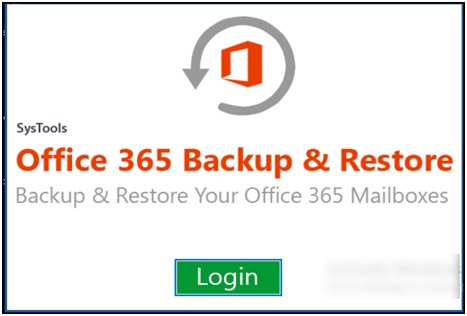
- Enter the log in credentials and hit “Sign in”.

- Choose “Office 365 Restore” and click on the “Next” option.
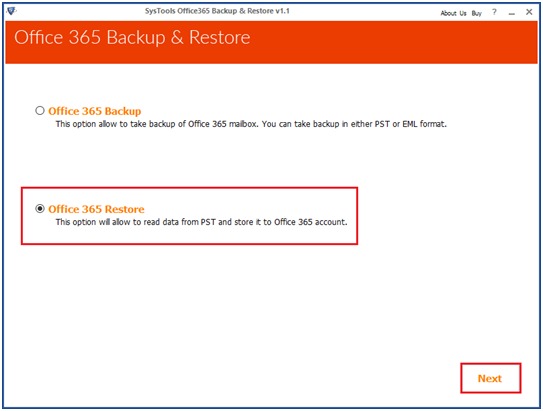
- Select the file you want from Office 365 restore backup and click “Open”. Click “Browse” to choose the destination location for the resultant file and hit “Restore”.
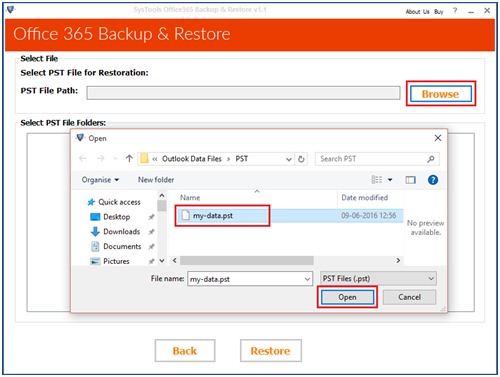
- After that, select the categories you want to export and apply filters. Now, hit “Start” to export the data.
Note: Users are provided with date and category filters. “Category filter” helps users to choose the item they want to export and “Date-Filter” allows users to export selective data from a certain time-period.
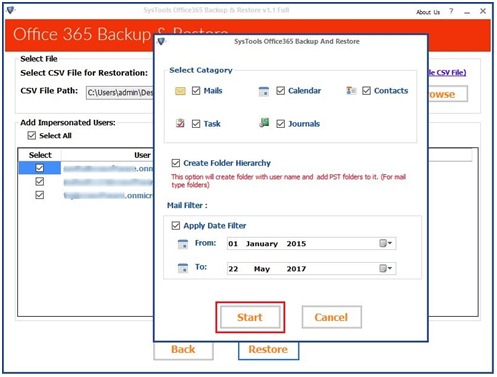
Once users have followed the steps given above, they will find that they have restored Office 365 mailbox from backup in PST file format.
Final Words
Backup of our mailbox is more important than anything as it has all the crucial and sensitive information related to the users or business. After taking a backup, the situations where users might need to restore the backup are discussed as above. The Office 365 restore backup solution helps users easily and securely move the mailbox. The features provided by the tool are impeccable and provide users with a god amount of benefit.

