Scanpst Not Responding- Effectively Resolve The Issue
Quick Summary: Given the fact that PST files are highly fragile, they tend to easily get corrupted. And, to resolve the issue, users take the help of in-built Scanpst.exe or Inbox Repair Tool. But, the bigger problem is that sometimes the Scanpst freezes in the middle of the repair process. So, in this article, we’ll understand the technicalities of Scanpst, the reasons behind the Scanpst not responding issue, and an appropriate solution to overcome the same. Hence, stay tuned till the end.
The role of Scanpst comes into the picture when your PST file gets corrupted. Basically, the Inbox Repair Tool is designed to solve the issues associated with the PST files.
It mostly verifies & makes corrections to the errors found in the internal data structure of a .pst file. Scanpst locates the unreadable or corrupt PST files and repairs them. But, what if Scanpst doesn’t work? Have you ever thought about it?
We’ll discuss the above query in some time but first, let’s have a look at how Scanpst.exe works and understand its technicalities.
How Scanpst Repairs Corrupt PST Files?
Since Scanpst.exe or Inbox Repair Tool is a built-in tool, you need to manually start the tool. And, for that, you need to first locate the tool, cause the location is different for the different Outlook versions. Just refer below for better clarity.
1. Outlook 2019: C:\Program Files\Microsoft Office\root\Office16\
2. Outlook 2016: C:\Program Files (x86)\Microsoft Office\root\Office16
3. Outlook 2013: C:\Program Files (x86)\Microsoft Office\Office15
4. Outlook 2010: C:\Program Files (x86)\Microsoft Office\Office14
5. Outlook 2007: C:\Program Files (x86)\Microsoft Office\Office12
Once you locate the Inbox Repair Tool, you can follow the below steps to repair your corrupt PST files.
- After locating the tool open and run it on your system.
- Then, click on the Browse button and select the corrupt PST file that you want to repair.
- Click on Start. Now, the Inbox Repair Tool will start scanning for corrupt files and repair them.
Also, read how to use Scanpst.exe in detail.
However, the thing is that users often complain that Scanpst is not working and get stuck in between the process. Have a look at the screenshot describing a user concern.
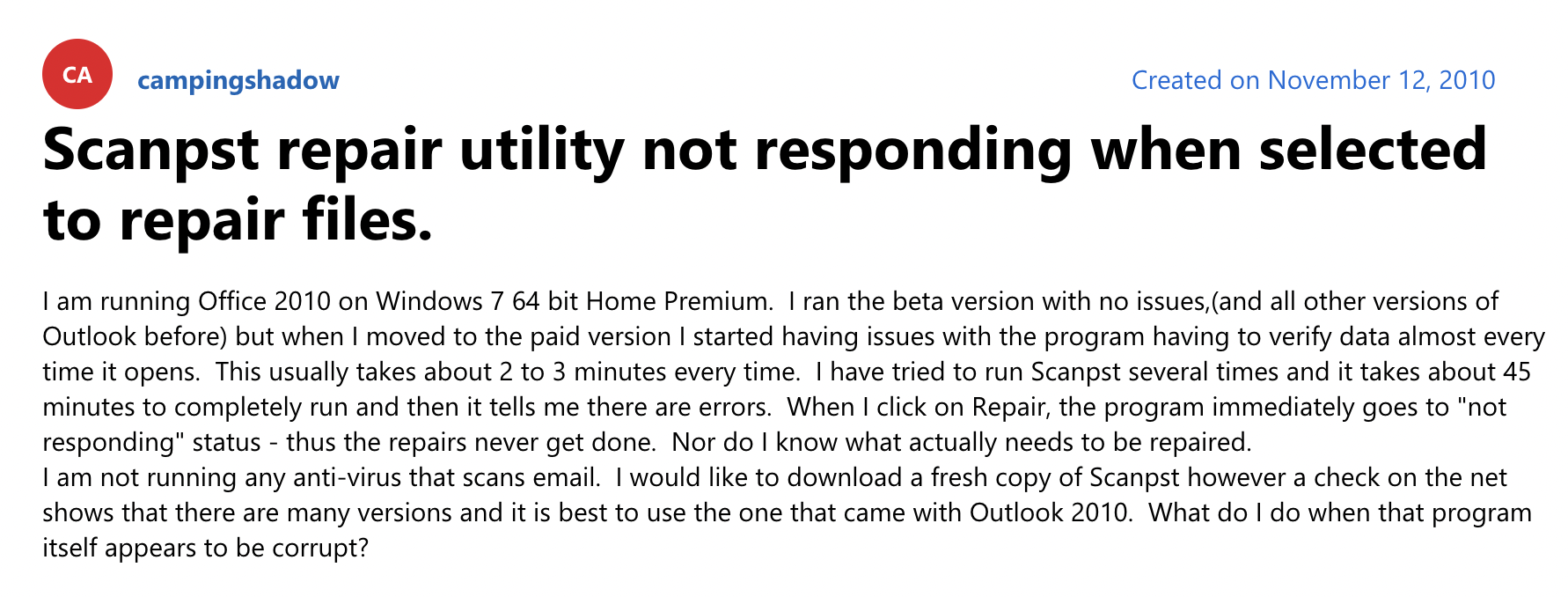
But, why does it happens? Let’s find out!
Reasons Behind Scanpst Not Responding
For various reasons, Scanpst crashes during the repair process.
- Large PST Files: PST file stores copies of messages, events, contacts, etc, and with time their size increases. And, oftentimes Scanpst tool can’t repair oversized PST files and hangs.
- Old Scanpst.exe Version: If you are using an outdated Scanpst.exe version for your latest Microsoft Outlook then the in-built tool will not be able to repair the corrupt PST files.
- Heavily Corrupted PST Files: If the Scanpst is not working then there is a high chance that your PST files are heavily corrupted. Because the Inbox Repair Tool is incapable of repairing extremely damaged PST files.
- Faulty PST File Header: When the header of a PST file is broken then it leads to file corruption. And, the Scanpst tool is incapable of identifying the level of corruption and stops responding.
- Incorrect Installation Of Inbox Repair Tool: To work any tool or software properly, it has been installed properly and Scanpst.exe is no exception. So, if the Scanpst not responding error occurs then you can check whether the tool is installed properly or not.
Now, you know the probable reasons why the Scanpst is not working properly. But, the question is how can you beat the issue? Cause here your important PST files are at stake. Is there any alternate approach that you can use to repair your corrupt PST files?
Well, yes there is. You can take the help of a professional solution to tackle the issue. Let’s take a look at the same.
Ultimate Solution To Overcome The Scanpst Not Responding Problem
If PST files get damaged, you won’t be able to open those and in such a case your sensitive information will be at risk. So, you need to repair them ASAP cause the last thing you want to do is lose them.
When you rely on the Scanpst.exe and the Scanpst is not working, then it could be quite frustrating. That’s when an automated solution like PST Repair Tool comes to the rescue. And, it’s one of the best alternatives to Outlook Inbox Repair Tool. The tool works in 3 phases- Adds the corrupt file>> Repairs>> Saves the Result
Whether the PST files are damaged or are virus-infected, the tool can repair them easily. So, without further ado, let’s get started with the detailed software steps to repair your corrupt PST.
- Download the tool and run the same on your system.
- Next, click on Add File. Then choose either Select File or Search File.

- Once you click on the Select File option, tap on the ‘…’ to browse the PST file that you want to repair.
- Select Scan mode (quick or advanced) and specify the Storage Folder path. Then, click on the Add button.

- At last, you can export the result in PST format and save that for your reference.
Concluding Words
For whatever reason, your PST file gets corrupted, repairing them becomes essential to open & access the files. And, to do so, many users rely on the traditional Inbox Repair tool. But, oftentimes it does support, and users have to face the Scanpst not responding error. Hence, to help the users, here we’ve suggested a specialized tool that can easily repair the PST files without any error.

