How to Use Scanpst.exe Outlook 2019, 2016, 2013, 2010
If you are facing a corruption issue with your Outlook PST but you do not know how to remove corruption from Outlook PST using Outlook’s own inbox repair tool Scanpst.exe, then you are landed on the right page. Here in this blog, we are going to discuss the proper step-by-step procedure on how to use Scanpst.exe application to fix corruption issues in Outlook.
Now, when we compared to earlier versions, the Microsoft Outlook application offers numerous enhanced features, such as an upgraded to-do bar, a ribbon interface, and a contact card that shows pop-up data for all message participants. Also, it includes people window and social networking functionalities.
Moreover, with enhanced features, the tool also provides a very useful full corruption repair tool that is known as Outlook Inbox Repair Tool or Scanpst.exe. It is the most recent tool, and it is effective for both OST and PST files. This tool is capable of opening, viewing, and repairing minor damaged and corrupted OST and PST files.
This tool is a Microsoft-provided built-in utility that may be used with Microsoft Outlook data files. Scanpst is placed in the MS Office installation folder in the Office folder. Because it can repair both OST and PST files, this tool is also known as Outlook Inbox Repair Tool.
Now, we know all about the Outlook Inbox Repair Tool so now let’s move toward the working steps.
How to Use Scanpst.exe – Outlook 2019, 2016, 2013, 2010, 2007
Well to use this tool first you have to locate the location of the utility and the location of the utility varies according to Outlook versions. Now, to make things easy for you here in this section we have discussed all the location paths of Scanpst.exe. So just copy the path and paste it on the Windows machine.
For Outlook 2007
C:\Program Files\Microsoft Office\Office12
For Outlook 2010
C:\Program Files\Microsoft Office\Office14
For Outlook Outlook 2010 64 bit
C:\Program Files (86)\Microsoft Office\Office14
For Outlook 2013
C:\Program Files\Microsoft Office 15\root\office15
For Outlook 2016 & 2019
- C:\Program Files (x86)\Microsoft Office\Office16
- C:\Program Files (x86)\Microsoft Office\root\Office 16
Please Note: that in order to utilize this, you must close Outlook and all of its associated programs.
1. After you’ve found the location, double-click the .exe to launch it.
2. When the application is launched, click the Browse button to add a PST file.
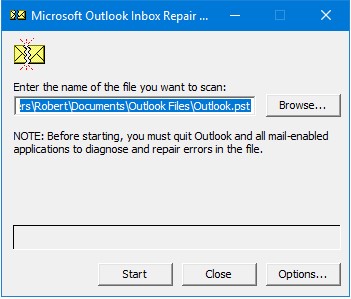
3. Now, click the Start button to start the procedure.
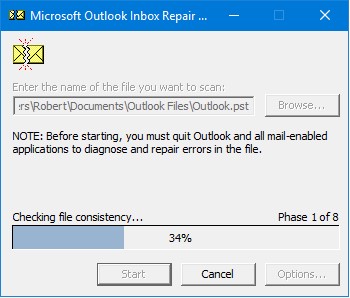
4. If the scan identifies the issue, click the Repair option to begin the repair procedure.
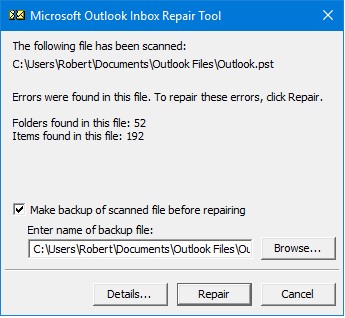
5. Once the repair process completes, click the OK button.
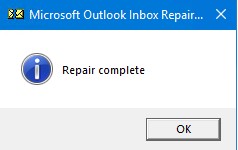
Well, that’s all! The above step-by-step procedure allows learning how to use Scanpst.exe. And also, there is no doubt that the tool is amazing and lets you recover data from corrupted PST file. But the program has certain advantages and disadvantages, which we’ll go over in the next part.
The Outlook Inbox Repair Tool’s Drawbacks
- The first limitation that users encounter is that the application can only restore minor amounts of damage. Furthermore, while recovering a damaged file, it just repairs the Outlook PST file’s header.
- The Outlook repair tools are unable to recover password-protected PST files. As a result, customers must hunt for an Outlook Scanpst alternative.
- The file size restriction is one of Scanpst’s most important limitations. It is unable to repair large PST files. If your Outlook PST file is big, the performance degrades or the procedure is halted in the middle.
- Many users have reported losing data integrity after running Scanpst.exe. And it is true that many users have said on various forums that they have lost certain files from their PST file. And this problem emphasizes the significance of the Outlook Scanpst alternative in the eyes of customers.
Advantages of Outlook Inbox Repair Tool
- The first advantage of this tool is that it is completely free, which means you will not have to pay any money to repair the corrupted PST file.
- ScanPST is accessible for all Outlook versions; you only need to locate it.
- ScanPST can quickly fix small levels of damage in Outlook PST files.
Best Alternative of Scanpst.exe
We now understand how to use Scanpst.exe, as well as its advantages and disadvantages. So, if you are dissatisfied with ScanPST or it is unable to repair file corruption, you may try Outlook PST Repair Tool.
This is a one-of-a-kind repair tool that has a slew of sophisticated capabilities, such as the ability to fix severe Outlook corruption. It also allows you to recover permanently deleted items from Outlook and provides a variety of file formats in which to save the recovered or corrected data.
Video Tutorial to Showcase the Tool’s Working:
Conclusion
Many people are confused about how to use Scanpst.exe. As a result, they are unable to repair corrupted files. So, to complete the user’s knowledge, here in this blog, we have covered how to utilize ScanPST.exe with all of its advantages and downsides. In addition, we have given the finest alternative in case the ScanPSt program fails to deliver.

