How to Transfer Yahoo Contacts to iPhone? Stepwise Guide
This article introduces a method to transfer Yahoo contacts to iPhone. If you are one of them and want to import contacts from Yahoo to iPhone ? Then this article is for you where you will get a complete guided solution. So if you want to know the solution, keep reading this article.
Brief Introduction of Yahoo and iPhone
Yahoo Mail is an email service that allows users to efficiently send, receive and manage emails over an internet connection, unlike other web services. Yahoo Mail allows users to send many types of media files in addition to text. Its massive email storage capacity, efficiency, and utility costs set it apart from other email services.
iPhone is a smartphone manufactured by Apple that combines a computer, iPod, digital camera, and mobile phone into one device with a touchscreen interface.
Reason to Transfer Yahoo Contacts to iPhone
Different users have different reasons. This section will discuss the most common reasons for importing Yahoo contacts to his iPhone.
- Users prefer iCloud for its enhanced security and privacy measures, and all users want their data protected.
- To move from Windows to macOS, you may need to transfer all data, including contacts, from your email client.
- Many organizations are migrating their workspaces from one email client to another, and employees are forced to adapt.
- Using Yahoo Mail on Mac does not provide the same seamless experience as iPhone.
How to Import Contacts from Yahoo to iPhone?
There is no direct way to import contacts from Yahoo to iCloud, so you will need to follow these three steps to do so.
Stage 1: Export Yahoo Contacts to CSV File
This is the first step to export Yahoo contacts to iCloud. In this step, you need to export your Yahoo Mail contacts in his CSV file format to your desktop.
- First, log into your Yahoo Mail account and go to Contacts.
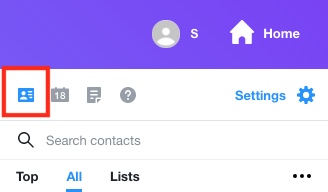
- Yahoo contact list will be displayed on the second panel. Click on the three dots icon and Click on the Export to CSV file.
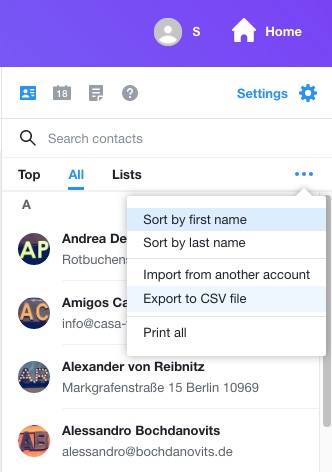
- Your Yahoo Mail contacts have been saved to your computer.
Expert Suggested Solution to Convert CSV Contacts File to vCard
Recommended solution is an excellent utility specially designed and developed to easily convert Excel file into vCard format.
For Windows
For Mac OS
This utility allows users to add single and multiple CSV files created in Microsoft Excel, OpenOffice, LibreOffice, Google CSV, text editors like Notepad, etc. and changed it to three vCard versions 2.1, 3.0 and 4.0. Moreover, it allows users to save the generated files to any storage device.
Read Similar Blog: How to Import Hotmail Contacts to Android?
Stage 2: Working Steps of this Software
The iPhone mail client only supports vCard or VCF (Virtual Contact File) file formats for importing contacts. Therefore, we need to convert the CSV file to VCF format so that the iPhone can receive it.
This step allows you to import a VCF or vCard file to your iPhone account. then follow the instructions below.
- Download the Recommended the automatic Solution.
- Next, Press the Browse option to Add your CSV file.

- After that, select the CSV File and select Open Button.

- Maps all the columns in the contacts list. Then click the Next button.

- Choose a destination path to save the generated .vcf file.

- Click on the Convert tab to save contacts in vCard format.

- After conversion, you can preview the generated vCard file at your desired location.

Stage 3: Move Output File to iPhone With iCloud
iPhone or iOS allows users to import contacts and address books to vCard contact format. Here we will only discuss how to move contacts file from vCard to iPhone or iCloud. Just follow the final steps below to continue.
- First, go to iCloud.com and enter your iPhone account (Apple ID and password) >> sign in to your iCloud account.
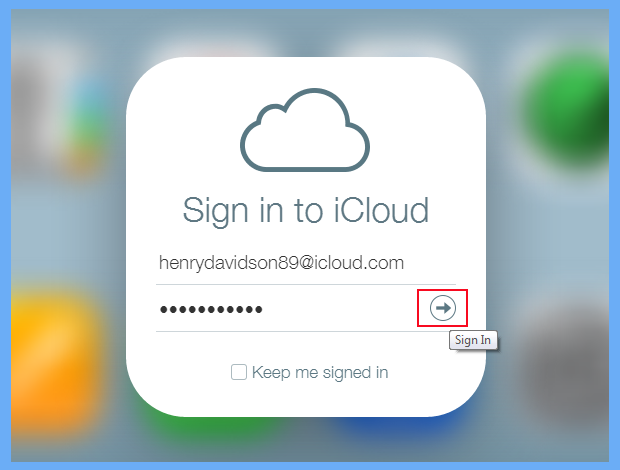
- Then tap Contacts on the main interface.
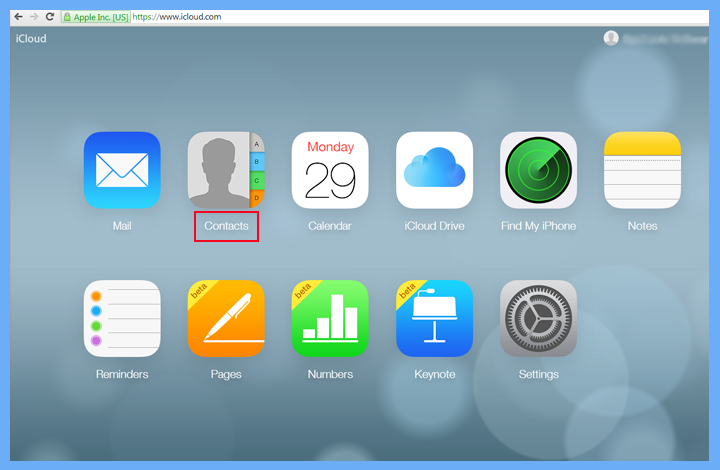
- After that, select the “Settings” option and select “Import vCard”.
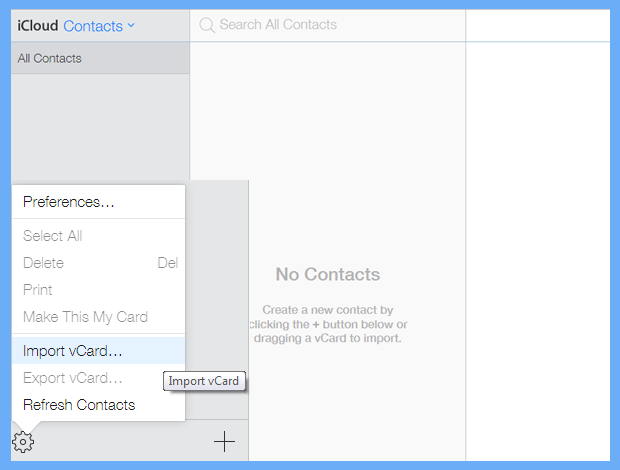
- Select a location on your computer with the generated vCard file. Click the “Open” button to export Yahoo contacts to iCloud+.
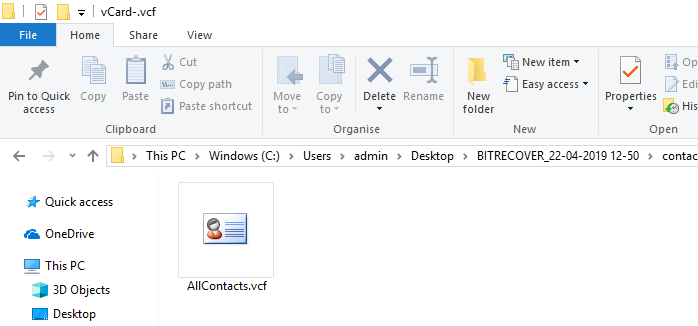
- All of your Yahoo Mail contacts are listed in your iCloud+ account’s address book.
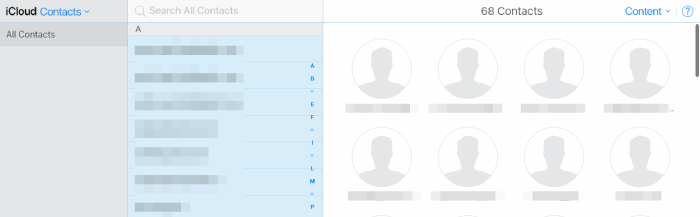
Sync iCloud Contacts With iPhone
- On your iPhone, go to Settings>>Apple Name/ID>>iCloud.
- Turn on the Contacts tab and all your Yahoo contacts in iCloud+ will immediately sync right to your iPhone.
sync yahoo contacts to iPhone.
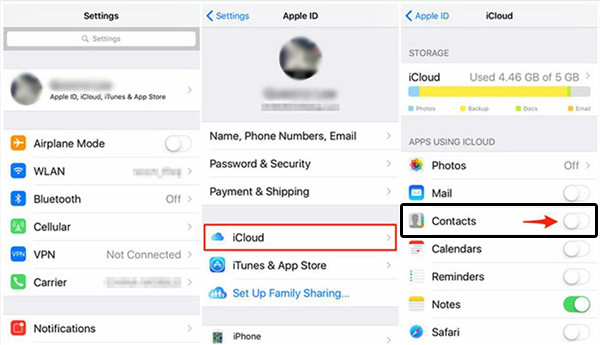 Instruction! Make sure your iPhone has a good connection and a good Wi-Fi connection to complete the sync process.
Instruction! Make sure your iPhone has a good connection and a good Wi-Fi connection to complete the sync process.
Conclusion
Well, in the above post, we have discussed different ways to transfer yahoo contacts to iPhone in the best possible way. After reading this article, We realized that there is no direct way to move contacts from Yahoo contacts to iPhone. So you have to use manual and professional methods. And if you need help, feel free to contact our technical support team.

