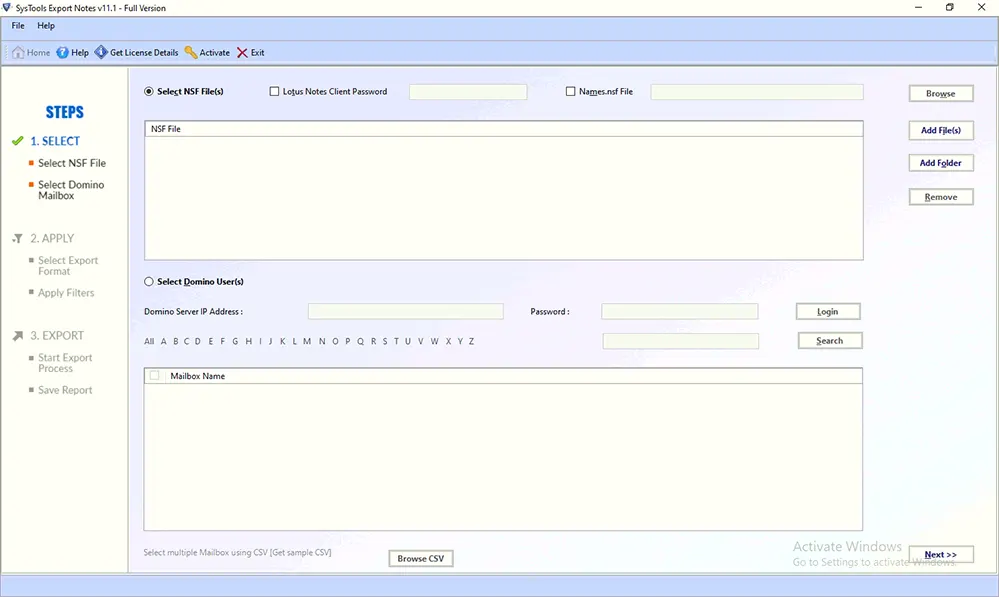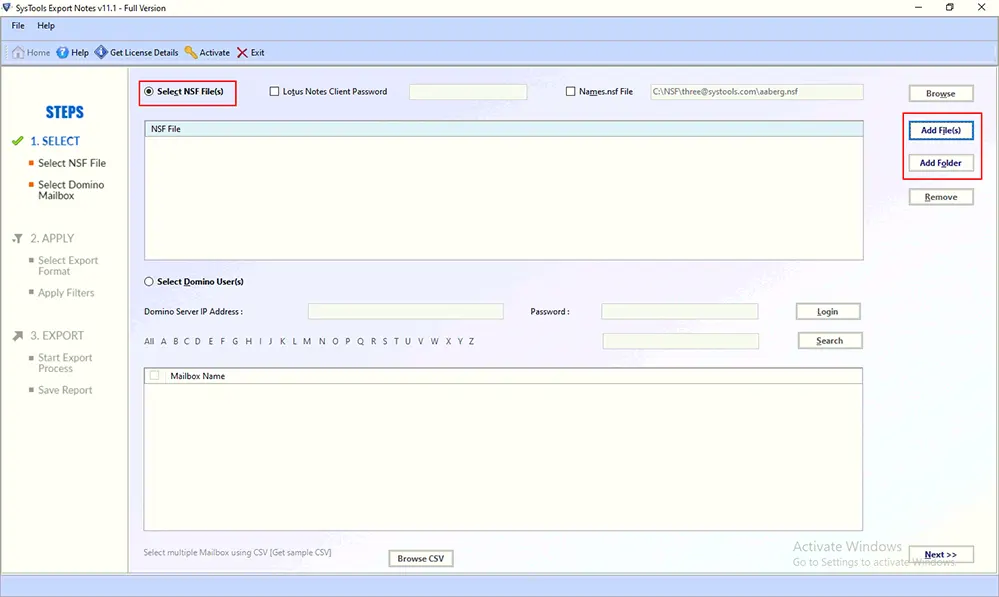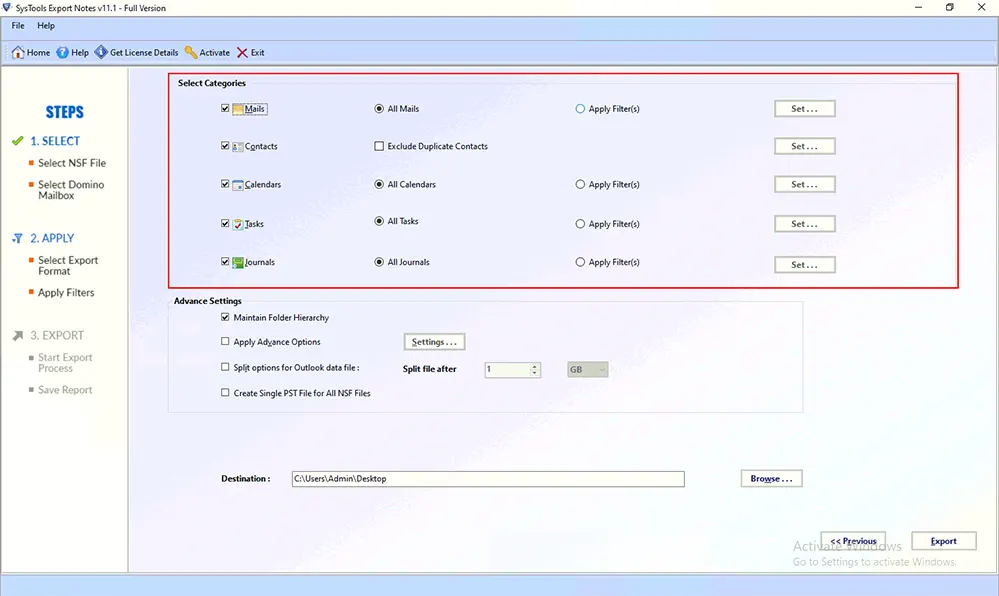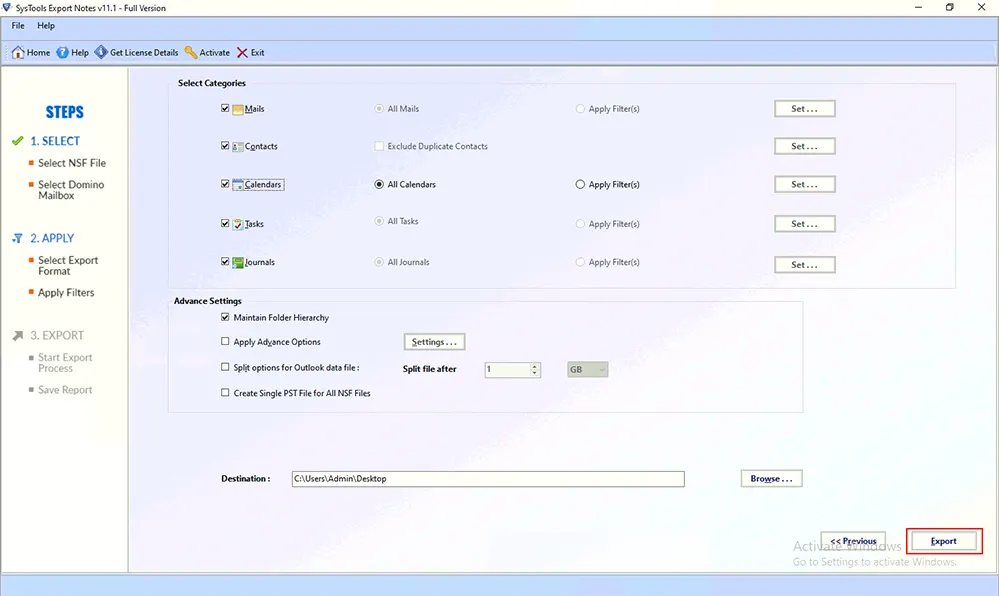Convert NSF Archive To PST – Export Lotus Notes Archive to Outlook
Lotus Notes and Microsoft Outlook are some of the pioneer desktop email clients that are being put to use for communication in large as well as small-scale organizations. While Outlook belongs to the Microsoft Office suite, Lotus Notes is a product introduced by IBM. Lotus Notes database is stored in NSF (Notes Storage Format) file and Outlook’s database is stored in PST (Personal Storage Table) file. In this post, we will focus on the ways, which can be set up in a manner to convert NSF archive to PST files. Moreover, the reason that calls for this conversion is also discussed.
If you are moving out of space in your account of Lotus Notes for saving emails and do not want to delete them, then you can use the option of archiving, which archives all the emails. The archive folder clutches the strength to save numerous amount of emails.
The most crucial usage of this archive folder is at the time when there is a requirement to export Lotus Notes archive to Outlook or any other platform.
Instant Approach to convert Lotus Notes Archives to PST
The AUTomated software is a great tool to migrate NSF files into PST. It supports migration of emails, contacts, calendars, tasks and journals with ease. Download the free demo version here:
Need To Export Lotus Notes NSF File to Outlook
The most common requirement to export Lotus Notes archive to Outlook is cross-platform migration. Due to more benefits of Microsoft Outlook when comparing Lotus Notes vs Outlook, users often move from Lotus Notes to this email client. Conversion of the archive folder of IBM Lotus Notes permits the migration of everything from emails that also include old ones, collectively to the account of Microsoft Outlook. Since Outlook supports PST format and not NSF files, so here raises a question on how to convert NSF file to PST.
Methods to Convert NSF Archive to PST
There are numerous manual ways available to convert Lotus Notes Archive to Outlook PST file format. Out of which, one of them is by setting up connectors, which serve two main resolutions. First, they convert NSF Archive to PST and vice-versa. It gives synchronization of the directory in both directions. The most widely working connectors are here below:
Method 1: Microsoft Exchange Migration Wizard
One can utilize the Wizard for the extraction of archive folder from IBM Lotus Notes. The connector comes up with an option to perform the migration of the archive folder in one or two steps only.
If the user needs to carry out the procedure of conversion in a single step, then the wizard will extract all the archive folder files from IBM Notes and import them to the Microsoft Exchange server. When Microsoft Outlook is configured with Exchange server then, IBM Notes NSF data file can be extracted from it in the form of Outlook .pst file.
Note: This wizard to export NSF emails to Outlook only supports working on the edition of Microsoft Exchange server 2003. Therefore, if there is any latest version of Microsoft Exchange server then, this connector is not useful in such situation.
Method 2: Microsoft Transporter Suite
The Transport suite is another connector introduced by Microsoft that makes it easy to coexist and export Lotus Notes emails to Outlook. As Exchange Server 2007 comes equipped with the console of Exchange management similarly, Transporter Suite comes up with the console of Transport management. This operation should be in a manner to make the administrators comfortable while operating this tool.
The migration suite comprises five components, of which the Mailbox Migration as of now is our priority. The mailbox migration actually executes the migration of mailboxes, which contains NSF archive folder to .pst. From Exchange server, an archive .nsf can be extracted as .pst file once Microsoft Outlook is synchronized with it.
Following are the steps to manually transfer all the data from the Notes client to the Outlook data file(.pst):
- First, download the transporter32.msi 32-bit machine or transporter.msi for a 64-bit machine.
- Now, download and install the utility on the Windows PC.
- From the home screen click on the Next button.
- Then, accept the terms and conditions and again click Next button to convert Lotus Notes archive to Outlook PST with Lotus Notes.
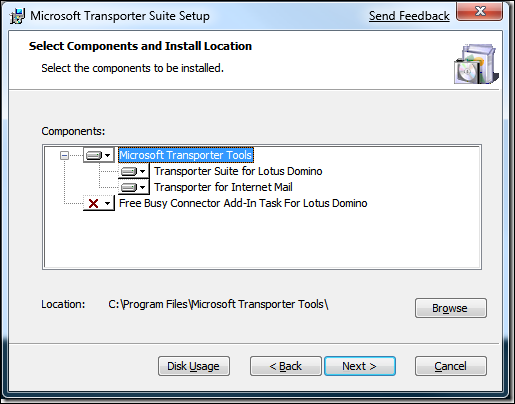
- Then, select the appropriate options and click on Next button.
- Now, launch Microsoft Transporter Suite for Internet Mailboxes.
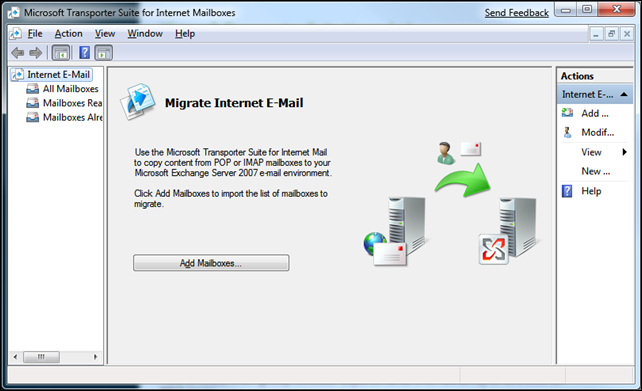
- Now, create a CSV file with following parameters:
- Source email address
- IP address or POP Server Name (Source)
- Source account username
- Source user password
- Target user email address
- Then, click on Add Mailboxes button to transfer Lotus Notes to PST.
- Next, upload the .csv file and click on Import button.
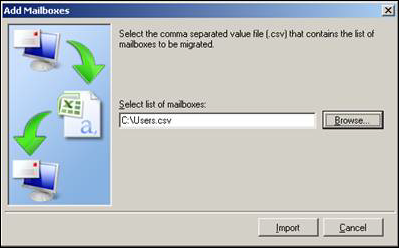
- Then, select All Mailbox from the left panel.
- Then, select Migrate selected Mailbox option from the right menu.
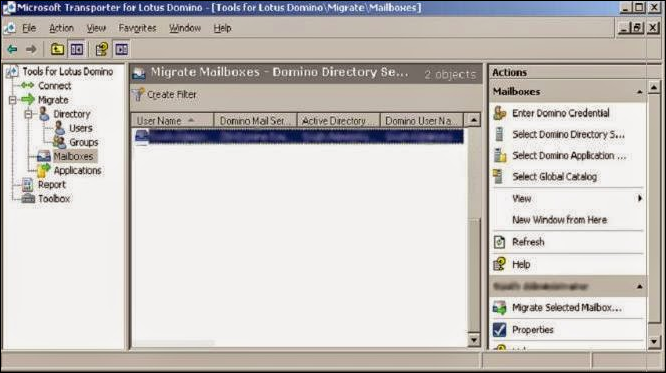
- From the ‘Internet E-mail Mailbox Migration Wizard’, select POP as mailbox type to copy and click on Next button.
- From the following screen, set a ‘to’ and ‘from’ date range and click on Next button. It will get you closer to Export Lotus Notes Archive to Outlook application.
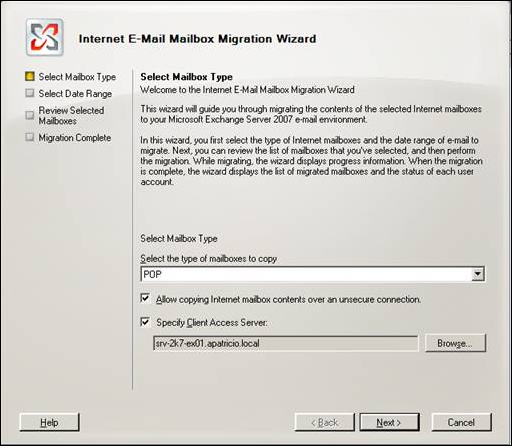
- Finally, check the summary and click Migrate button. When the export completes, click on Finish button.
Best Method to Convert Lotus Notes NSF to PST with Lotus Notes
There are just too many workarounds available in the market that perform this Lotus Notes to PST file conversion efficiently. These are third-party tools that are simple yet quite effective. These can take data from a Notes storage facility(.nsf) and save them directly to a format compatible with the Outlook client.