Export Contacts from Lotus Notes to Outlook 2019, 2016 using Best Procedure
Both IBM Notes and Microsoft Outlook are the leading email communication platforms across the globe. Sometimes, there occurs a need to read their mailbox data in Microsoft Outlook. The users might face certain tricky situations while export contacts from Lotus Notes to Outlook 2019, 2016, 2013, 2010, 2007. It requires a proper conversion procedure that can be performed using both manual and automated solutions. Reading this article, users can easily transfer Lotus Notes Contacts to Outlook 2019 & 2016 safely.
If a user is using Lotus Notes for some time, then you must have knowledge that it saves its mailbox data in NSF file. The email client also comes with a set of built-in utilities which enable users to configure the system as Web server along with email communication. However, Microsoft Outlook is one of the most popular email applications around the globe.
It not only allows users to send and receive emails but also stores contacts, calendars, tasks, and many other items. Outlook uses PST (Personal Storage Table) to save its mailbox data items. Before knowing the procedure, we will have a look at the most common reasons due to which users want to move towards Outlook.
Reasons to Transfer Lotus Notes Contacts to Outlook 2019, 2016, 2013
There can be multiple reasons why an organization wants to move towards Microsoft Outlook. However, to switch the email application, a migration process is required which will help the user to export contacts from Lotus Notes to Outlook. Please have a look:
- IBM Notes has higher installation and maintenance costs in comparison to Microsoft Outlook.
- Since Microsoft Outlook comes in a bundle with Office suite, therefore users don’t have to purchase it separately.
- Lotus Notes is more complex to use for new users as compared to Outlook.
- If you look at Outlook vs Lotus Notes, Outlook offers a better set of features as compared to IBM Notes.
Export Contacts from Lotus Notes to Outlook
The entire method to move the address book is split into 2 steps. The first step includes the process to export contacts from IBM Notes and then in the second step, a user has to import Names.nsf to Outlook account.
Step 1 – Export Lotus Notes Contacts
- Run Lotus Notes and click on Contacts
- Click on More from the menu bar and then click on Export contacts. The Export dialog box will appear
- Now, to move all the contacts, choose “All contacts in this view” option
- Select “All fields” option to export entire information of the contacts
- Now, choose the directory where you want to save the contacts
- In the “Save as type” field, choose CSV format to save the file
- Then, click on Export button.
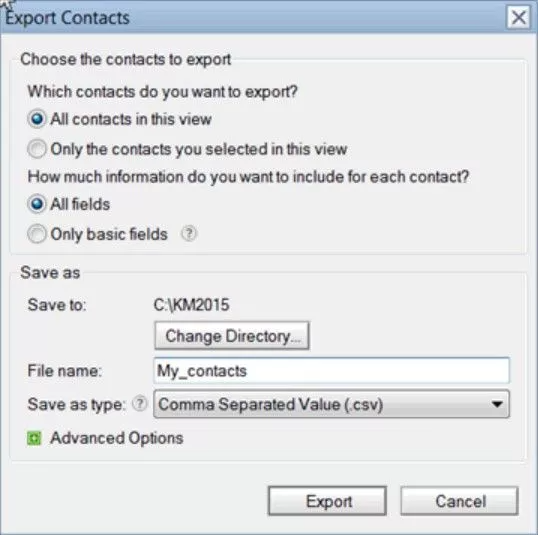
Step 2 – Import Lotus Notes Contacts to Outlook
Step-1. Run Microsoft Outlook. Click on “Open” button and then Import. The Import/Export wizard will appear
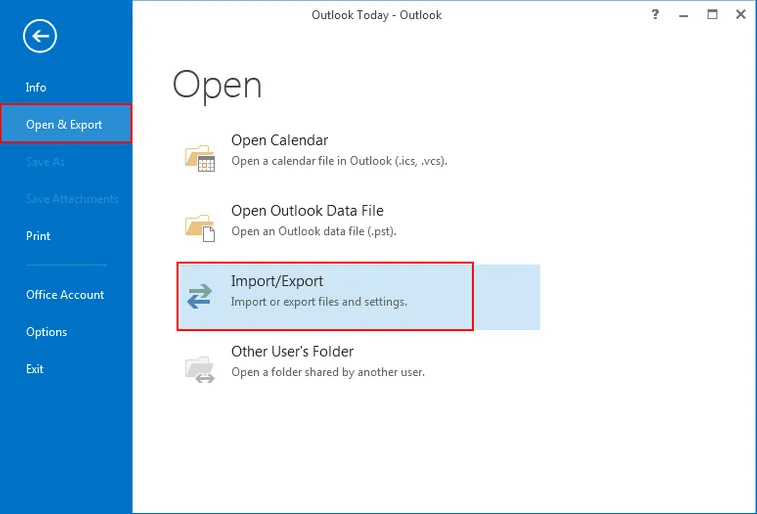
Step-2. Here, select “Import from another program or file” option
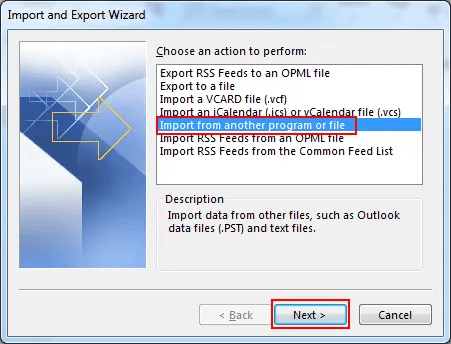
Step-3. Select “Comma Separated Values (Windows)” as the file type which you want to import
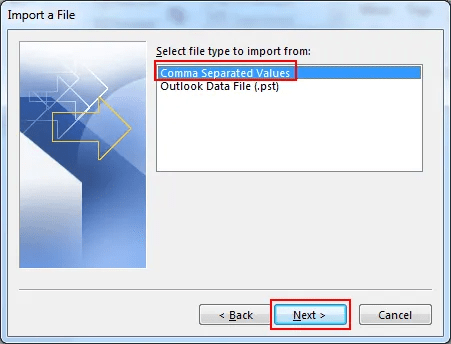
Step-4. Click Browse option and select the Lotus Notes CSV file which you extracted
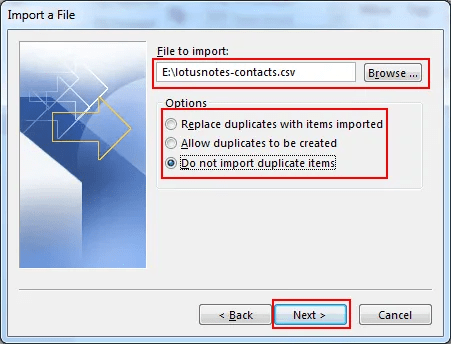
Step-5. Choose “Do not import duplicate items” in the options field and click Next
Step-6. In the “Select destination folder” field, choose any of the available folders and click Next
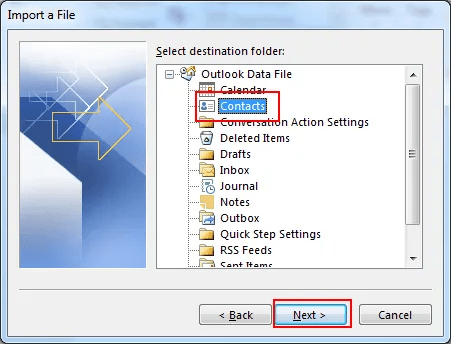
Step-7. Map the fields if you can and hit the Finish button.
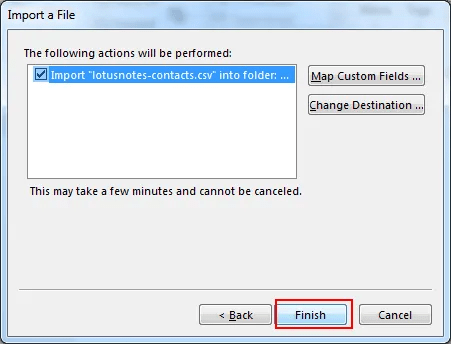
Step-8. Let the process finish.
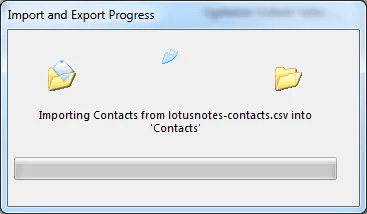
Related Article: How to migrate Lotus Notes to Office 365
Limitations of Manual Procedure
While the above-mentioned manual process is completely free of cost and lets users transfer all the contacts saved in IBM Notes. But it has limitations associated with it as it fails to move entire information like the mange and the logo information. Also, the above procedure to transfer names.nsf to Outlook can be a bit technical for some users. Therefore, there is a better option i.e. a professional solution that can complete the entire process in just a few clicks.
Professional Solution to Convert NSF Contacts to PST
The users who are not getting satisfactory results while using the manual method can go for the automated software to convert NSF to PST. It is an automated solution that allows users to transfer all mailbox items stored in NSF files such as emails, contacts, calendars, etc. It is packed with so many impressive features which makes it the best solution if you want to move Lotus Notes contacts to Outlook.
Let us have a look at the advanced features offered by the software:
- Option to exclude duplicate contacts
- Offer users to map CN values from Names.nsf file
- Tool exports emails, contacts, calendars, tasks, and journals
- Option to translate the canonical name into SMTP format
- Interactive and simple user interface
Conclusion
Manual methods can be successful in scenarios where the data which is to be processed is small in size or isn’t critical. If you want your data to be safe from damage or accidental loss during the process to export contacts from Lotus Notes to Outlook 2019, 2016, 2013, 2010, 2007, & 2003 then you can opt for the advanced software which makes the entire procedure secure and efficient.

