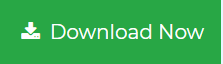Master Tips to Convert PST to EML Files
“I need to convert PST to EML files so that emails in Windows Outlook could be transferred to WLM. Drag and drop method does not work so, I am looking for other alternatives to convert PST files. It is a case of urgency to me, any help would be greatly appreciated.”
MS Outlook is one such email client developed by Microsoft. It has astonishing features like fast email processing, email attachment remainder, social connectivity and more. It stores entire email components in an Outlook data file (.pst or .ost ). But, the problem comes when these files get corrupted or damaged. In such situations, to avoid data loss PST files need to be converted to any reliable format such as EML. So, in this article, we will describe different methods to convert PST file to EML files in a proper way.
Manual Methods to Convert PST to EML
There are two manual techniques that can be used to transfer Outlook emails to EML file format. You can choose method according to your needs.
Method 1: Export PST file to EML Using Outlook Express
- Open MS Outlook. Click File, then select the Open button.
- Click Open outlook data file
- Browse the PST file location and select the file. Click OK to add PST file to MS Outlook.
- To import PST file data into Outlook Express, open the Outlook Express and click on File.
- Select the Import from the drop down option and then Messages from the sub menu.
- A new Window will open as Outlook Express Import and select Microsoft Outlook from the list of Select an Email program to Import From. Click Next button.
- Select any option from these i.e. All Folders or Select All Folders.
- Click Next button to run the import process. After completion, a congratulation messages will be received and then click Finish.
- Once all Outlook data is imported in Outlook Express, convert Outlook PST to EML easily by using drag and drop method.
Method 2: Convert PST to EML by Using Mozilla Thunderbird
- Open Mozilla Thunderbird and click Tools -> Import.
- A new pop-up window will open as Import with 2 options, Import Everything and Select the Material to Import.
- Choose Import Everything and click Next.
- Then an Import Wizard displays. Choose here Outlook and click Next.
- When the Importing process is completed, select all the emails and right click on that to select the Save as an option.
- And Browse the folder to save EML files.
Limitations of Manual Method
- Too lengthy and time-consuming
- Chances of data loss
- In the first manual method mentioned, you need Windows XP to have Outlook Express. Windows XP is an older edition of the Windows family. So, the possibility that the users have it is less. People have upgraded to latest versions of the Windows.
- In the second method mentioned, it is not mandatory the Mozilla Thunderbird is installed on every machine. Therefore, it is necessary to download Mozilla Thunderbird and configure it with an email account. This process is highly timing consuming.
Reliable and Expert Solution to Convert PST to EML
As pointed above, the manual methods have got a number of limitations that pulls the users back from using it. So, to overcome these limitations and to make the conversion process simple and reliable, it is always preferred to choose a automated tool. We use a trustworthy tool to convert PST file to EML. It converts MS Outlook PST file Items to some of the most commonly used file formats like convert PST to ICS, MSG, PST to PDF, etc. It converts all PST files like emails, contacts, calendars, tasks, notes and even exports corrupted and password protected files.
To start the conversion, first download and install the PST converter tool on your system.
Steps to Export PST File to EML Format are:
Step 1. Launch the software and add PST file to export.

Step 2. Preview all items and select required items.

Step 3. Choose EML file format from the saving list.

Step 4. Set the location for saving EML and click Export.

Need to Convert PST to EML Format
- Sometimes PST file becomes inaccessible due to virus attack, sudden system shut down, software/hardware malfunction, PST reaches the maximum size etc. In such kind of situations, many users switch to some other email client like Outlook Express, WLM, etc. To switch Outlook to Outlook Express or Outlook to Windows Live Mail, you would require converting your email data to the format supported in that email client i.e. EML.
- There are more than one email client available that uses the EML file extensions. After we convert PST file to EML, all the emails will be available as EML files and these EML files can be easily imported into the following email clients:
- Outlook Express
- Thunderbird
- Windows Mail
- Live Mail
Author Suggestion
People often go for manual methods as they assume it to be easier. But once they try it, it turns out to be a tedious task for them. This article mentions the inbuilt methods available to convert PST to EML and its drawbacks. And a secure method is discussed which is a automated tool that convert PST file to EML efficiently.