2 Tested Ways to Export Public Folder to PST Exchange 2016 / 2013 / 2010
Summary: This write-up will provide users with an option to export public folder to PST in two tried and tested ways. There is a free manual procedure that includes the use of Microsoft Outlook. Then there is automated software that will make the entire task quick and efficient.
Nowadays, Microsoft Exchange Server is used around the world by various IT organizations and other industry verticals. All the Exchange data is saved in Exchange Database File which contains public folders and Private mailboxes.
The Exchange public folder plays an essential role in the company. As it stores, structure, organize and share multiple data to the users or clients within or across the organization. It can also be used to share emails once the Exchange admins turn them into a mail-enabled folder.
It is always recommended to keep a backup copy in order to keep it safe & secure from various threats, corruption, and many other issues. If anything happens with the original public folder database, then the user can use that backup file to restore the crucial data.
Free Way to Export Public Folder to PST in Exchange
If you are looking for a free way to export public folder, then you need to configure the Exchange mailbox in Microsoft Outlook. If you already have that account configured in your system, then you can execute the following steps:
1. Launch Outlook and click on the Open & Export option available in the File menu.
2. In this window, select the Import/Export option.
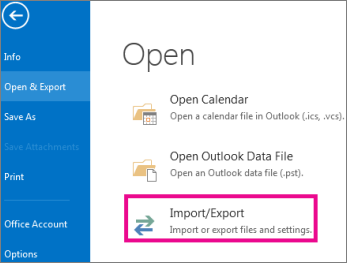
3. Choose the Export to a file option from the Import and Export Wizard window.
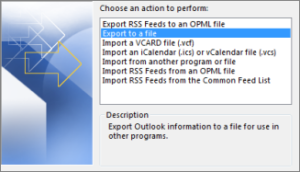
4. Following that, select Outlook Data File (.pst) option.
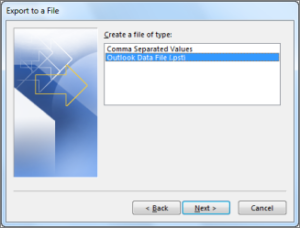
5. Select the Public Folder that you want to export into PST format.
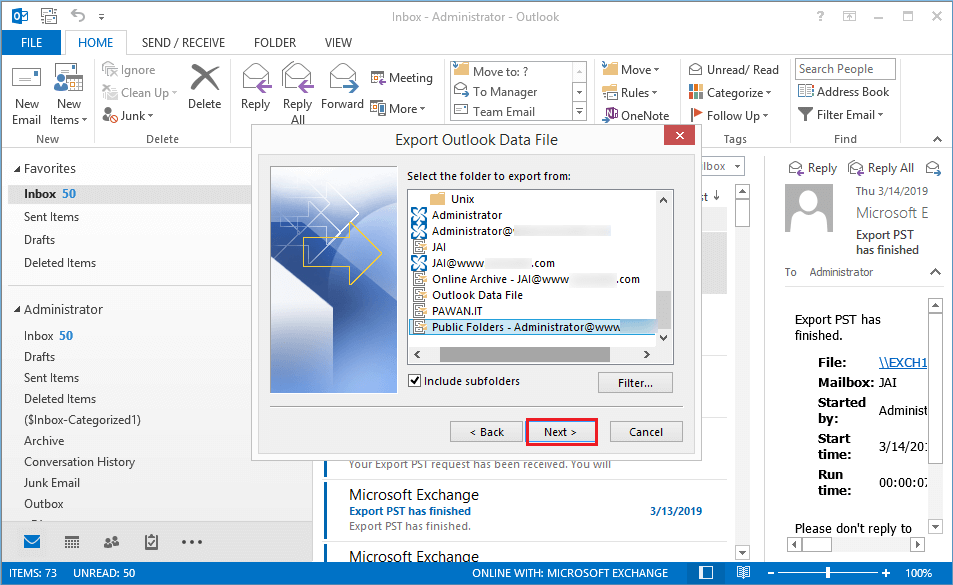
6. Finally, browse the location at which you want to save the data and hit Finish button.
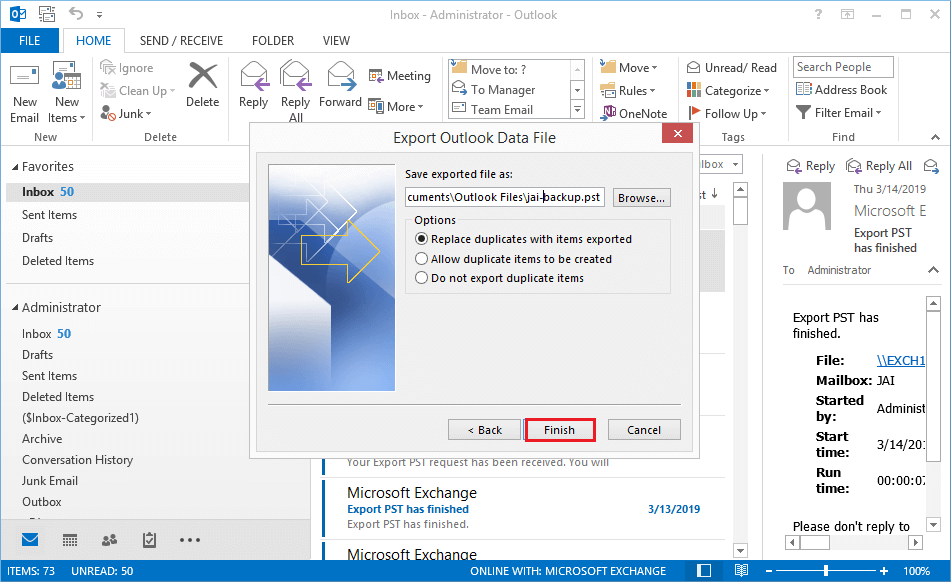
Quickest Way to Export Public Folder to PST Exchange 2010 / 2013 / 2016
EDB file Converter Tool is advanced software used by various Exchange users, IT professionals, and Novice users. This utility supports both offline/dismounted pub.edb & priv.edb file and STM file. It doesn’t impose any file size limitations. So, users can export any size of public folder and its data items to a PST file.
The software provides scan mode option i.e. Quick and Advance scan which recovers Exchange database files from minimal & major corruption. If users want to remove minor corruption, they can select the Quick scan option and Advance scan option to recover highly corrupted EDB files.
Also Read: Efficient way to recover corrupt Exchange STM files
This tool also supports different Exchange mailboxes such as archive, shared, user, disconnected, legacy, and data items like – emails, notes, tasks, calendars, journals, contacts. Users can export multiple or selective Exchange data without any hassle. As it provides a graphical user interface that makes the user works a lot easier and saves time as well as effort.
When the software successfully exports the Exchange mailboxes or public folder, it automatically generates an export report which contains the success and fail count of exported Exchange data.
Key Features of Automated Software
- Preview Exchange EDB mailbox items before conversion
- Keep metadata intact and maintain the original folder structure
- Extract Exchange EDB to PST, MSG, MBOX, EML, PDF, HTML file format
- Remove email encryption (SMIME/OpenPGP) from Exchange mailboxes
- Export EDB mailbox data in a specified period of time via date filter option
- Compatible with all versions of Windows OS, Outlook, and Exchange Server
Quick Steps to Export Public Folder to PST File
Step 1. Download >> Install >> Launch the software in your system.
Step 2. Select Add file >> Load offline Exchange pub.edb file >> Click on the Add button.
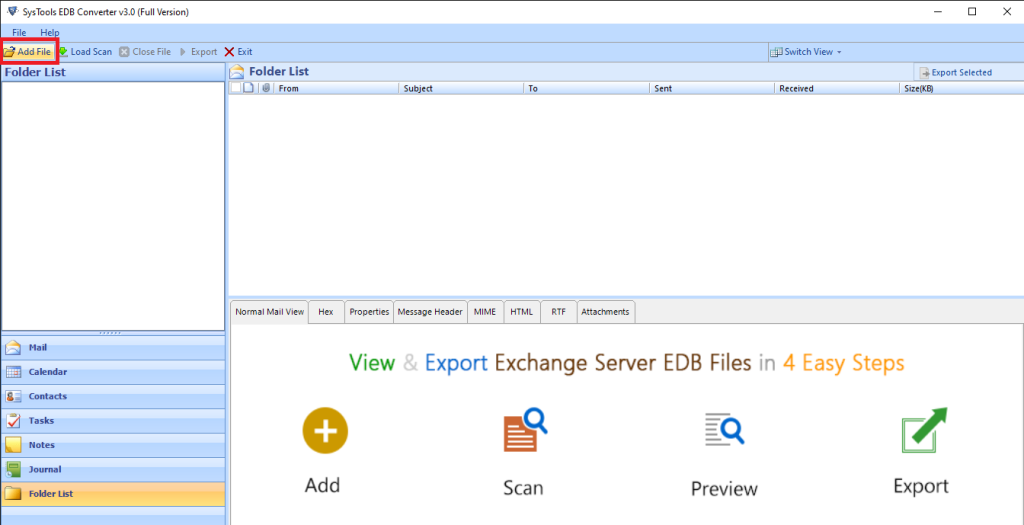
Step 3. Preview Exchange public folder data >> Click on the Export button.
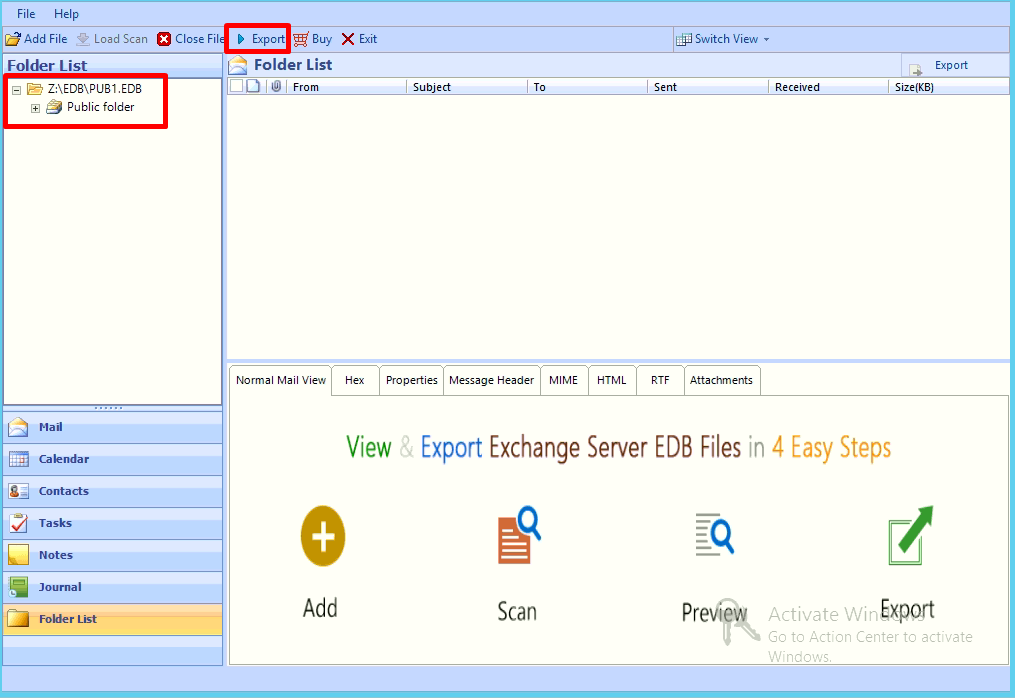
Step 4. Select public folder EDB file >> Click on PST >> Select browse button to set target file location >> click Export button.
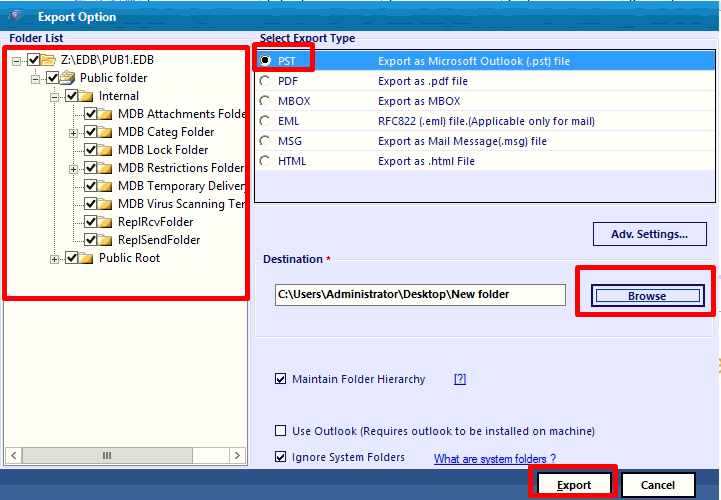
Finally, the selected public folder database is successfully exported to the PST file.
Bringing It All Together
Now, users know that they cannot use the PowerShell command to export public folder to PST file. Either they can use Microsoft Outlook to export the Exchange public.edb file or the automated wizard mentioned here. But it is recommended to use the advanced solution because there are certain drawbacks that users will face in manual method and waste precious time. So, to save the public folder data, effort & time of the user, use the automated solution described here.


