Learn How to Import Hotmail to Thunderbird Efficiently
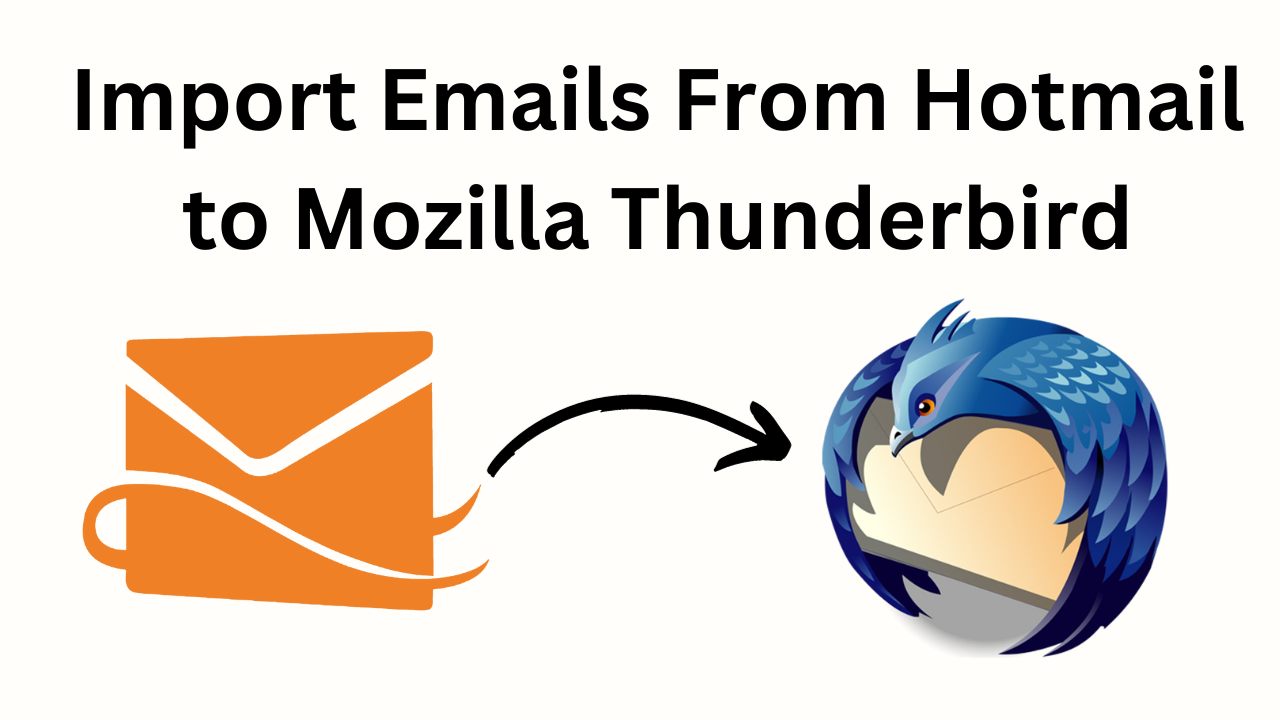
It’s a common scenario of the mail users that they try to move to the desktop email clients rather than using the webmail (Hotmail). It is because this offers to access emails even without the internet. This article discusses how to import Hotmail to Thunderbird.
We will also provide you with an alternative that will help you perform the conversion process as quickly as possible. This alternative can backup Hotmail emails in PST/EML/MSG/MBOX file formats.
So, let us move on to the below part to know some important reasons why users want to add Hotmail to Thunderbird.
Hotmail & Thunderbird – Short Overview
Hotmail is the first web-based email service founded by Jack Smith along with Sabeer Bhatia in 1996. Hotmail is also known as Outlook.com, Windows Live Mail. The Hotmail follows MS’s Metro design- language which will closely mimic the interface of Outlook.com. The Hotmail feature includes free data storage space, calendar, contacts, management, and close integration with OneDrive, Office Online, and Skype.
On the other hand, Mozilla Thunderbird is a free and open-source email client available on multiple platforms. The Mozilla Thunderbird application saves the data within a mailbox in MBOX format. While the Hotmail account added to the Thunderbird application, it will sync with the Hotmail server in particular time intervals to save new messages locally.
Now, let’s move the reasons part to export Hotmail to Thunderbird.
Also Read: Print an Email from Hotmail
Import Hotmail to Thunderbird – Reasons
There could be several reasons that might cause users to link Hotmail to Thunderbird. Some possible and majorly known reasons are shown below:
- The user needs to access the emails in offline mode as the internet connection is not stable.
- There will be technical errors and glitches which will stop you from accessing your email account. Server outage is the best example.
- Organization switching Hotmail webmail service to Thunderbird.
After knowing all the important things. Let’s see the advantages of Mozilla Thunderbird.
Read More: How to Backup Microsoft Emails – Outlook & Hotmail
Features of Mozilla Thunderbird
Mozilla Thunderbird has lots of advantages. Below, we are going to explain some points about it.
- There are multiple Email and newsgroup accounts.
- Moreover, POP and IMAP protocol.
- It has HTML mail formatting.
- Possess spell check as you type.
- There are folder retention rules.
- The Email is stored as plain text.
- Attachment Reminder.
- One-click Address Book.
- Phishing protection.
- Large File transfer management.
- Tabbed Email messaging.
- Intelligent Spam email filtering.
Add Hotmail So after getting more information on the topic of Thunderbird. Now it’s time to move our steps downwards. We have told all the solutions so let’s look at the solutions further down.
Manually Add a Hotmail Account to Thunderbird
In the manual method, you need to add Hotmail on the Thunderbird application to save the Hotmail emails within Thunderbird. The process for the same is shown below.
Configure Hotmail Account to Thunderbird
- Install and Run the Mozilla Thunderbird application to import Hotmail to Thunderbird.
- Then, Go to the Tools menu and click on the Account Settings option to add Hotmail to Thunderbird.
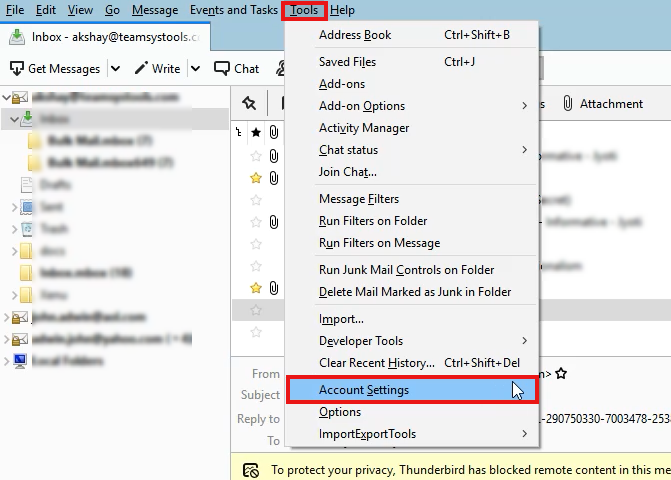
- After that, The account settings window opens. Click on Account Actions and then, click on Add Mail Account.
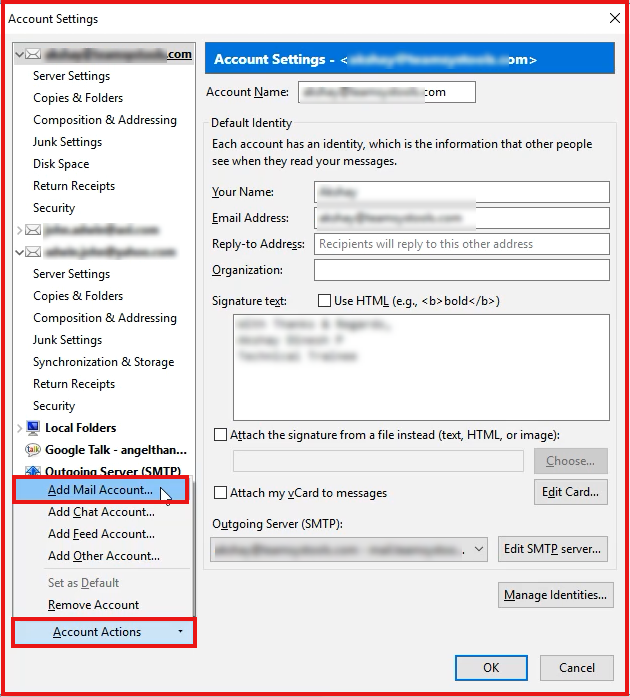
- Then, Enter your Name, Email address, and Password
- After that, click on the Continue option to import Hotmail to Thunderbird.
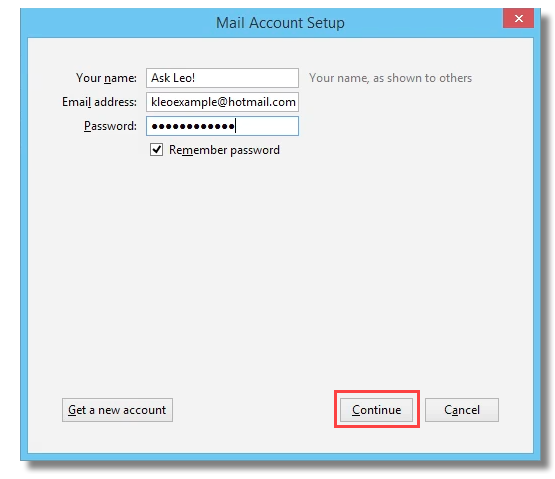
- See the below window to make sure IMAP is chosen. You can also choose the POP3 option.
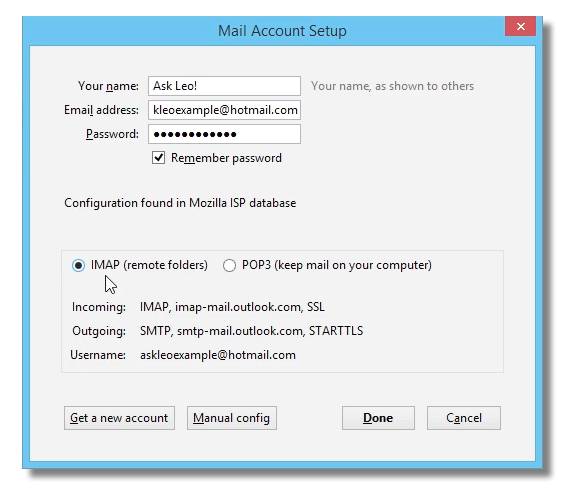
- Click on the Done option. This will add Hotmail to Thunderbird.
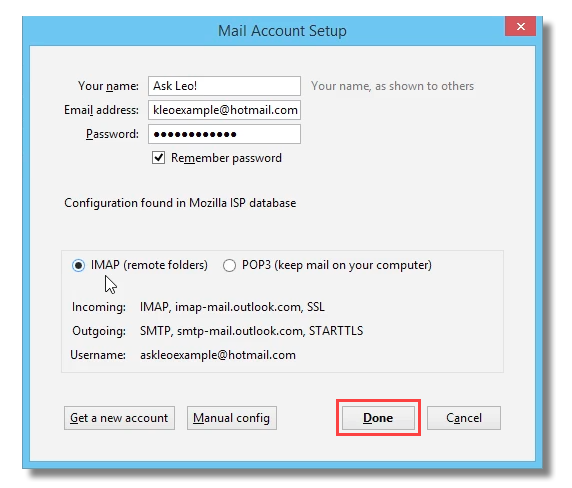
- For inserting server configuration manually, select the Manual Config option.
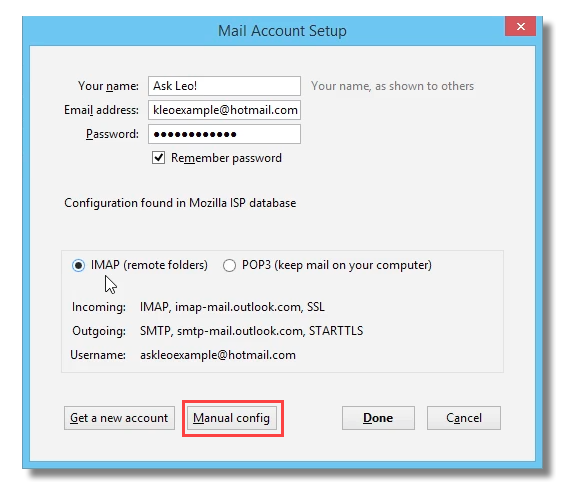
- Then, Enter the Incoming Server: outlook.office365.com and the Outgoing Server: stmp.office365.com.
- Set the port number for the Incoming server: 993 (SSL/TLS) and the Outgoing server: 587 (STARTTLS)
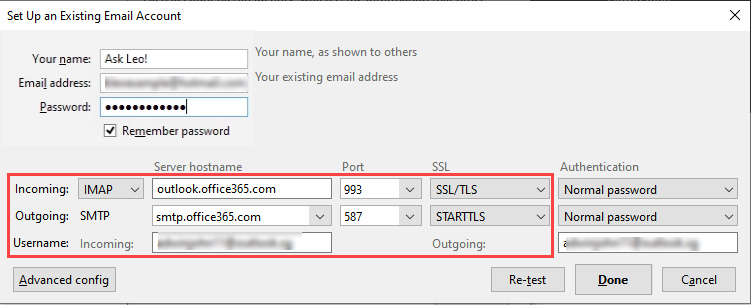
- Then, click on the Re-test option to test the configuration to import Hotmail to Thunderbird.
- After that, select Done to link Hotmail to Thunderbird to add Hotmail to Thunderbird.
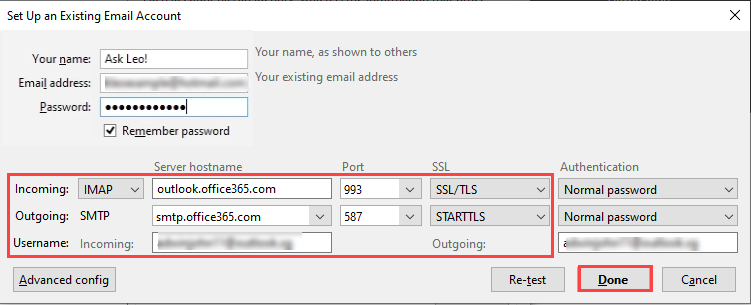
- Finally, this will start downloading the emails from the Hotmail account to Thunderbird.
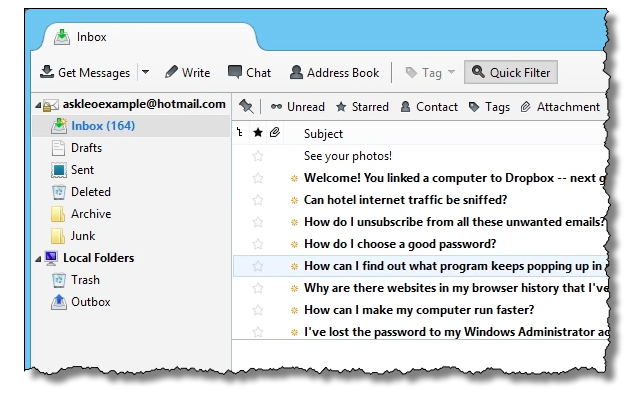
Once the setup is finished, Thunderbird will add a Hotmail account and import all the emails.
Limitations to Manual Method
Though the manual process seems simple, there are issues with the process. You may know some limitations of the above process downside.
- The solution is simple but may lose data during the migration of emails from Hotmail to Mozilla Thunderbird.
- The time consumption for the total migration of emails from Hotmail will be high according to the emails in number.
An alternative solution to deal with the data loss issue shown in the upcoming section.
Alternative Solution to Import Hotmail to Thunderbird
The above method shows the add mailbox feature of Thunderbird and teaches us how to export Hotmail emails to Thunderbird with a stepwise guide. As an alternative to it, the solution that could simplify your task and easily migrate Hotmail emails to Thunderbird is the Hotmail Backup Tool. The application is very simple to perform and save Outlook.com emails to a computer for Thunderbird access.
Steps to Download Hotmail Emails to MBOX
- Run the Hotmail Backup Tool and log in with Hotmail (Outlook.com account).

- Then, select MBOX format to save Hotmail emails in Thunderbird.

- After that, Browse a Thunderbird location to save the emails from Hotmail.

- Finally, Start the process to import Hotmail to Thunderbird file.

This will save a copy of Hotmail emails on the system drive in .mbox format. Then, simply import the backup file into Thunderbird with the import function in Thunderbird.
Conclusion
This article talks about the importance of Thunderbird and methods to import Hotmail to Thunderbird. Multiple solutions are given to succeed in your task that can easily export Hotmail emails to Thunderbird. Analyze and perform the method so that your data reports to Thunderbird without any data loss.
Frequently Asked Questions
Q 1: What is the recipient and outgoing server information for Hotmail in Thunderbird?
Ans: Thunderbird should configure the server settings for your Hotmail account automatically. If you must manually enter them, the incoming server is “outlook.office365.com” with IMAP port 993, and the outgoing server is “smtp.office365.com” with SMTP port 587.Q 2. Do I need to enable IMAP or POP3 in Thunderbird in order to use Hotmail?
Ans: The preferred protocol for Hotmail (Outlook.com) is IMAP. Nothing has to be changed; Thunderbird will use IMAP by default for Hotmail accounts.

