Techniques to Increase Gmail Storage Space: Updated Guide 2024
Every Gmail user receives 15GB of storage space that covers their Emails, Drives, Photos, and other Google applications. However, 15GB space is not enough nowadays, so user needs to increase Gmail storage space to continue working on all Google applications.
Reasons to Get More Storage Space In Gmail
The emails, attachments, images, and video sizes are increasing rapidly. Due to this, users are reaching their storage limit faster than before. But, the default storage limit is only 15GB, which is getting filled by very quickly. So, to get some more room for new emails and data, the user needs to add storage space to the Google account.
Techniques to Increase Gmail Storage Space
There are two ways you can increase storage in your Gmail account, either by purchasing more space for your Gmail account or deleting unwanted/unnecessary data in your account to free up space.
How to Buy More Storage Space For Your Gmail Account?
To check your current storage status or to get more storage space in Gmail, go to your Google account. Here’s how:
- Login into your Google account (here: https://myaccount.google.com/).
- From the Home tab, scroll down to Account Storage and click on the Manage Storage link.
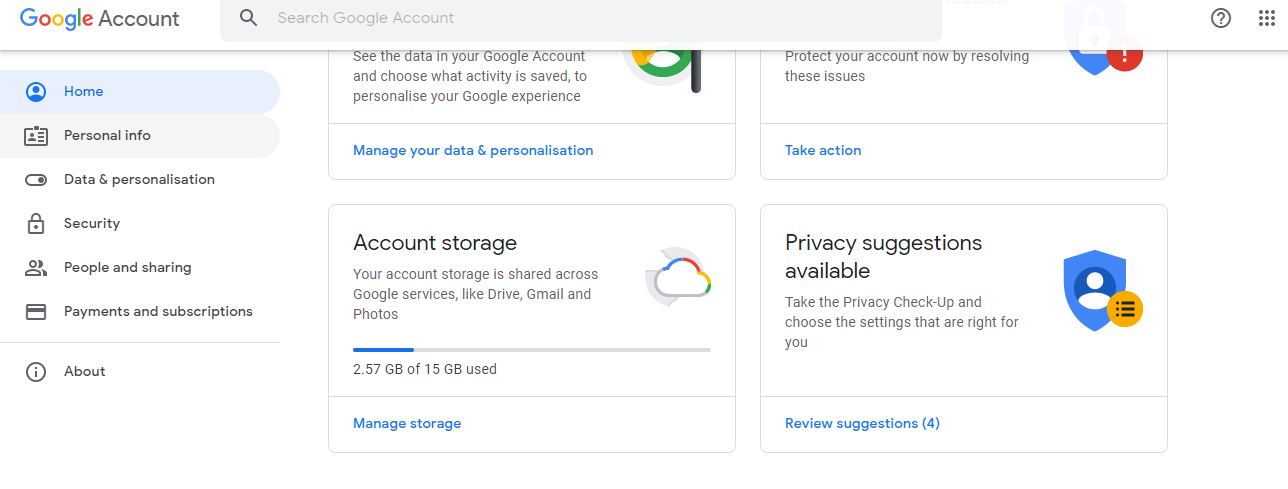
- Now, you will be redirected to your one.google.com account. Here, you can check the space covered by each Google App.
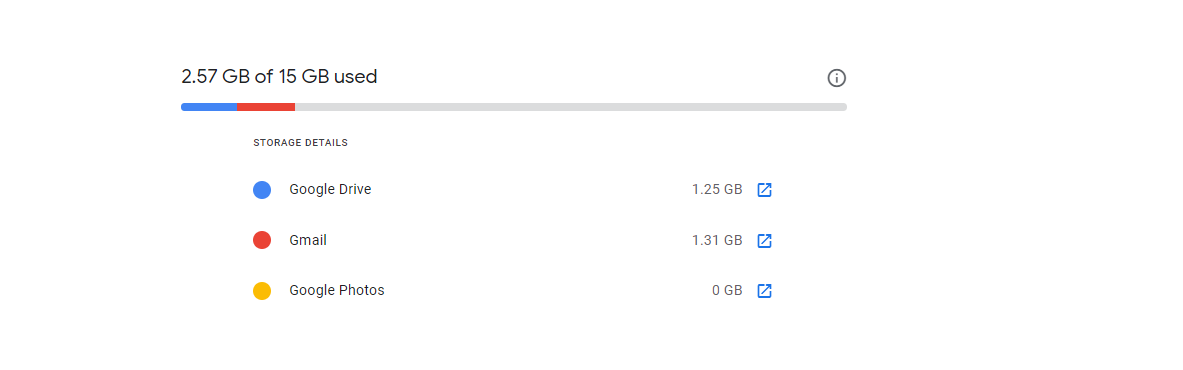
- To get more storage space in your Gmail account, you can scroll down to purchase extra storage space of you. For this, scroll down to the below section to preview the plans. Then, select the plan that you want to purchase. Once the decision is made, follow the purchase instructions.
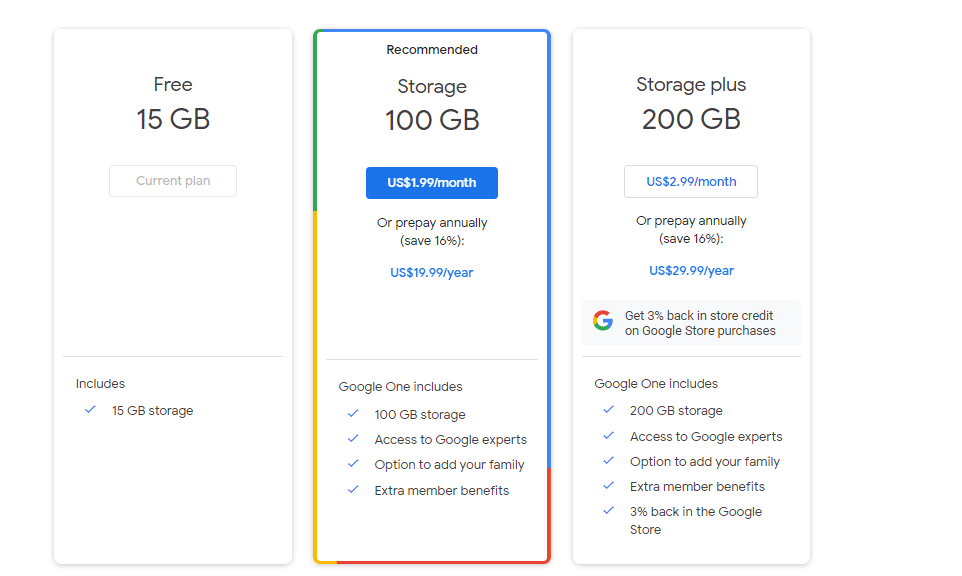
Note: If you are already a Google One subscriber, then you can increase Gmail storage space by puchasing higher plan than your current one.
For some users paying for extra storage is not a feasible solution, in that case, you can make some room in your Google account by deleting unwanted data from your Google Applications.
Increase Gmail Storage Space By Deleting Data
To Add More Space to Gmail, you can delete heavy items from your Gmail account individually. There are multiple ways to delete data, such as:
Tips: Before deleting emails, it’s recommended to archive Gmail emails and then proceed with the deletion steps.
1. Delete Large Attachment Files
To cope up with Gmail’s low storage, users can delete irrelevant files accordingly. There is a search box in Gmail that makes it easy for them to find the desired file that needs to be deleted. Google Mail gives an attachment size limit of 25 MB by using this way users can free up Google Mail storage space & increase Gmail storage size.
Now, it is not easy to search the file from thousands of mail so, they can use a command attachment size: 10000000. Then all the mails that have attachment size bigger than 10 MB will appear and they can delete the desired data accordingly.
Note: Once these files are deleted keep in mind to delete the same files from the Trash folder as well to increase the storage space of Gmail.
2. Delete Old Emails
Gmail has a search feature, which makes it easy for users to find old or irrelevant emails from the account & increase Gmail’s storage size. For more ease, if the user enters older than 2y then, then all the emails, which are there in the mailbox from two years ago will be listed. Now, simply choose all and choose the trash option & free up Gmail storage space
3. Delete Emails by Size
Users can search their emails via size in Gmail by simply entering larger: 5m then, emails above 5 MB will be listed in a sequence. Moreover, if users are utilizing their Gmail account for handling high-resolution images as well as PDFs then, they must come across more emails, which are matching.
4. Delete Other Google Application
Applications such as Google Drive, and Google Photos cover more space than the Gmail application. So, it’s better to delete the data from these applications to get more storage in your Google Mail account. But, before deleting drive data make sure to take a backup of it.
Use Expert Tip to Add More Space to Gmail
Sometimes users might have more than one Gmail account and they may be required to create space for easy management. In that case, using the Gmail Backup Tool helps to get the required amount of space just by taking the backup of data and providing the option to delete them once the backup process completes.
Windows 11 & all below versions
This way the user can make some space. Delete After Download option comes as an option. Even you can filter out the required data and export Gmail to PST, PDF, MBOX, EML, and MSG formats.
Let’s see how we can use this tool to take backups and increase Gmail storage space:
- Step 1: Download the utility and fill in the Gmail details to get more storage space.

- Step 2: Then choose the Export format to save the backup data.

- Step 3: Select the Category for the backup. Users can select a single or multiple categories.

- Step 4: Once the Category and Export type are selected use the Browse button to select the folder location to save.

- Step 5: To get the required data, use the Apply Filter option and the user also gets the option to use the Delete After Download. Press the Start button to take the backup and add more space to gmail

Note – The tool helps to take the backup of the Gmail data and using the Delete after Download option user can get more storage space.
Also Read: How to Backup Google Drive Data
Why Do We Care?
At some point in time, every Gmail user faces a storage space issue, and due to this, they are unable to send/receive new emails or add data to their Google Mail account. To overcome this issue, the user needs to increase Gmail storage space. This can be done either by buying more storage space or deleting data from a Google account to get more storage space in Google Mail.
In the above sections, we have covered step-by-step solutions of both solutions. If in case you don’t want to go through the trouble of backup & deletion emails one by one, you can take the help of the automated tool to do the task quite effortlessly.
Frequently Asked Queries
Q1. How can I add more space to my Gmail account without buying it?
A: You have the option to either upgrade your Gmail account, remove unnecessary emails, or use the automated tool that helps to create space in Gmail.
Q2. Does deleting old emails free up space?
A: Yes, it helps users to free up a small amount of space. You may need to delete the large email attachments.
Q3. What happens to my emails when I run out of storage?
A: Generally, the Gmail account sports sending or receiving email messages.

