Merge Calendars in Outlook 2019, 2016, 2013, 2010, 2007 Via Manual Solution
Are you looking for a reliable way to merge calendars in Outlook? If your answer is yes, you are on the right blog. Here we will explain the two top ways to merge Outlook calendars.
These days, Microsoft Outlook is the preeminent application that brings mail management attributes in front of the users. It provides many applications and also manages the schedule in the calendar section. However, it is very common for people to have multiple calendars like one for family, sports, schools, organizations, travel, and plans. Sometimes, they need to merge their Outlook calendar entries into one. In case it is possible, users can export one folder and after that, they can import all the other folders. Hereafter, in the below section, we will discuss how to merge Outlook calendars by using both manual and instant solution i.e. PST Merge software.
Instantaneous Solution to Merge Outlook Calendars
PST file merger software is the instant solution to merge multiple PST files into one including calendars, contacts, etc. This software has many additional advantages that make it the best among all the products available in the online market.
The tool supports to merge PST files without Outlook and without duplicate items. It allows you to combine calendar, contacts, emails and other items.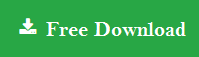
Steps to Merge calendars in Outlook 2016 are as follows;
Step 1. First of all, run the PST merge software and add PST files.

Step 2. Now, choose the option – join or merge option.

Step 3. Select merge into an Existing PST/Outlook Profile/New PST.

Step 4. Choose mailbox items and click the Next button.

How to Merge Calendars in Outlook 2016 Manually?
To perform this task, first, you need to export the single folder and then import all items in second calendar folder. To understand this process completely, follow the below-mentioned steps:
Step 1: Export Outlook Calendar Events
- First of all, open and run the Outlook program.
- Then, select Calendars option from the navigation pane.
- Now, go to the File menu & search for the Options button.
- After that, go to the Advanced option & select Export from the export section.
- Further, click on the Export to a file >> Next >> Outlook Data File & then click on the Next button.
- Now, choose the calendar folder that you want to import.
- If you need to import subfolders then you can mark the Include the subfolders box.
- Afterward, select Browse button to find out the desired location where the users want to export folder.
- Finally, click on the Finish button.
Step 2: Import Calendar Items from MS Outlook
Now, to merge calendars in Outlook, follow the below the steps given below:
- At first, go to File menu >> Open >> Import option.
- Now, choose the Import from another program and then click on Next button.
- After that, tap on the Outlook Data file (*.pst) & click on the Next option.
- Further, choose the Browse button to navigate the specific location where you have stored an exported calendar folder & then click on OK button.
- Afterward, choose the Option and then Do Not Import Duplicate Items and click on the Next button.
- Now, select the folder in which you want to import.
- Finally, selected the imported items in the same folder & click on Finish button to merge it.
Also Read: How to Merge Archive Folders in Single File in Outlook?
Limitations in Manual Method to Merge Calendars in Outlook 2016, 2013, 2010, 2007
The manual method has some drawbacks that have been observed in the overall process that are time consuming and lengthy. So, to avoid these consequences, users can use PST Merge tool to access entire process in a simple manner. However, it is completely reliable and easy solution to combine Outlook calendars.
Author Suggestion
Outlook calendars are really essential for users, as they store lots of important events. However, sometimes Outlook users need to merge Outlook calendars. Therefore, in this write-up, we have discussed both manual and automatic solution to merge calendars in Outlook 2016. So, by following this blog, a user can easily choose either manual or automated solution as per there accordance.

