Different Ways to Retrieve Hidden Files from Pen Drive
If the data is permanently deleted using the Shift+delete keys, the data can be recovered using the software. This program is capable of recovering deleted data from hard drives in NTFS and FAT file formats. This software is completely safe, fast and accurate. Users can download and install it on all versions of Windows. This blog demonstrates solutions for how to retrieve hidden files from pen drive or USB drive. After you have read this post, you will get to know:
Methods to Find Deleted Pictures on Computer
The methods described here are effective and useful. These three methods will surely resolve all your problems in no time. So follow the guide till the end to show hidden files from pen drive or recover hidden files from USB drive. With this utility, you can also easily recover corrupt video files from pen drive.
Part 1: Retrieve Hidden Files from Pen Drive Using CMD
This method should be your first choice when you want to show hidden files from flash drive. Recovery of hidden files would be easy if you followed the steps carefully:
- Connect your pen drive or USB to your computer.
- Go to the Start menu and enter Windows+R to open Run.
- Now, type cmd to open a command prompt in your system.
- Once your cmd is open, type attrib -h -r -s /s /d G:\*.* and press enter.(here G represents the name of your drive; you replace it with your drive letter.)
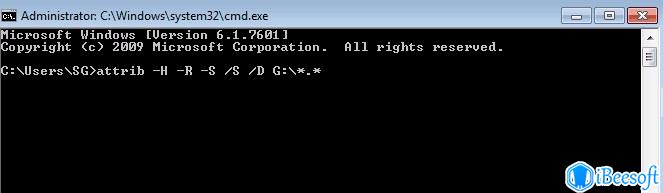
At last, check if you can see the hidden files on the pen drive.
Part 2: Show Hidden Files Using File Explorer
- In the search box, type “file explorer options” and press enter.
- Now, in the file explorer options, select the view option.
- From the advanced settings, select ‘show hidden files, folders, and drives’.
- Click on the OK button.

If the above method doesn’t help, then try the other method given below.
Show Hidden Files from Flash Drive Using Professional Software
If you want to reduce data loss risks but don’t have the technical knowledge, using a third-party tool could be a better choice. The above methods we discussed are time-consuming and we are not sure that your hidden files will be visible on the pen drive. Therefore, we strongly recommend using professional software, i.e., Pen Drive Deleted Data Recovery Tool to retrieve or open pen drive hidden files
The most amazing tool that will give you 100% guaranteed safe and effective results. It can easily scan hidden files from pen drive and after scanning, users can preview the resultant files. Also, the tool supports FAT, NTFS, and exFAT file formats. You can recover deleted files from flash drive and formatted and corrupted files from pen drive.
Also read: How to Recover Deleted JPEG Files from Pendrive?
Step-by-Step Process to Retrieve Hidden Files from Pen Drive
- Download and install the software on your system.

- Select the drive and click on the SCAN option to scan hidden files from the pen drive.

- Once the scanning is completed, you can preview the hidden files on the pen drive.

- Now, save the selected hidden files or complete files.

By performing the above steps, you can retrieve all your hidden files from your pen drive in a few clicks.
Conclusion
This article has helped you retrieve hidden files from pen drive effortlessly. You can try any of the methods in this article. Also, no other pen drive recovery tool can give you so smooth and user-friendly interface as this tool does. So, use the given professional tool to unhide hidden files from pen drive.

