Download Data From Google Account to Local Computer
If you haven’t downloaded your Google account data locally yet, you should back up it today!
Recently, many users have faced outage (Aug 2020) issues all over the globe and it impacted small and large-scale organizations. During the outage, many Google users were unable to share important documents/emails as they could not access their accounts. So, it’s better to download data from Google account and save it on the local computer to have a copy of your account data. Therefore, in the blog, we will guide you with possible methods for downloading Google account data without any hassle.
Why You Should Save Your Google Account Data?
- The most important reason for Google account users to download their data is to protect it from hacker attacks. Due to increasing technology, cyber attacks are also increasing. If any user account gets hacked then they will be unable to access Google services.
- Another important reason is, to access your account data in the case of Google Outage.
- To access your data at the time of unavailability of internet connection.
Methods to Download Data From Google Account
There are multiple methods using which one can save Google account data on the local computer, such as Google Takeout and automated tools that overcome Google Takeout limitations. So, below we have explained both methods in-depth with their advantages & disadvantages.
Method #1: Use Google Takeout to Download Your Google Account Data
One of the most widely used methods for downloading data from a Google account is by using Google Takeout. Takeout is an application provided by Google to download data from a Google account. Following are the working steps of Google Takeout:
- Step 1. Visit www.takeout.google.com website and log in to your account.
- Step 2. After login, from the Google Takeout window, deselect all items.
- Step 3. Now, select the application to download data from & click on the Next button.
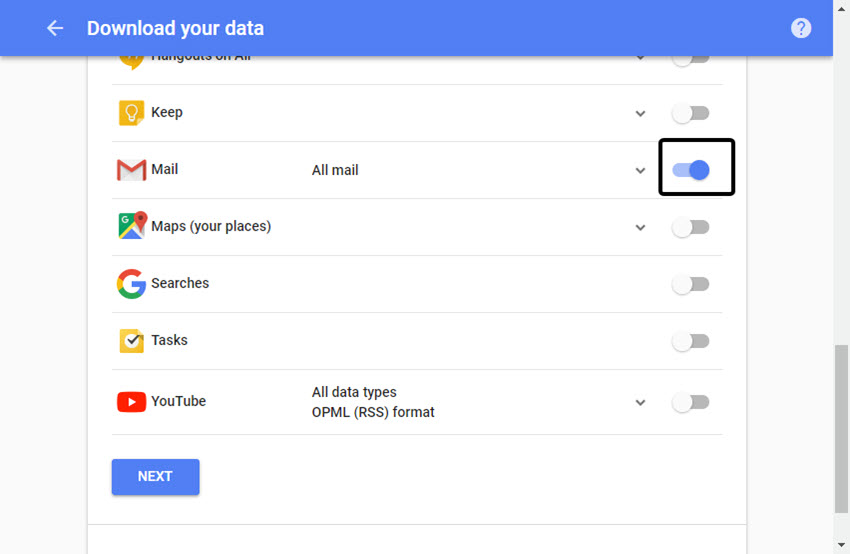
- Step 4. Customize your archive format by selecting Delivery Method, Archive type & size.
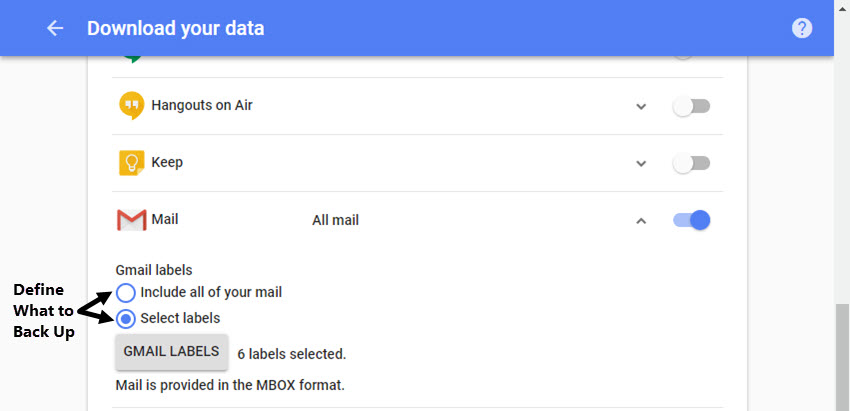
- Step 5. Finally, click on the Export button and it will take hours/days to generate an archive for download.

- Step 6. After the archive is created, click on Manage Archive to download data from Google account.
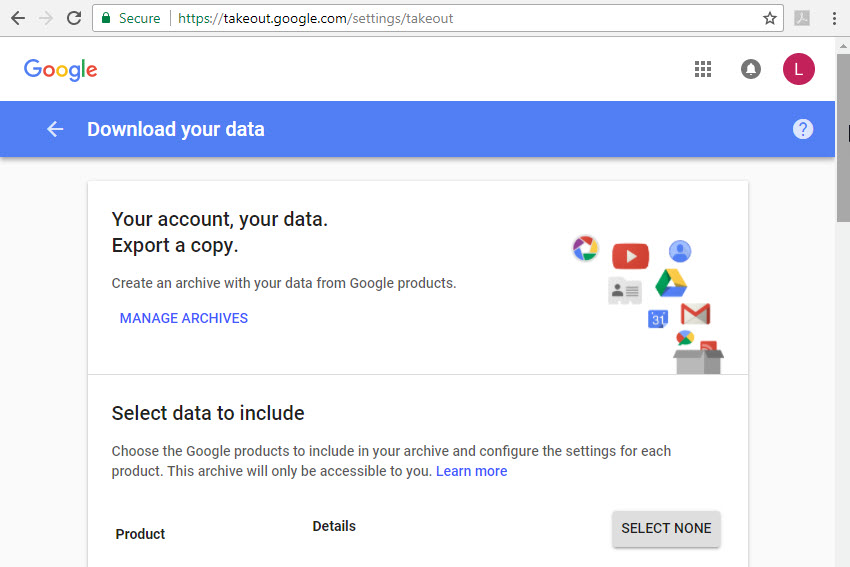
Limitations Associated with the Manual Approach
- Archive creation can take a lot of time. Waiting for archive creation is an unnecessary hassle for users.
- This method is not suitable for business Google account users for downloading multiple user accounts.
- Provides limited attempts to download an archive. After the limit expires, the user needs to request for archive again.
- Doesn’t provide an Incremental Download option. Due to this user had to download the same data again.
- No option available to delete complete account data in one go, to save server space.
- Download emails from your Google account in MBOX format only.
Methods #2: Expert-Suggested Alternative To Download Data From Your Google Account
Now to overcome all the limitations imposed by Google Takeout, most experts recommend going for automated tools. The most trusted application for downloading data from a Google account on the local computer is the Gmail Backup Tool.
These utilities are capable of downloading complete Google account data in one go and they can also help users to backup Google Docs. And, it doesn’t impose any kind of limitation while downloading data.
The Following Are the Features Provided by Tool:
- Category and date-range filter for Emails.
- Incremental Download option to skip already downloaded data.
- Folder filter option to download selected folder data.
- Delete After Download option to skip already backup files.
- Download the emails from the Google account to popular formats, for instance, export Gmail to PST, EML, MSG, MBOX, and PDF.
Steps to Download Google Account Data
- Step 1. Install, Launch & Login into the tool via Google ID & password to backup Google account data.

- Step 2. Select the Category of data that is required to download.

- Step 3. Choose the Email format for downloading emails in a particular format.

- Step 4. Apply Filter for downloading selective data & choose the destination location for download.

- Step 5. Finally, click on the Start button to initiate the download process.

So There You Have It
In this blog, we have explained the possible methods to download data from Google account on a local computer. You can choose any of the explained methods to protect your account data from hackers, crashes, outages, and offline access. Though the manual method is free to perform, there are limitations to it. We have explained an alternative method to accomplish the task without any kind of restriction.
Also Read: Use Quick Tricks to Increase Gmail Storage Space
FAQ
Q1. How do I download everything from my Gmail account?
You can use the Google takeout application which helps in getting all the required data from Gmail. We have explained this method above in this post.
Q2. Does the solution have any restrictions on the file size when downloading?
The solution that we have mentioned in this post doesn’t have any limitations, you can add and download multiple emails with their attachments.
Q3. Is it possible to get a specific amount of email data from a Gmail account?
Yes, you can use a manual way to directly go to your Gmail mailbox and download Google account data (required email messages).

