Know-How to Merge Multiple PDF Files Into One Offline
Want to integrate multiple PDF files into one? We have provided two methods to combine PDFs into one file, choose whichever method is suitable for you. Sometimes users want to share PDFs or keep them as a backup. It becomes difficult to share multiple files with them. So, here the users can merge multiple PDF into one and collectively share PDF files. To do this, the user wants to know how to merge multiple PDF files into one offline.
We will demonstrate step by step merging of PDF files with these two methods.
1. Merge PDF files with Adobe Acrobat (High Priced Method)
2. The Offline PDF Merge Software ( Affordable method)
Important Note – Online PDF merge websites are there which offer free services. Avoid using them unless you want to keep the confidentiality of your documents. Because nothing comes free, you might cost your PDF data privacy for their service hence merging multiple PDFs into one file using the free tool is not advised to do.
Reasons to Merge PDF Files Offline
1. Save data in One place – Scattered PDF data trouble users while collecting accurate information at the time of need. If PDF files are saved in one place, data becomes more accessible to reach.
2. File Management of Paper Documents – When hard copies are digitized, they become more approachable while obtaining the desired data within a short time. So, convert paper docs into PDF and merge PDFs into one file.
3. Printing in One-shot – When you save all of the important PDFs in one place then while printing you save yourself from opening every PDF file, setting it, and printing it. Your plenty of time will be saved with a single act of combining PDFs.
How to Merge Multiple PDF Files Into One Offline
Note – If your trial version expired of Adobe Acrobat then this method cannot be executed. Still, you can integrate the PDF files, just move to the next method to get the job done.
Method 1. Merge PDF files with Adobe Acrobat (Subscription Based Application)
Note – Before using this tool, users will need to buy the Adobe Acrobat DC Pro application, if they don’t have one, else you can continue with the process of merging multiple PDFs into one.
Step 1. Install and run the Adobe Acrobat Pro DC software on the system.
Step 2. Click on the Tools tab.
Step 3. Now, click on Combine Files >> Add Files. And select the PDF files to merge.
Step 4. Then, double-click on the files to arrange them accordingly. Use the Delete key to remove the unwanted PDF documents.
Step 5. When you are satisfied with the setting, click on Combine Files >> Save button.
These steps will merge pdf files offline according to your chosen settings altogether in one place.
Why Adobe is Not the First Choice?
Adobe is overwhelmed with numerous functionality, half of which are never used by home-based users. Irrespective of the plethora of features, many times users cannot use the tool to complete the task due to its high-pitched price.
Reasons users want Alternative Solutions to Split & Merge PDF files
#1. The trial version of Acrobat Pro DC is expired.
#2. It’s too expensive for the individual user.
#3. Heavily equipped Adobe overwhelming for only merging PDF files
#4. When the user’s only requirement is to split the PDFs
#5. Acrobat is majorly designed for business purposes. Not suitable for the home-based user.
Method 2. Economical Method to Merge Multiple PDF Files Into One Offline (Software-Oriented)
Here is the easiest and yet safest alternative of Adobe which completes the task of merging multiple PDFs into one four steps. It is a simple, effective, and quick solution to combine pdfs into one offline. Along with this, you can also break PDF file into smaller parts with this tool. Learn the steps to merge PDF files offline right here:
For Windows OS
For Mac OS:
1: Download and Launch the utility and Add PDF files by clicking on the Merge option.

2: Choose whether you want to merge PDF by page range.

3. Either choose to create New PDF or Merge the Existing PDF accordingly.
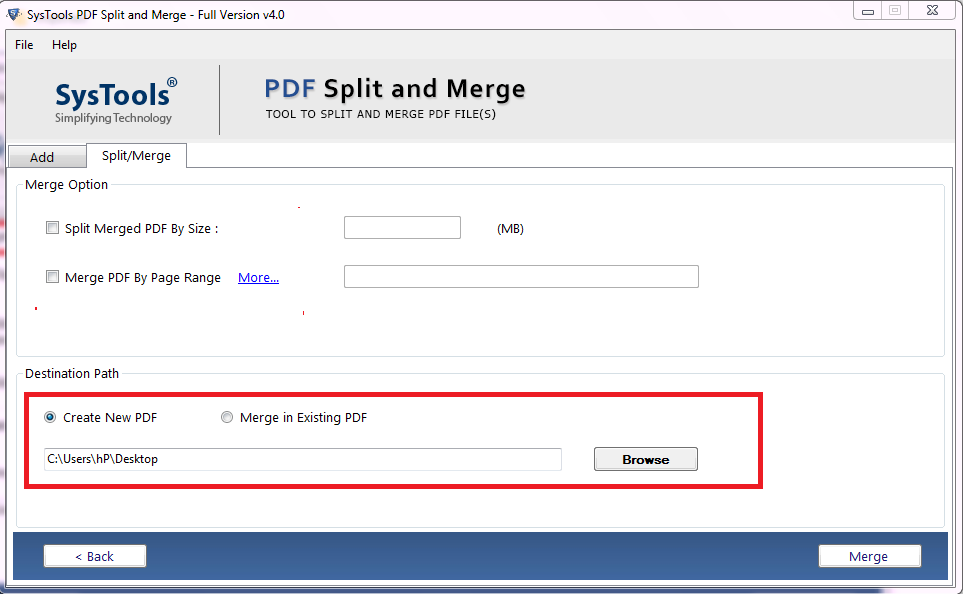
4. Set destination location to save the resultant integrated PDF file. And click on Merge to combine PDFs into one.
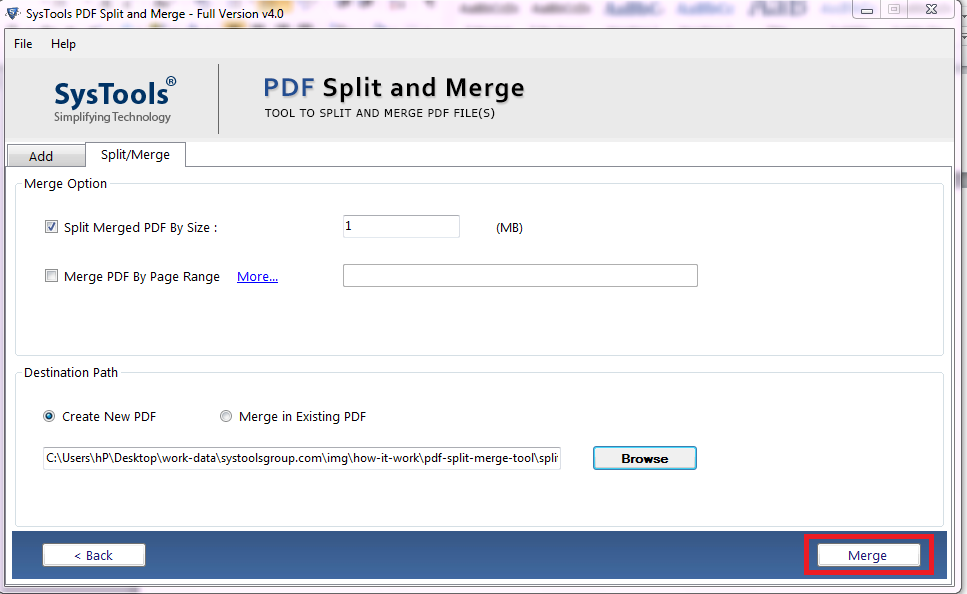
Mission Accomplished!! You have to merge multiple PDF files into one offline successfully. Now you can refer to the specified location and access the PDF docs and use them.
Also Read: How to Merge PDF Files Without Watermark?
Advantageous Features of PDF Merger Software
1. Perform batch PDF merging efficiently
2. Feature to integrate PDFs by size
3. Also, offer merge by Page Range
4. No size limitation
5. Unlimited merge and split PDF files on Mac also
6. Capable to convert know password protected files too
7. Compatible with all versions of Windows and Mac OS
Refer to this post to know how to divide PDF into individual pages.
If you want to merge PDF files on Mac, then you can download the tool on your Mac machine from here.
Concluding Words
We understand the requirement of users who manage their PDF file data regularly. We provided complete guidance on how to merge multiple pdf files into one offline for Adobe users and for users who want a safe and secure alternative to Split & Merge PDF files.

