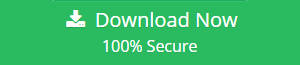What Causes Outlook PST File Corruption Know Here
Every email application, including Outlook, saves its data in a file format. Outlook is widely regarded as one of the most popular email applications in the world. Outlook’s mailbox data is stored in the PST file format, which stands for Personal Storage Table. Furthermore, this file format is prone to corruption.
Many Outlook users are now dissatisfied as a result of the corruption of the Outlook data file, and if you are one of them, then this blog will address how to resolve the corruption of the Outlook data file (PST). Along with the fix provided in this article, we will also discuss how to prevent our PST file from becoming damaged.
But, before we get into the procedure, let’s go over the causes of Microsoft Outlook data file corruption.
The Cause of Outlook Data File Corruption
One of the most common causes of Outlook profile corruption is a damaged PST file. Because Outlook frequently crashes as a result of a damaged PST. As a result, it is critical to correct the corruption issue in Outlook. Another problem is that when the PST file grows big, users experience profile corruption. The remaining factors are also listed here.
- Outlook suddenly terminated.
- Interference or delays during Outlook data transmission
- Vague Outlook installation or profile configuration
Now that we’ve established the causes, let’s look at how to determine whether or not your Outlook data is damaged.
Note: If you have a corruption issue, you may have issues and bugs such as Outlook, not opening, PST files not found, and Outlook stuck on a blue screen or loading profile screen, among other things.
How to Prevent Outlook Data File Corruption
In this part, we will explore various strategies that can assist you in preserving Outlook data files that have become damaged.
#Tip 1: Disable Outlook Force Termination.
Outlook offers a set of instructions for closing the software. However, many people force the Outlook application to close by clicking on the red close icon. However, as previously said, this approach will wreak havoc on your Outlook data file. As a result, always close Outlook by following the instructions below:
1. To begin, select File from the top menu bar.
2. Then, to exit the Outlook software, click the Exit button.
#Tip 2: Avoid Forced System Termination.
There are times when you must violently shut down your machine. However, this will have an impact not only on the system hard disc but also on the software that was running on your computer before shutting it down. Now, if you are working on Outlook, do not violently shut down your machine.
#Tip 3: Keep the Mailbox Size Consistent
If an oversized Outlook PST file is the cause of Outlook data file corruption, consider cleaning your Outlook mailbox on a regular basis. Because trash files, duplicate data items, or huge attachments may quickly overflow your Outlook mailbox.
How to Repair Outlook Data File Corruption
If you have previously experienced corruption with your Outlook data file and wish to repair it without losing any data, this is the million-dollar question. Then there’s good news: Microsoft Outlook offers its own corruption repair program, known as ScanPST.exe or Inbox Repair Tool.
So, using this software, you may simply fix small corruptions in the Outlook PST file. However, in order to utilize this tool, you must first locate ScanPST.exe. To make things easier, we’ve reviewed all of the ScanPST.exe location paths according to the Outlook version in this section.
ScanPST Location and Outlook Versions
Outlook 2019 & 2016
C:\Program Files (x86)\Microsoft Office\root\Office16
Outlook 2013
C:\Program Files (x86)\Microsoft Office\Office15
Outlook 2010
C:\Program Files (x86)\Microsoft Office\Office14
Outlook 2007
C:\Program Files (x86)\Microsoft Office\Office12
How to Use ScanPST.exe
When you get to the location, look for ScanPST.exe and double-click it to launch it.
Now, click the Browse button to add the PST file, and then click the Start button to begin scanning.
If the corruption was discovered during the scanning process, a pop-up will show after the scanning is finished.
Then, to repair Outlook data file corruption, click the Repair option.
Now, the following procedure is fantastic for repairing small corruption. However, in the case of extreme damage, ScanPST.exe is unable to correct the corruption. As a result, consumers begin looking for an alternate option in this case.
Also Read:
The Best Alternative Method to Repair Outlook Data File Corruption
If you are looking for an alternate approach to fix the Outlook PST file corruption. Outlook PST File Repair Tool is a tried-and-true software for repairing Outlook PST data file corruption.
Corruption
One of the most vexing and aggravating issues is Outlook data file corruption. So, in order to overcome this issue, we explored the preventions and methods for repairing Outlook PST corruption issues in this article.