Recover Deleted Items Shared Mailbox Exchange 2013/2016/2019: Know How To Recover It
Summary: Data Items (emails, contacts, calendars, notes, tasks, journals) is the core part of MS Exchange shared mailbox. It stores all sensitive data of an IT organization and if all this data gets accidentally deleted, then there is no manual solution that recover purged data items. This write-up will help users to recover deleted items shared mailbox Exchange 2013/2016/2019 by using the professional solution provided here.
All the Microsoft Exchange shared mailbox data items goes into the deleted items of the shared mailbox. Then, as per the retention policy by default deleted data of MS Exchange remains for 14 days and user or IT administrator can modify the retention period according to their requirement.
If the user forgets to recover data from the deleted folder than their Exchange mailbox data items get permanently. Then it is hard to recover for users to recover purge data items of the shared mailbox.
Users can recover from its permanent data items by using the professional solution i.e. Exchange Recovery tool which helps users to recover purged Exchange shared mailbox data items.
Recover Deleted Items Shared Mailbox Exchange 2013 Using Automated Wizard
Exchange Recovery tool is the professional software used by Exchange/Naive users and IT admin to recover permanently deleted items shared mailbox from offline/dismounted Exchange 2019/2016/2013 database file with no data loss in a simplified way.
This utility provides the dual scan option i.e. Quick and Advance scan, which helps users to recover purged Exchange mailbox & data items and remove corruption EDB file. Using scan mode option user can perform Exchange Mailbox Recovery easily.
Advance scan mode option used to repair and recover highly corrupted Exchange database files. This option also recover permanently deleted Exchange data items (calendars, journals, emails, notes, tasks, contacts) and mailbox (shared, user, archive, disconnected, legacy) and Quick scan removes minor corruption. You can use these options to recover corrupt Exchange STM files.
The software supports private and public Exchange database files. Along with this it also load an STM file (Streaming Media File). The software provides the export option such as Live Exchange Server, Office 365, PDF, MSG, EML, HTML, MBOX, PST file format.
Users can export Exchange mailbox to PST file and repair or recover the damaged EDB file into the healthy file and perform another function. Then they also convert any size of .edb file into the given file formats or directly to the Office 365/Live Exchange Server in bulk.
You can selectively or multiple export Exchange database mailboxes and data items to the given export option. If user want to export Exchange contacts to PST then they use the categories filter option of this automated tool to perform this operation.
After conversion, the tool provides the export report in CSV file format and they can see the status of Exchange database file success and fail count. Apart from this, the application provides advanced settings for specific file formats. So, users can opt for an additional setting while converting to the selected file format.
It also provides a graphical interface which make easier for users to perform their function and save their precious time. The tool support Exchange Server 2003, 2007, 2010, 2013 & above version, Microsoft Outlook – 2019, 2016 & below version and Microsoft Windows OS – 10, 8.1, 8, 7, Vista.
Key Features Of Professional Software
- Maintains original folder hierarchy and keep metadata intact
- Remove email encryption (SMIME/OpenPGP) from MS Exchange mailbox in batch
- Preview recovered MS Exchange Mailbox data items: emails, journals, notes, contacts, tasks, calendars
- Extract Exchange EDB to PST, EML, HTML, MBOX, PDF, MSG file format
- Provides category and date filer option to export selective Exchange EDB data
Steps to Recover Deleted Items Shared Mailbox Exchange 2013
Step 1: Download the advanced professional tool and Launch it
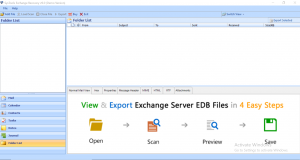
Step 2: Click the Add file button to add Exchange database file
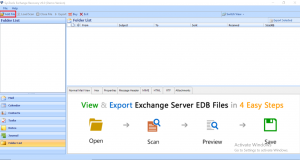
Step 3: From the scan mode > Select the advance scan option > Click Add
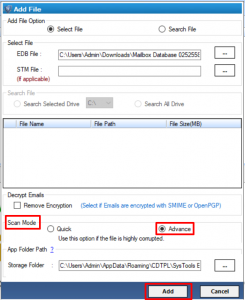
Step 4: Preview Exchange 2016/2013 shared mailbox recover deleted items and Click Export selected button
Note: Export selected button allows users to export select Exchange mailbox data items into the given export option. If the user wants to export the entire/selective mailbox then click the export option.
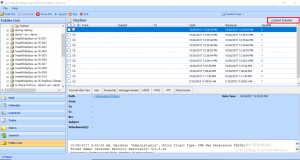
Step 5: Select the Export button > Click the browse button to set target location > Click export
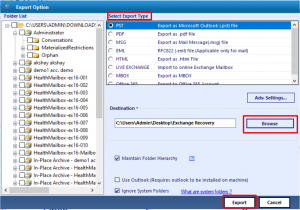
The Exchange shared mailbox data items are recovered successfully and exported into the selected export option.
Bringing It All Together
There is no manual solution provide to recover purged/permanently deleted data items for Microsoft Exchange shared mailbox. This write-up provides a professional solution that helps users to recover deleted items shared mailbox Exchange 2013/2016/2019 with no loss of data. User can also export the recovered and healthy EDB data into various file formats and Live Exchange Server/Office 365 by using the step by step solution mentioned in the above section.



