How to Remove Security Restrictions from PDF File?
Everyone wants to keep important files private, whether you work at a startup or a large multinational, at home, or in a large organization. Password-protected PDF files are ideal for transferring information between business partners or customers. Sometimes we need to adjust or remove security restrictions from PDF files.
Why Need to Remove Security Restrictions from PDF Files?
Scenario 1: “One of our organization employees earlier created sales reports, and now he is not working with us. we want to edit that particular report, but we are unable to do so because the report is secured with an owner-level restriction. can anyone suggest to me a solution that can easily remove password security from PDF documents?”
Scenario 2: “Unable to remove password from a secured e-Aadhaar card, which I have downloaded in PDF format. Can anyone suggest a simple solution to remove password protection from PDF files? (Aadhaar card PDF)?”
How to Check if a PDF File is Restricted?
You can see if a PDF file is restricted using Adobe. To proceed, open your PDF file in Adobe. Then, check the file name at the top of the screen. If the file is protected, you’ll find “Protected” in the file name.
- Open protected PDF files in Adobe applications.
- Open the file and select properties.
- Go to the “Security” tab in the window that appears.
- Read “Overview of file restrictions” to learn about the restrictions that apply to files.
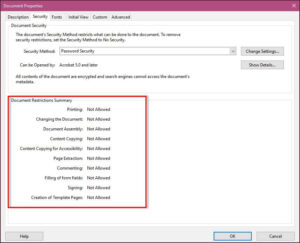
What are the Types of PDF Restrictions?
Generally, there are two types of PDF security:
- Owner Password: An owner-level Password is applied to restrict others from editing, printing, extracting, or copying PDFs. Other users can only read this kind of PDF as opening and viewing requires no password access. The only owner has full access to such PDF files, e.g., ebooks, restricted reports, exam papers, PDF tutorials, etc.
- User Password: A user password is applied to maintain the confidentiality of the PDFs. Only the user with the correct password can open and view such a document. Upon typing the correct PDF file Password, one can easily print, edit, or copy such type of PDF documents. Unfortunately, no legal method exists to open such PDFs if the password is lost.
Techniques to Remove Security Restrictions from PDF File
- Use Google Chrome
- Utilize Adobe Acrobat
- Use the expert-recommended automated solution
These are the top three solutions that we will discuss in the remainder of this article. So, now let’s move on and discuss each solution one by one.
Method 1: Use Google Chrome
- Open the PDF file in a new tab and right-click.
- Select Browse and right-click the PDF file. Then click Print.
- Choose Microsoft Print to PDF and Press Print.
- Save unlimited PDF files.
Method 2: Use Adobe Acrobat
Adobe Acrobat allows you to remove print restrictions from PDF documents. But there should be a professional version, so users should buy it.
- Open the PDF file with Adobe Acrobat. Go to the File menu, Properties, and Security tab.
- Under Security Method, select No Security. Enter your password and save this PDF file for changes.
Note: This method is only available for Adobe Acrobat Pro users. The regular version of Adobe Reader will not work here.
Automatic Way to Remove Password Security from PDF
If the above three manual methods don’t work for you, you can easily skip them and opt for a hassle-free professional solution. this software also enable PDF copying and printing permissions and other restrictions from PDF documents with PDF Password Protection Removal Software.
Windows 11 & all below versions
By clicking the button above and installing the tool, I confirm that I have read and agree to the End User License Agreement and Privacy Policy of this website.
This application is a very safe and fast way to unlock PDF print lock. Experts call it the perfect solution for hassle-free results.
Also Read: How to Unprotect Protected PDF?
Steps to Remove Security Restrictions from PDF File
- First and foremost, Install & Run the software on Windows OS.

- Then, select the restricted PDF by clicking on the “Add Files” / “Add Folder” button.

- After that, click on the either “Save” or “Print” option to proceed further.

- Next, hit the Change button and select the destination location.

- Afterward, click on the “Unlock” button to remove all kinds of security restrictions from the secured PDF.

- Now, the software has successfully removed security from secured PDF documents.

Have a look at its unbeatable features
- It takes only a few seconds to Unlock multiple PDFs.
- Allows removing security passwords from PDF files.
- Enables Edit, Print, Copy, and Page Extraction Permissions.
- GPU acceleration for quick removal of PDF security restrictions.
- Simple Installation on Windows 11, 10, 8, 7, and earlier versions.
- Supports PDF files created by different versions of Adobe Acrobat.
- Allows for the removal of document assembly and form-filling restrictions.
- Even remove password security from PDF documents from 256-bit AES or 128-bit RC4-encrypted PDFs.
To protect your PDF documents from unauthorized access, you can use the PDF Password Adder Tool. The utility adds security like document open passwords and permissions restrictions on your PDFs to save them from risky hands. Therefore, to maintain the integrity of your confidential PDF files, go for the expert-recommended tool.
Conclusion
In this article, we discussed Adobe PDF Restrictions policies. Along with this, we have also covered the solution to remove security restrictions from PDF files. As we know, PDF file restrictions make the document inaccessible to unauthorized access, however, sometimes it is necessary to remove PDF document restrictions. Therefore, in this blog, we have covered the best solution to remove password protection from PDF file

