How to Archive Gmail Emails to Free up Space?
Are you facing storage space issues even after using the Gmail archive option? Then stop doing that. The Archive option in Gmail isn’t made to free up space in the Gmail account. You should use other techniques to archive Gmail emails to free up space.
If you don’t know other methods of archiving, then don’t sweat, this blog is for you. In this blog, we will clear out the usage of the Archive option in Gmail and a real solution to archive all emails from Gmail account to free up your Gmail storage space.
What is An Archive Option In Gmail?
Gmail provides an archive mailbox for users to store less important emails in it. This is just a dump box where you can save all those emails that you don’t want to show in your inbox or other mailboxes. One can send their less-important email in the archive mailbox using the archive option available in the mail.
The archive mailbox is like a vault where you can store your non-important mail for as long as you want. However, these mails will still consume the storage space of your Gmail account.
In case, if you are archiving Gmail emails to free up space, then you shouldn’t do that anymore. In the below section, we will demonstrate a perfect utility that can be used to archive emails without any trouble.
Best Way Archive Gmail Emails to Free up Space
The most efficient and possible solution to free up some space in Gmail account is by archiving emails on your computer and delete emails from the Gmail server. By saving Gmail messages locally using the best Gmail Backup Tool, you can save a lot of space and clear up the old emails that aren’t of any use now. This way you can have some space for new emails as well as can access the locally saved emails anytime if needed.
There are multiple ways to archive emails, and one of them is Google Takeout. The Google takeout method allows you to create an archive of all your emails and allows you to download on your computer. Later, you can manually delete emails from Gmail to free up some space.
However, there are other methods that are more efficient than Google Takeout such as Gmail Backup Utility. This tool allows you to save Gmail emails to computer and automatically delete them from the Gmail server.
Read the below methods and choose the best one for yourself…
Method #1: Archive Gmail Email Via Automated Tool
The automated tool is the direct solution to archive Gmail emails to free up space. This tool comes up with the option to archive and delete emails from Gmail server to save server space. The tool is easy to use and user-friendly and easily resolves your problem in a few clicks. Apart from emails, you can use this tool to archive other Gmail applications such as contacts, calendars and documents.
The best thing about this tool is that it allows to archive and export Gmail emails to PST and other multiple formats such as EML, MSG, MBOX, PDF, etc. Following are the steps to perform the archiving of your Gmail account:
- Download and launch the tool and sign in via Gmail ID & password.
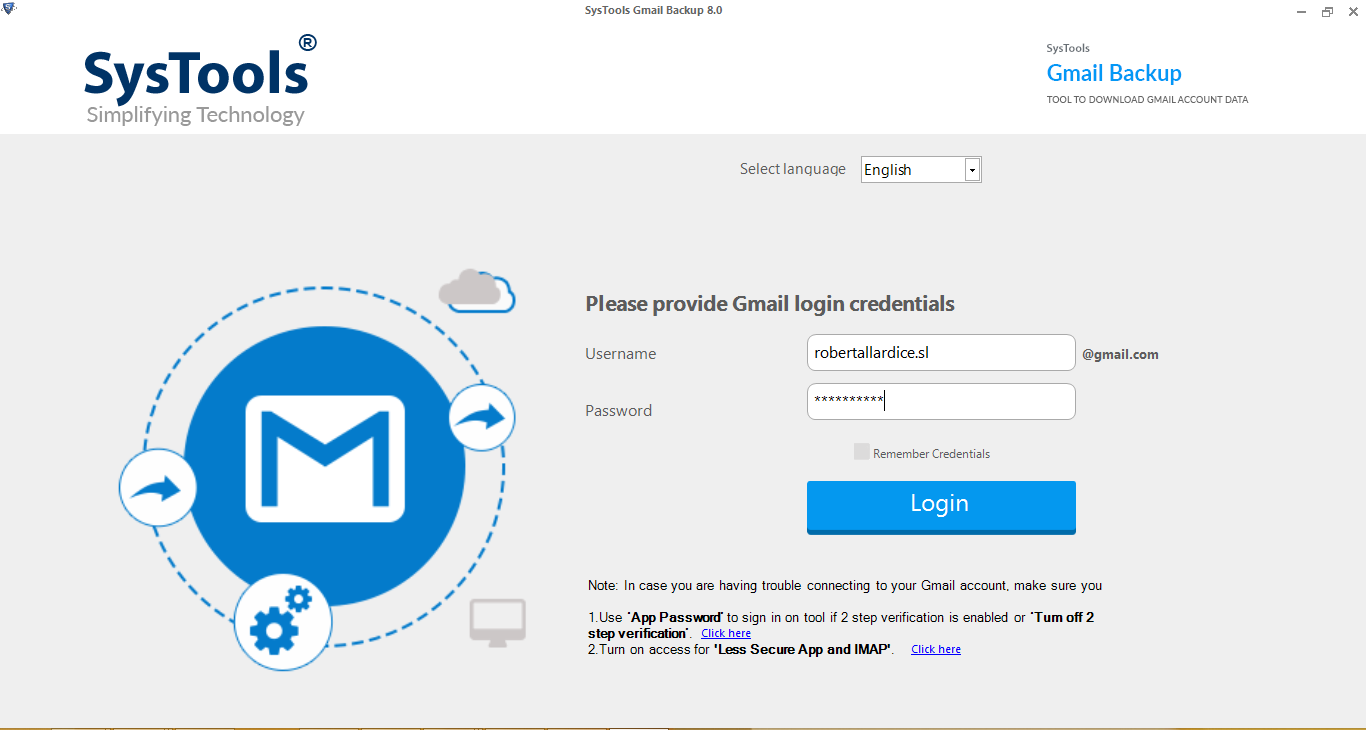
- Select the Category as “Emails” or other to archive.
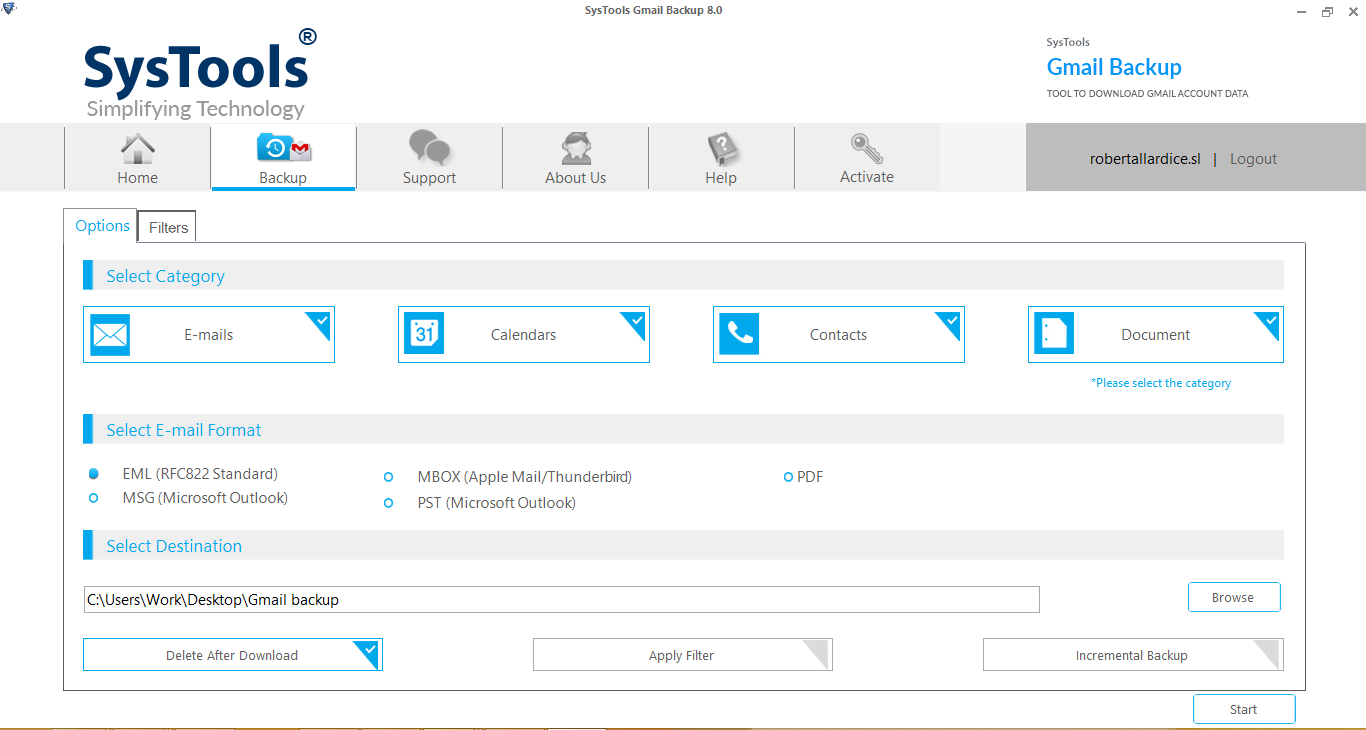
- Select the format in which you wish to archive your emails.
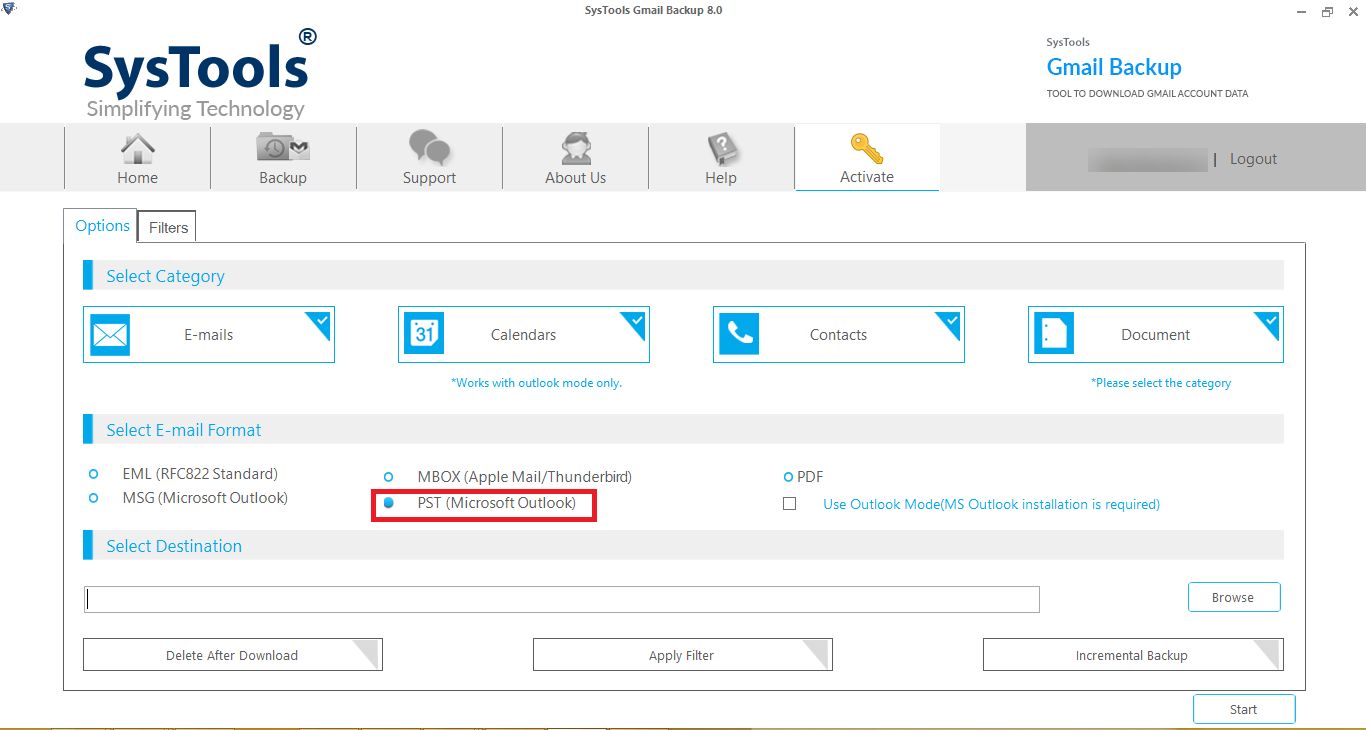
- Browse the location to save the archived emails & click on the ‘Delete After Download’ button.
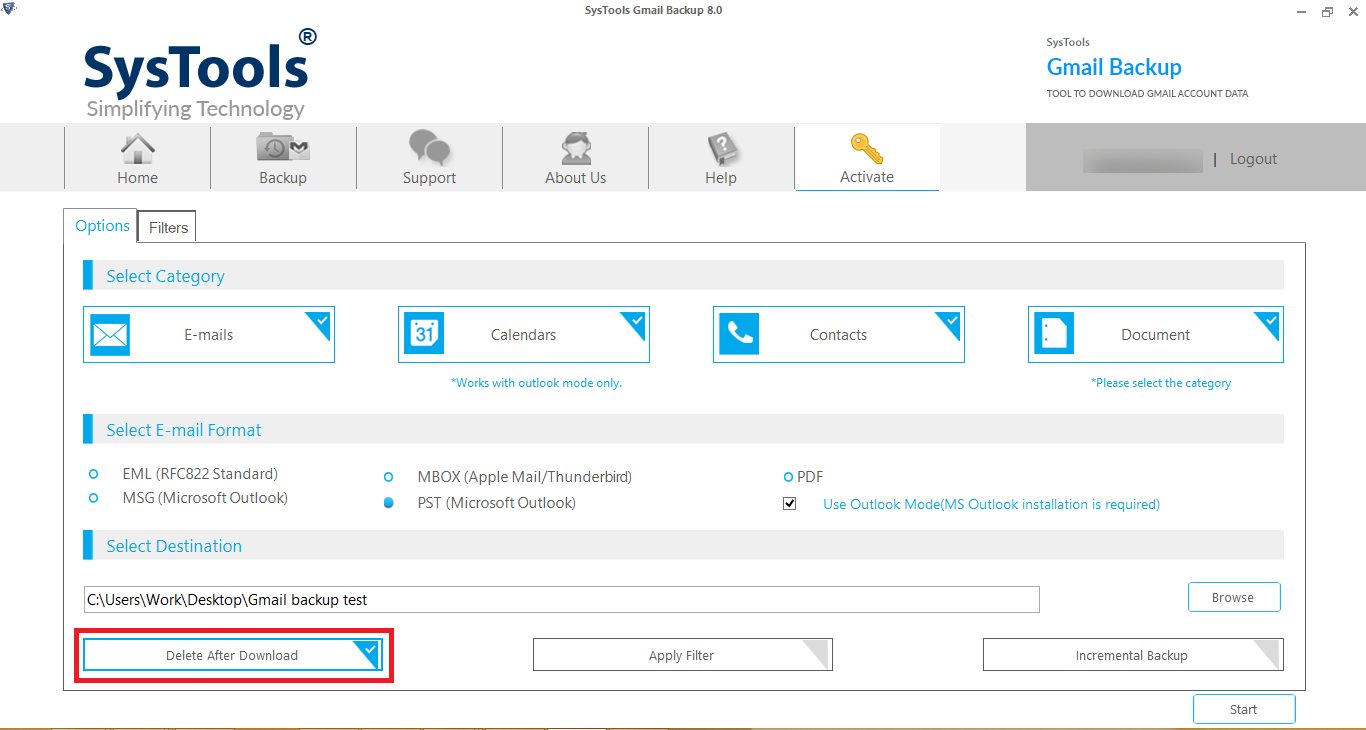
- Click on Apply filter to archive a particular Gmail folder & finally hit the Start button to archive Gmail emails to free up space by taking the backup of Gmail.
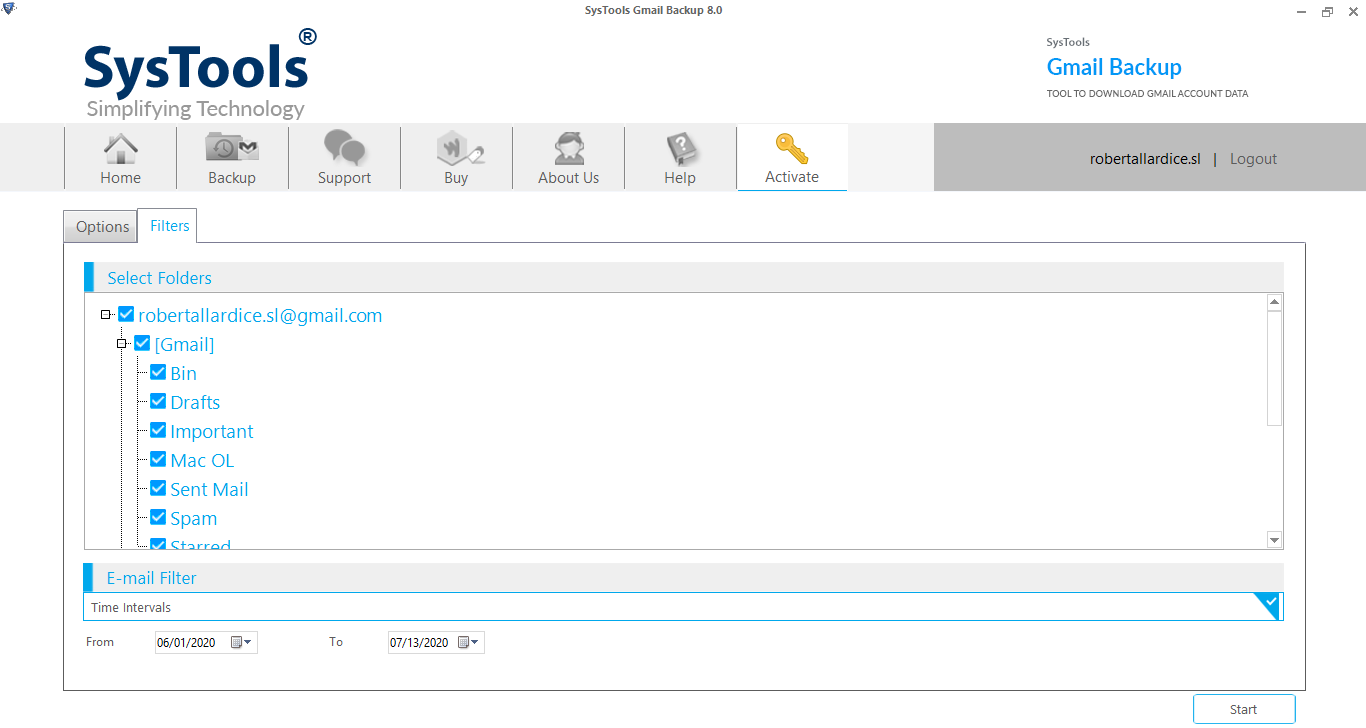
Now the archive process has started. All the emails will be saved at your system and it will also be delete from Gmail server space.
Features Provided by Automated Tool
- Option to archive emails in multiple formats (PST, PDF, MBOX, etc.)
- Delete After Download option to delete emails automatically to free up space.
- Option to archive emails of particular Gmail folder and according to date range.
- Download the archived data on computer, hard disk, Pendrive, USB or any external media
- Apart from emails, it also downloads other applications such as Drive data.
Method #2: Use Google Takeout to Archive Gmail Emails to Free Up Space
Another method to archive emails in Gmail to get space is by using the tool provided by Google. You can visit www.takeout.google.com and download the required emails from there. However, the deletion of emails you need to perform manually. Additionally, Google Takeout provide the option to archive emails in MBOX format only. Following are the quick steps to perform the archive process:
1. Visit the Google Takeout website and log into your Google account.
2. First, deselect all the items & then select the category as Emails.
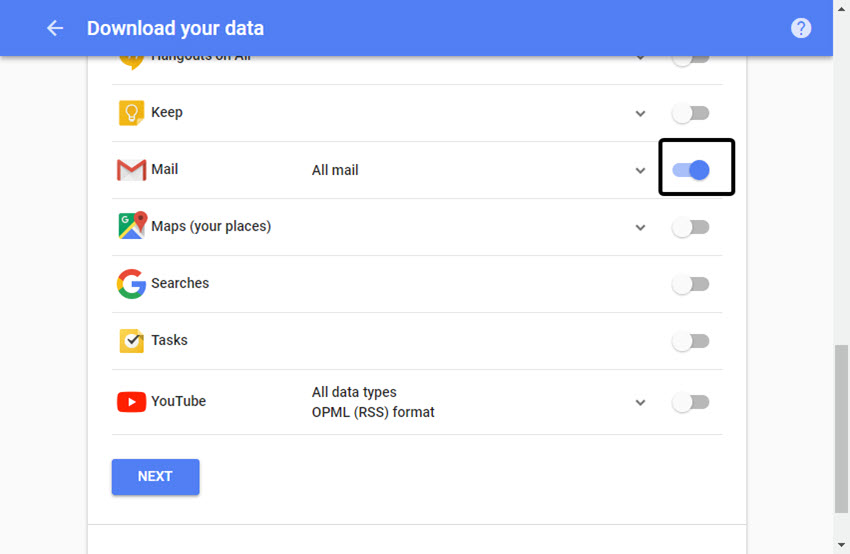
3. Next, from the same window, select the folders of Gmail to archive and then click on Next.
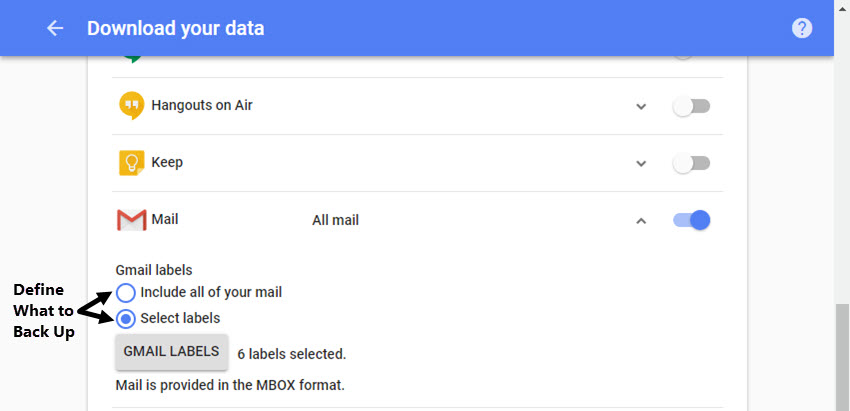
4. Now, choose the delivery method, file type & file size.
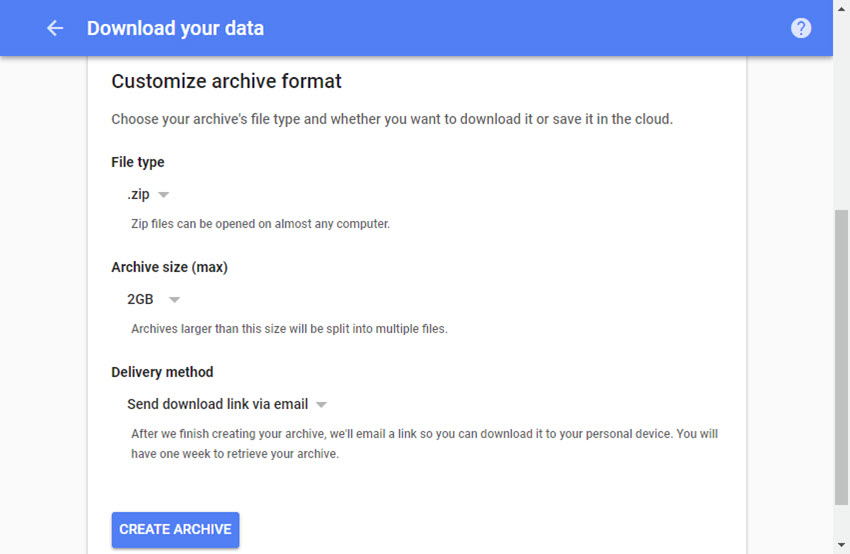
5. Finally, click on the “Create Archive” button to archive Gmail emails to free up space.
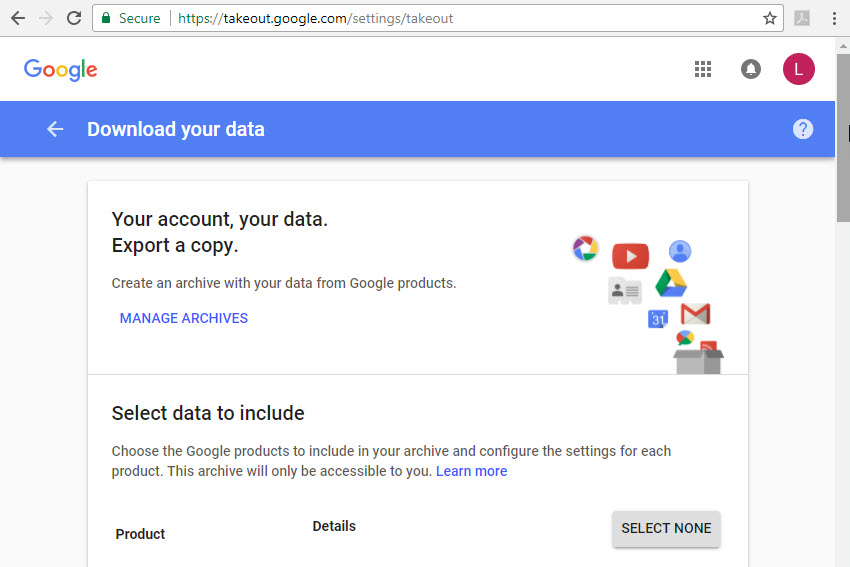
The process might take hours/days to create an archive and after completion, click on the Manage Archive button & download it. And, after finishing the archive, manually delete the emails from the Gmail server.
Features of Google Takeout
- Specific folder archive
- Archive emails in MBOX only.
Also Read: How to Download or Export Gmail Contacts?
Conclusion
The above blog provides the complete step-by-step process to archive Gmail emails to free up space. Both methods work fine. However, there are a few differences in both methods that make one way much better than another.
As we have explained above automated tool can archive emails in multiple formats and automatically free up Gmail space, but the process comes up with a price. Whereas, the Google Takeout method is not a direct approach but it is a workaround to solve the problem for free. Rest it’s up to you to decide which solution to choose for your problem.
FAQ
Q1. Can you archive emails to free up space?
Yes, you can archive but to free up space you will need to use the automated solution that helps to save the emails and delete them to create storage space.
Q2. What happens when you archive emails in Gmail?
When archiving emails, you’ll always have it under All Mail even after it’s gone from your inbox.
Q3. How do I free up space on my Gmail fast?
You can simply do it manually by removing spam emails, emails with big attachments, and emails that are in your trash

